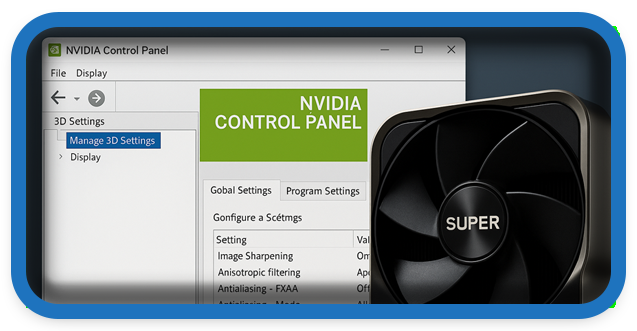⏲️ Estimated reading time: 7 min
⚙️ How To Make Best Settings Nvidia Control Panel RTX 4080 SUPER
The Nvidia RTX 4080 SUPER is a beast of a GPU, but default settings don’t always deliver peak performance. This guide walks you step by step through the best Nvidia Control Panel settings to maximize FPS, enhance visuals, and ensure buttery-smooth gaming.
Nvidia GeForce RTX 4080 SUPER
The Nvidia GeForce RTX 4080 SUPER is one of the most powerful graphics cards available in 2025. Built with Ada Lovelace architecture and featuring enhanced CUDA cores, Tensor cores, and ray tracing units, it delivers unmatched performance for 4K gaming and high-end creative workflows.
But here’s the secret: your GPU alone won’t give you the best experience unless you configure the Nvidia Control Panel settings properly. Default options may prioritize compatibility over performance, leaving extra FPS and visual polish untapped.
In this detailed guide, we’ll explore the best Nvidia Control Panel settings for the RTX 4080 SUPER, covering both performance and quality modes, depending on your needs. Whether you’re a competitive gamer seeking maximum FPS or a creator demanding the best visuals, these tweaks will help you get the most out of your GPU.
Why Nvidia Control Panel Settings Matter
Nvidia Control Panel is the built-in tool that lets you fine-tune how your GPU handles rendering, textures, scaling, and synchronization. While most games have in-game options, Nvidia’s Control Panel applies global rules across all applications, ensuring consistency.
Some benefits of optimizing your Control Panel settings include:
- Increased FPS by reducing unnecessary visual overhead.
- Reduced input lag for smoother, more responsive gameplay.
- Enhanced visual quality with sharper textures and smoother edges.
- Better stability across games and creative apps.
- Lower power consumption when balancing performance with efficiency.
Now, let’s go through each setting step by step.
Step 1: Update Your Drivers
Before changing anything in Nvidia Control Panel, make sure you have the latest Game Ready or Studio drivers installed. Nvidia frequently updates drivers to optimize performance for new games and improve stability.
- Go to GeForce Experience or Nvidia’s official website.
- Download and install the latest drivers for the RTX 4080 SUPER.
- Restart your PC before proceeding.
Step 2: Access Nvidia Control Panel
- Right-click on your desktop.
- Select Nvidia Control Panel.
- Navigate to Manage 3D Settings → Global Settings.
This is where we’ll make the most important adjustments.
Step 3: Best Global Settings for RTX 4080 SUPER
Here are the recommended tweaks:
🔹 Image Sharpening
- On
- Sharpen: 0.30 – 0.50
- Ignore Film Grain: 0.17
This setting sharpens textures without overly exaggerating grain. Perfect for 4K gaming.

🔹 Anisotropic Filtering
- Application-controlled
Let the game decide, but if your game doesn’t support it, you can force 16x here for better texture clarity at long distances.
🔹 Antialiasing – FXAA
- Off
FXAA can blur the image. Use DLSS or in-game TAA for sharper visuals instead.
🔹 Antialiasing – Mode
- Application-controlled
Avoid forcing antialiasing globally.
🔹 CUDA – GPUs
- All
Ensures your RTX 4080 SUPER handles all CUDA tasks.
🔹 Low Latency Mode
- On (for competitive gaming)
- Ultra (for esports titles like CS2, Valorant)
This minimizes input lag by reducing the render queue.
🔹 Max Frame Rate
- Off (unless you want to cap FPS for thermals/power).
For laptops or quieter operation, you may set a custom limit (e.g., 120 FPS).
🔹 Multi-Frame Sampled AA (MFAA)
- Off
Most modern games use better anti-aliasing.
🔹 OpenGL Rendering GPU
- Select RTX 4080 SUPER
Ensures apps don’t default to integrated GPU.
🔹 Power Management Mode
- Prefer maximum performance
This prevents downclocking under load, keeping FPS stable.
🔹 Shader Cache Size
- Unlimited
With modern NVMe SSDs, this helps reduce stutter.
🔹 Texture Filtering – Anisotropic Optimization
- Off
Preserves higher texture quality.
🔹 Texture Filtering – Quality
- High Performance (for esports/FPS focus)
- Quality (for AAA visuals)
🔹 Texture Filtering – Trilinear Optimization
- On
Balances quality and performance.
🔹 Threaded Optimization
- On
Leverages multi-core CPUs for better performance.
🔹 Triple Buffering
- Off (unless you’re using V-Sync).
🔹 Vertical Sync
- Off (for high refresh rate gaming).
- On (if you experience screen tearing).
- Alternatively, use G-Sync if your monitor supports it.

Step 4: Configure G-Sync (If Available)
If you own a G-Sync monitor:
- In Nvidia Control Panel, go to Set up G-Sync.
- Enable G-Sync for full screen mode (or both fullscreen and windowed).
- Make sure Enable settings for the selected display model is checked.
This eliminates screen tearing and reduces input lag compared to standard V-Sync.
Step 5: Adjust Display Settings
🔹 Change Resolution
- Set to your monitor’s native resolution (usually 1440p or 4K).
- Refresh rate: Highest available (e.g., 144Hz or 240Hz).
🔹 Adjust Desktop Color Settings
- Digital Vibrance: 60–70% for more vivid colors.
- This is optional but popular among gamers for better visibility.
Step 6: Per-Game Customization
Some games need different settings. For example:
- Competitive games (CS2, Valorant, Fortnite): Prioritize FPS → Use High Performance texture filtering, Low Latency Mode Ultra, V-Sync off.
- AAA single-player (Cyberpunk 2077, Hogwarts Legacy): Prioritize visuals → Texture filtering Quality, V-Sync/G-Sync on, DLSS Quality mode.
Use the Program Settings tab in Nvidia Control Panel to fine-tune per-game.
Step 7: Windows Optimization Tips
- Enable Hardware-Accelerated GPU Scheduling (Windows Settings → System → Display → Graphics).
- Set Power Plan to High Performance in Windows Power Options.
- Disable unnecessary background apps.
- Pair your RTX 4080 SUPER with a high-refresh monitor to see its true potential.
Advanced Tweaks for Enthusiasts
For those who want even more control:
- Use Nvidia Inspector for deeper tweaks.
- Experiment with DLDSR (Deep Learning Dynamic Super Resolution) for improved visuals in older games.
- Try ReShade filters for custom post-processing.
Common Mistakes to Avoid
- Forcing antialiasing globally – can break visuals.
- Setting frame caps too low – wastes GPU potential.
- Using adaptive V-Sync incorrectly – may cause stutter.
- Forgetting per-game profiles – global settings don’t fit every title.
Recommended Setup Example
For most RTX 4080 SUPER users, this setup is optimal:
- Low Latency Mode: On
- Power Management: Prefer maximum performance
- Texture Filtering: Quality
- G-Sync: Enabled (if monitor supports it)
- V-Sync: Off (rely on G-Sync)
- Digital Vibrance: 65%
This balances high FPS with excellent visuals.
Final Thoughts
The Nvidia RTX 4080 SUPER is a powerhouse, but like any high-end GPU, it needs the right configuration to shine. By carefully tuning Nvidia Control Panel, you can squeeze extra FPS, reduce input lag, and make your games look sharper than ever.
Whether you’re a hardcore esports player chasing every millisecond or a 4K enthusiast enjoying ray-traced worlds, these settings will help you unlock the card’s full potential.
🔔For more tutorials like this, consider subscribing to our blog.
📩 Do you have questions or suggestions? Leave a comment or contact us!
🏷️ Tags: Nvidia Control Panel, RTX 4080 SUPER, Nvidia settings, PC gaming optimization, high FPS gaming, G-Sync setup, Windows GPU tweaks, Nvidia drivers, RTX performance guide, best graphics settings
📢 Hashtags: #Nvidia #RTX4080SUPER #GamingSetup #ControlPanelSettings #HighFPS #GSync #PCGaming #PerformanceTuning #GraphicsCard #Gamers
🏁 Wrap-Up
The RTX 4080 SUPER is designed to dominate modern gaming and creative workloads. With the right Nvidia Control Panel adjustments, you’ll experience smoother gameplay, sharper visuals, and better responsiveness across all titles. Take time to customize your setup, and you’ll never go back to default settings again.
Only logged-in users can submit reports.
Discover more from HelpZone
Subscribe to get the latest posts sent to your email.