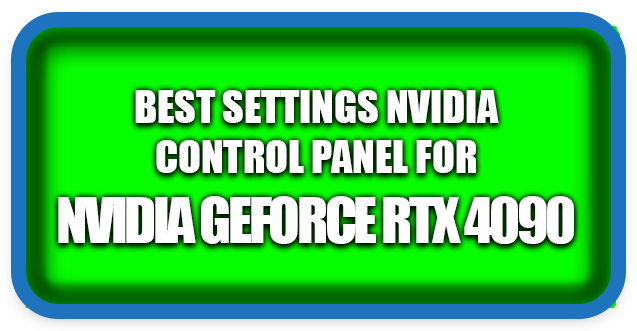⏲️ Estimated reading time: 6 min
🎮 How To Make Best Settings in Nvidia Control Panel for RTX 4090
The RTX 4090 is the most powerful GPU on the market, but you won’t get maximum performance without tuning its Nvidia Control Panel settings. This guide walks you through step-by-step optimizations for smooth gameplay, higher FPS, and stunning visuals.
Nvidia GeForce RTX 4090
The Nvidia GeForce RTX 4090 is a technological beast. Built on Ada Lovelace architecture, it delivers unparalleled performance for 4K and even 8K gaming, as well as advanced workflows like 3D rendering, AI processing, and video editing. However, owning this card doesn’t automatically mean you’re getting the best performance possible. Out of the box, Windows and Nvidia drivers set many parameters to “default” which is rarely optimized for gaming or professional tasks.
That’s where the Nvidia Control Panel comes in. This software allows you to fine-tune how your GPU handles rendering, scaling, refresh rates, and image quality. When configured correctly, the RTX 4090 can deliver smoother frame rates, lower latency, and better overall efficiency.
In this in-depth guide, we’ll cover:
- The basics of Nvidia Control Panel
- Optimal global settings for performance and quality
- Per-game tweaks for competitive shooters, RPGs, and cinematic titles
- Display settings for high refresh monitors
- How to balance maximum FPS with stunning visuals
- Advanced tips for content creators and streamers
Let’s get started.
Why Nvidia Control Panel Settings Matter for RTX 4090
The RTX 4090 already offers brute force performance, but performance alone isn’t the full story. Optimized settings can:
- Reduce stuttering and micro-lag in demanding titles.
- Improve GPU resource allocation.
- Extend the life of your hardware by lowering unnecessary workloads.
- Ensure you get consistent frame pacing at 144Hz, 240Hz, or even 360Hz refresh rates.
- Strike the right balance between raw FPS and visual fidelity.
Without proper tweaks, you might be leaving 10–20% of performance untapped.

How to Access Nvidia Control Panel
- Right-click anywhere on your desktop.
- Select Nvidia Control Panel from the context menu.
- If it doesn’t appear, ensure you have the latest GeForce drivers installed via GeForce Experience.
Once open, you’ll see two main sections:
- 3D Settings (for rendering and performance)
- Display Settings (for monitor, scaling, refresh rates, etc.)
We’ll focus primarily on 3D Settings.
Best Global 3D Settings for RTX 4090
Head to Manage 3D Settings > Global Settings. These affect all applications unless overridden.
1. Image Sharpening
- On
- Set to 0.3 – 0.5 sharpening
- Film Grain: 0.17
👉 This improves clarity without oversharpening. Especially useful for 4K gaming.
2. Anisotropic Filtering
- Application Controlled
👉 Most modern games have this setting. If a game lacks it, force 16x.
3. Antialiasing (AA)
- Mode: Application Controlled
- Transparency: Off unless needed for older games.
👉 RTX 4090 handles DLSS/FSR better than traditional AA.
4. CUDA – GPUs
- All
👉 Ensures full utilization of the GPU cores.
5. Low Latency Mode
- On (for casual gaming)
- Ultra (for competitive shooters like CS2, Valorant, Overwatch)
👉 Minimizes input lag.
6. Max Frame Rate
- Off (if you have a G-Sync monitor)
- On (set slightly below your monitor’s refresh rate if using V-Sync)
7. Monitor Technology
- G-Sync (if supported)
👉 Essential for smooth gameplay without tearing.
8. Multi-Frame Sampled AA (MFAA)
- On
👉 Improves performance with minimal quality loss.
9. OpenGL Rendering GPU
- Set to your RTX 4090
10. Power Management Mode
- Prefer Maximum Performance
👉 Prevents downclocking during intensive gaming sessions.
11. Shader Cache Size
- Driver Default or Unlimited
👉 Helps reduce stutter in games with large shaders.
12. Texture Filtering
- Anisotropic Sample Optimization: Off
- Negative LOD Bias: Clamp
- Quality: High Performance (or Quality for better visuals)
- Trilinear Optimization: On
13. Threaded Optimization
- On
👉 Leverages multi-core CPUs for smoother performance.
14. Vertical Sync (V-Sync)
- Off (if using G-Sync)
- On (if using regular monitor)
15. Virtual Reality – Variable Rate Super Sampling
- Adaptive
👉 Enhances VR quality with efficient performance.
Display Settings for RTX 4090
Go to Display > Change Resolution:
- Resolution: Native (4K/1440p depending on monitor)
- Refresh Rate: Highest available (144Hz, 240Hz, 360Hz)
- Output Color Depth: 10 bpc if supported
- Output Color Format: RGB
- Output Dynamic Range: Full
👉 This ensures you’re not bottlenecking visuals.
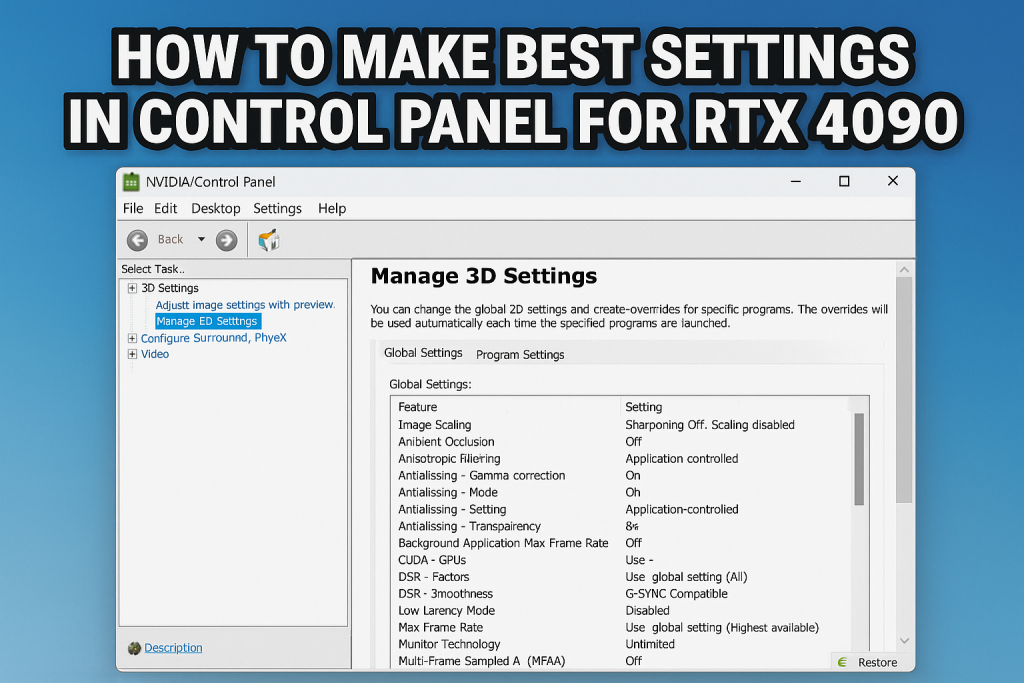
Best Settings Per Game Type
1. Competitive Shooters (CS2, Valorant, Apex Legends)
- Prioritize FPS and low latency.
- Low Latency Mode: Ultra
- Max Frame Rate: Off with G-Sync
- Texture Filtering: High Performance
- Sharpening: 0.5
2. Single-Player Cinematic Games (Cyberpunk 2077, Red Dead Redemption 2)
- Texture Filtering: Quality
- Image Sharpening: 0.3
- DLSS: Quality mode in-game
- V-Sync: Adaptive
3. VR Games (Half-Life: Alyx, Flight Simulator VR)
- Enable VRSS
- Max refresh rate
- Low Latency: On
4. Creative Workflows (Blender, Premiere Pro, DaVinci Resolve)
- Power Management: Maximum Performance
- OpenGL Rendering GPU: RTX 4090
- Texture Filtering: Quality
- V-Sync: Off
Extra Tips for RTX 4090 Optimization
- Update Drivers Regularly – Nvidia frequently optimizes for new releases.
- Use GeForce Experience – Apply game-specific settings automatically.
- Enable Hardware Accelerated GPU Scheduling (Windows Settings > Graphics).
- Overclock Cautiously – The RTX 4090 already runs fast; small OC boosts FPS but increases heat.
- Cooling is Critical – Use a case with strong airflow.
Troubleshooting Common Issues
- Screen Tearing → Enable G-Sync or V-Sync.
- Random Stutter → Increase Shader Cache Size.
- High Temps → Lower Power Management Mode or improve cooling.
- Crashes → Update drivers and revert any overclocks.
🖥️ Sample Settings Table
| Setting | Recommended Value | Purpose |
|---|---|---|
| Low Latency Mode | Ultra (shooters) | Reduces input lag |
| Power Management | Max Performance | Prevents throttling |
| Texture Filtering – Quality | High Performance | More FPS |
| Vertical Sync | Off (with G-Sync) | Avoids tearing |
| Image Sharpening | 0.3 – 0.5 | Enhances clarity |
| Refresh Rate | Max available | Smooth visuals |
Final Thoughts
The RTX 4090 is overkill for most users, but if you’ve invested in this powerhouse, you deserve to experience its full potential. Nvidia Control Panel is your key to unlocking hidden performance, whether you’re chasing maximum frames in esports or cinematic visuals in story-driven games.
By applying the above global settings, customizing per-game profiles, and fine-tuning display settings, you can ensure every watt of the RTX 4090 is being put to good use. Remember, performance isn’t just about FPS numbers it’s about smoothness, consistency, and responsiveness.
🔔For more tutorials like this, consider subscribing to our blog.
📩 Do you have questions or suggestions? Leave a comment or contact us!
🏷️ Tags: RTX 4090, Nvidia Control Panel, Gaming Optimization, GPU Settings, Graphics Card Tweaks, High FPS Gaming, Nvidia RTX, PC Performance, 4K Gaming, Esports Settings
📢 Hashtags: #RTX4090, #Nvidia, #GamingPC, #ControlPanel, #FPSBoost, #PCGaming, #GraphicsSettings, #HighFPS, #4KGaming, #Esports
Only logged-in users can submit reports.
Discover more from HelpZone
Subscribe to get the latest posts sent to your email.