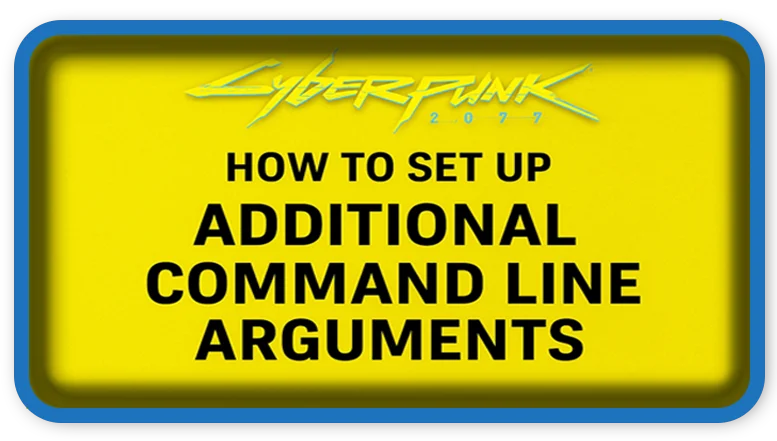⏲️ Estimated reading time: 3 min
Boost performance, unlock features, and troubleshoot easier in Cyberpunk 2077 by using additional command line arguments. Learn exactly how to set them up in this complete step-by-step guide for PC players.
How to Set Up Additional Command Line Arguments on Cyberpunk 2077
Command line arguments are an underrated way to optimize Cyberpunk 2077 for better performance, troubleshooting, or unlocking developer settings. Whether you’re trying to reduce stuttering, force DirectX 12, or disable intro videos, this guide walks you through the process of adding custom launch parameters to Cyberpunk 2077 on PC.

🔧 What Are Command Line Arguments?
Command line arguments (or launch options) are parameters passed to the game when it starts, instructing it to apply certain settings. These do not require mods or in-game tweaks they run before the game fully launches.
Examples include:
- Enabling debug modes
- Forcing specific resolutions or rendering engines
- Disabling intro sequences
- Improving compatibility
📂 Step 1: Locate the Cyberpunk 2077 Executable Folder
Depending on where you installed the game, the executable (EXE) will be located in one of the following:
- Steam Version:
C:\Program Files (x86)\Steam\steamapps\common\Cyberpunk 2077\bin\x64 - GOG Version:
C:\Program Files (x86)\GOG Galaxy\Games\Cyberpunk 2077\bin\x64 - Epic Games Version:
C:\Program Files\Epic Games\Cyberpunk 2077\bin\x64
Make sure to locate the Cyberpunk2077.exe file.
🛠️ Step 2: Create or Edit a Shortcut
- Right-click on
Cyberpunk2077.exe - Select Create Shortcut
- Right-click the new shortcut and choose Properties
- In the Target field, add your command line arguments after the closing quotation mark.
Example:
"C:\Program Files (x86)\Steam\steamapps\common\Cyberpunk 2077\bin\x64\Cyberpunk2077.exe" -skipStartScreen -windowed -nointro
✅ Note: Always leave a space between each argument.
💡 Commonly Used Command Line Arguments
Here are some useful parameters for Cyberpunk 2077:
| Argument | Function |
|---|---|
-nointro | Skips the game’s intro logos |
-skipStartScreen | Bypasses the start screen and loads into menu |
-windowed | Launches the game in windowed mode |
-fullscreen | Forces fullscreen display |
-dx12 | Forces the game to use DirectX 12 |
-novsync | Disables VSync for possibly better FPS |
-benchmark | Starts the game in benchmark mode |
⚠️ Some arguments may only be recognized in developer or debug versions.
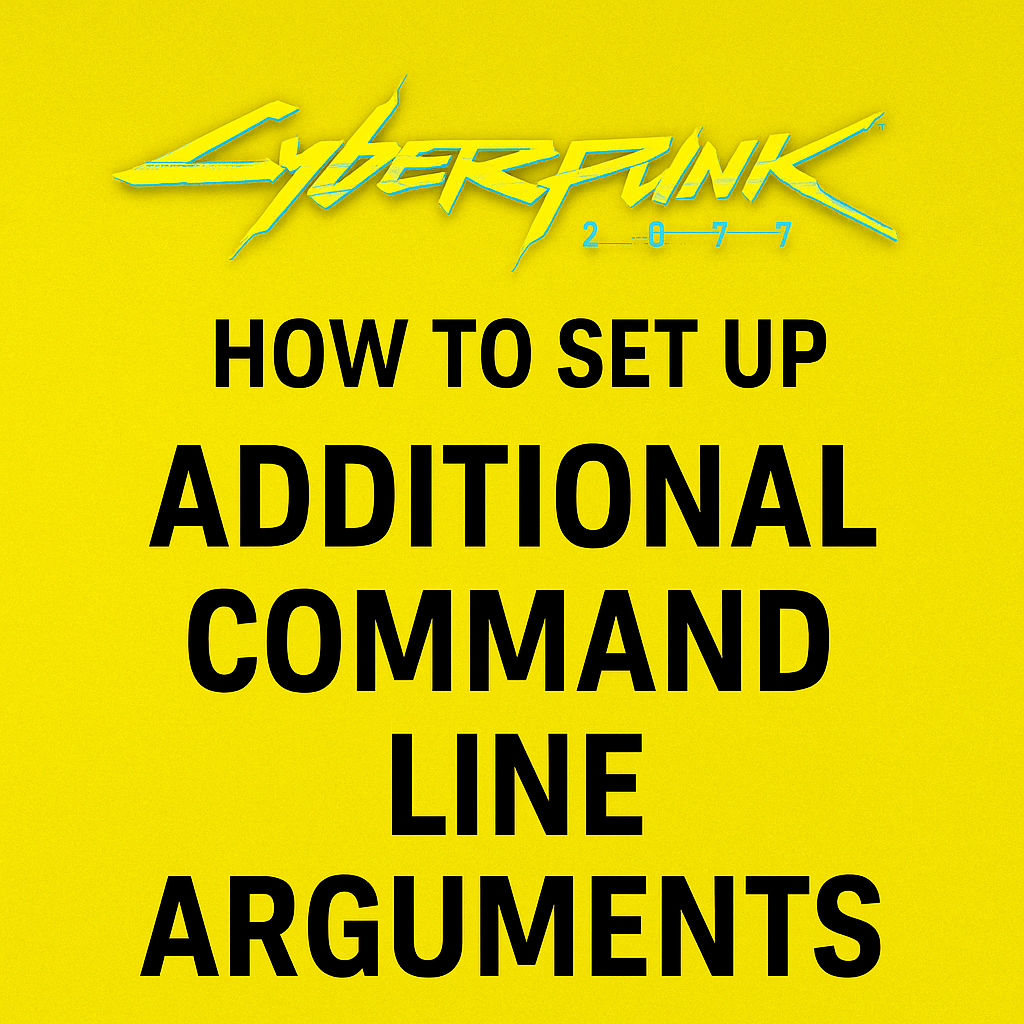
🧪 Step 3: Test Your Settings
After adding the desired command line arguments:
- Double-click the shortcut.
- Confirm that the game launches with the modified behavior.
- If the game crashes, remove or edit the parameters to resolve conflicts.
🗂️ Steam Launch Option Alternative
If you play Cyberpunk 2077 on Steam, you can add launch options directly in the Steam client:
- Open Steam Library
- Right-click Cyberpunk 2077 → Properties
- In the Launch Options field, enter your arguments:
-nointro -skipStartScreen -fullscreen
These will be used every time you launch the game via Steam.
✅ Final Tips for Using Launch Options
- Avoid adding too many arguments at once test in small batches.
- Not all arguments are officially supported; some may be removed in future updates.
- Check modding forums like Nexus Mods or Reddit’s r/cyberpunkgame for new and undocumented arguments.
📩 Do you have questions or suggestions? Leave a comment or contact us!
🏷️ Tags: Cyberpunk 2077, command line arguments, game optimization, PC gaming, game performance, launch options, Cyberpunk tweaks, DirectX 12, no intro, Steam settings
Only logged-in users can submit reports.
Discover more from HelpZone
Subscribe to get the latest posts sent to your email.