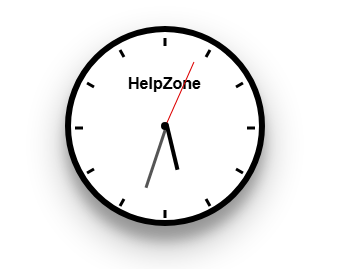⏲️ Estimated reading time: 4 min
🕰 WordPress Sidebar Widget: Apple Analog Clock (Brussels Time)
🧩 This post teaches you how to create a WordPress sidebar widget that displays a live, Apple-style analog clock showing Brussels time and your site name. Perfect for blogs, business sites, or news portals.
🎯 What You’ll Build
A fully functional sidebar widget that shows:
- A live analog clock
- Time adjusted for the Brussels time zone
- Your site title displayed in the clock face
It runs on pure HTML, CSS, and JavaScript – no external dependencies.
📜 Full Sidebar Widget Plugin Code
Save the following in a file called apple-clock-sidebar.php and place it in /wp-content/plugins/apple-clock-sidebar/.
<?php
/**
* Plugin Name: Apple Analog Clock Sidebar Widget (Brussels Time)
* Description: Displays an Apple-style analog clock in the sidebar with Brussels time and site branding.
* Version: 1.1
* Author: HelpZone
*/
class Apple_Analog_Clock_Widget extends WP_Widget {
public function __construct() {
parent::__construct(
'apple_analog_clock_widget',
__('🕰 Apple Analog Clock (Brussels Time)', 'text_domain'),
array('description' => __('Apple-style analog clock with Brussels time for sidebars.', 'text_domain'))
);
}
public function widget($args, $instance) {
$site_name = get_bloginfo('name');
echo $args['before_widget'];
?>
<style>
.hz-clock { width: 200px; height: 200px; background: #fff; border: 6px solid #000; border-radius: 50%;
box-shadow: rgba(0, 0, 0, 0.3) 0px 19px 38px, rgba(0, 0, 0, 0.22) 0px 15px 12px;
position: relative; margin: 0 auto 10px; }
.hz-clock .center { width: 8px; height: 8px; background: #000; border-radius: 50%; position: absolute;
top: 50%; left: 50%; transform: translate(-50%, -50%); z-index: 10; }
.hz-hand { position: absolute; bottom: 50%; left: 50%; transform-origin: bottom; }
.hz-hand.hour { height: 45px; width: 4px; background: #000; z-index: 4; }
.hz-hand.minute { height: 65px; width: 3px; background: #555; z-index: 3; }
.hz-hand.second { height: 70px; width: 1px; background: #d00; z-index: 2; }
.hz-tick { position: absolute; width: 3px; height: 8px; background: #000; top: 6px; left: 50%;
transform-origin: center 88px; transform: translateX(-50%) rotate(0deg); }
.hz-brand-text { position: absolute; top: 40px; left: 50%; transform: translateX(-50%);
font-size: 16px; color: #000; font-weight: bold; font-family: 'Arial', sans-serif;
white-space: nowrap; text-align: center; }
.hz-download-link { text-align: center; margin-top: 10px; }
.hz-download-link a { color: #0073aa; text-decoration: none; font-weight: bold; }
.hz-download-link a:hover { text-decoration: underline; }
</style>
<div class="hz-clock" id="hz-clock-widget">
<div class="center"></div>
<div class="hz-hand hour" id="hz-hourHand-widget"></div>
<div class="hz-hand minute" id="hz-minuteHand-widget"></div>
<div class="hz-hand second" id="hz-secondHand-widget"></div>
<div class="hz-brand-text">
<a href="https://helpzone.blog/live-apple-analog-clock-to-your-wordpress-widget-brussels-time/" target="_blank" style="color: #000; text-decoration: none;">
<?php echo esc_html($site_name); ?>
</a>
</div>
</div>
<div class="hz-download-link">
<a href="https://helpzone.blog/live-apple-analog-clock-to-your-wordpress-widget-brussels-time/">Download Analog Clock</a>
</div>
<script>
(function(){
const clock = document.getElementById('hz-clock-widget');
for (let i = 0; i < 12; i++) {
const tick = document.createElement('div');
tick.className = 'hz-tick';
tick.style.transform = `translateX(-50%) rotate(${i * 30}deg)`;
clock.appendChild(tick);
}
const hourHand = document.getElementById('hz-hourHand-widget');
const minuteHand = document.getElementById('hz-minuteHand-widget');
const secondHand = document.getElementById('hz-secondHand-widget');
function updateClock() {
const now = new Date();
const brusselsTime = new Date(now.toLocaleString('en-US', { timeZone: 'Europe/Brussels' }));
const sec = brusselsTime.getSeconds();
const min = brusselsTime.getMinutes();
const hr = brusselsTime.getHours();
secondHand.style.transform = `rotate(${sec * 6}deg)`;
minuteHand.style.transform = `rotate(${min * 6 + sec * 0.1}deg)`;
hourHand.style.transform = `rotate(${((hr % 12) + min / 60) * 30}deg)`;
}
setInterval(updateClock, 1000);
updateClock();
})();
</script>
<?php
echo $args['after_widget'];
}
}
function register_apple_analog_clock_widget() {
register_widget('Apple_Analog_Clock_Widget');
}
add_action('widgets_init', 'register_apple_analog_clock_widget');🚀 How to Install (Step by Step)
- Go to
wp-content/plugins/ - Create a folder:
apple-clock-sidebar - Inside it, create
apple-clock-sidebar.php - Paste the code above
- In WordPress Admin → Plugins → Activate Apple Analog Clock Sidebar Widget
- Go to Appearance → Widgets or the Site Editor (block themes) and add the widget to your Sidebar or Footer area
🧠 Why Site Name is Used
We call get_bloginfo('name') to dynamically fetch and display your site’s title from WordPress Settings. This makes the clock instantly reflect your site's identity no hardcoding needed!
🎁 Final Insights
With this widget, you're not just adding functionality you're adding personality to your site. Whether it's for fun, branding, or just visual flair, this Apple-style clock fits neatly into any sidebar and reminds visitors of your professionalism.
🔔 For more tutorials like this, consider subscribing to our blog.
📩 Do you have questions or suggestions? Leave a comment or contact us!
🏷️ Tags: WordPress widgets, analog clock, sidebar plugin, site title, Brussels time, Apple clock, real-time clock, frontend widget, wp_widget, timezone clock
📢 Hashtags: #WordPressWidgets, #AnalogClock, #SidebarDesign, #CustomBranding, #SiteTitle, #BrusselsTime, #FrontendTools, #MinimalWidgets, #HelpZone, #AppleStyleUI
Only logged-in users can submit reports.
Discover more from HelpZone
Subscribe to get the latest posts sent to your email.