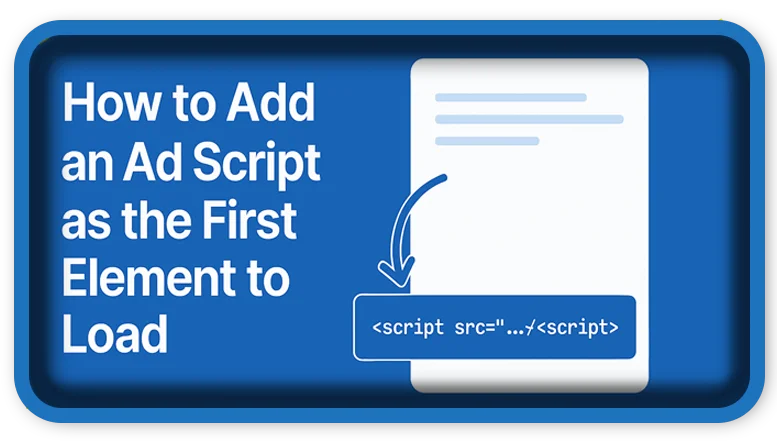⏲️ Estimated reading time: 3 min
If your ad script (like Autoblocker or Usercentrics) needs to load before anything else, this guide shows how to inject it as the very first element in your WordPress site’s <head> using code or theme files.
Some advertising scripts or consent tools such as Usercentrics Autoblocker must be the very first script that loads on a webpage. If not, they may trigger warnings like:
WARNING: The Autoblocker script tag must be the first to load for auto-blocking to work correctly.This article explains how to ensure your ad script loads first, before any WordPress-generated elements or plugin scripts.
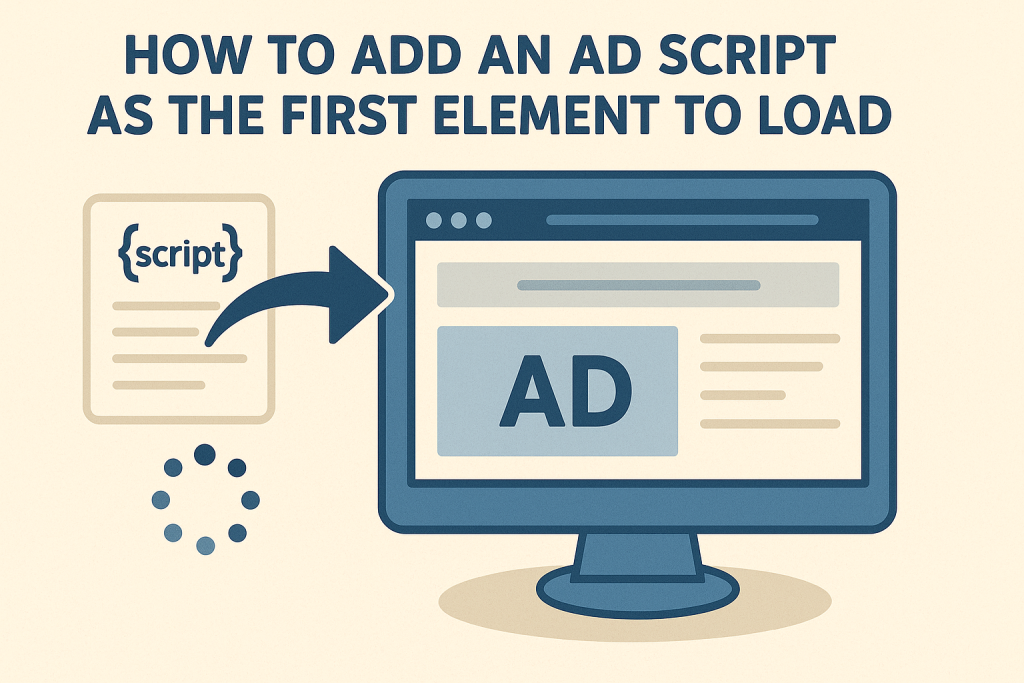
1. Example Ad Script
Here’s a sample ad or tracker script you might need to load early:
<script async src="https://example-ad-network.com/script.js"></script>
If you are using Usercentrics or Google Tag Manager, your script might look different. You’ll need to paste it early in your document structure.
2. Edit header.php to Insert First
The most reliable way is directly editing your theme or child theme’s header.php file:
Steps:
- From WordPress Dashboard, go to
Appearance → Theme File Editor. - Open the
header.phpfile under your (child) theme. - Locate the
<head>tag and paste the script immediately after it, like this:
<!DOCTYPE html>
<html <?php language_attributes(); ?>>
<head>
<script async src="https://example-ad-network.com/script.js"></script>
✅ This ensures it loads before any WordPress meta or plugin-generated code.
3. Add via Hook in functions.php (Alternative)
You can also use WordPress hooks if you want to avoid editing theme files.
Code Snippet:
function insert_ad_script_first() {
echo '<script async src="https://example-ad-network.com/script.js"></script>';
}
add_action('wp_head', 'insert_ad_script_first', 0);
The 0 priority ensures this script executes before others hooked into wp_head.
⚠️ Note: This only works if no plugins insert scripts earlier than the wp_head action.
4. Use a Custom Element Hook (GeneratePress Example)
If you’re using GeneratePress, create an Element:
- Go to
Appearance → Elements → Add New. - Choose “Hook” as the element type.
- Paste your script:
<script async src="https://example-ad-network.com/script.js"></script>
- Hook:
wp_head - Priority:
0 - Location: Entire Site
- Save & Publish
✅ This is cleaner and upgrade-safe.
5. Ensure It Loads First (Browser Check)
To verify the placement:
- Open your site in Chrome.
- Press
F12to open Developer Tools. - Check the Elements tab:
- Your ad script should appear immediately under the
<head>tag.
- Your ad script should appear immediately under the
- Use the Network tab to confirm load order.
6. Disable Cache Temporarily
If you use a caching plugin (e.g., LiteSpeed, WP Rocket, or Cloudflare), clear all caches after inserting the script. You can also disable caching temporarily while testing.
7. Troubleshooting Common Issues
| Issue | Cause | Fix |
|---|---|---|
| Autoblocker warning | Script isn’t first | Move it before everything else |
| Script doesn’t load | Plugin conflict or blocked URL | Check console errors |
| Still blocked | CSP restriction | Update Content Security Policy in headers |
Summary
For ads, compliance, or consent tools to work properly, placement at the very top of your page is crucial. Whether you’re editing header.php, using functions.php, or creating a GeneratePress Hook Element, these steps guarantee your script loads as required.
📩 Do you have questions or suggestions? Leave a comment or contact us!
🏷️ Tags: WordPress, ad script, wp_head, header.php, GeneratePress, Usercentrics, Autoblocker, JavaScript load order, theme customization, website monetization
Only logged-in users can submit reports.
Discover more from HelpZone
Subscribe to get the latest posts sent to your email.