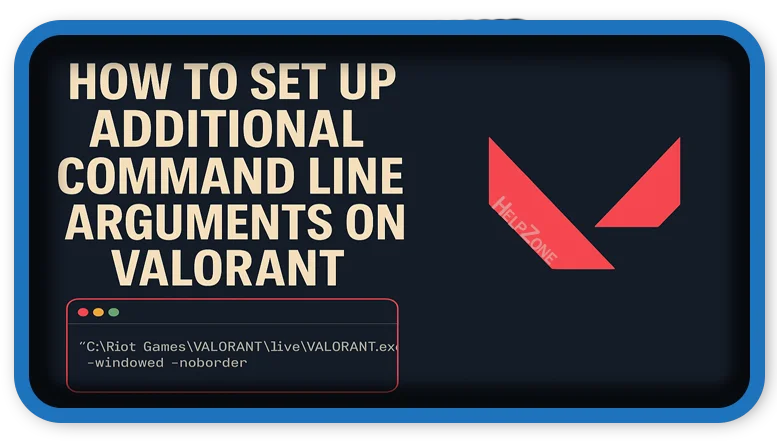⏲️ Estimated reading time: 2 min
Here’s a complete guide on how to set up Additional Command Line Arguments on VALORANT to optimize performance, troubleshoot, or enable specific launch settings:
🎮 How to Set Up Additional Command Line Arguments on VALORANT
Looking to tweak VALORANT’s launch behavior for better performance or fixes? Here’s how to apply additional command line arguments using Riot’s launcher and Windows shortcuts.
🔧 What Are Command Line Arguments?
Command line arguments are extra instructions you can provide to a program before it launches. For VALORANT, they can help in:
- Improving performance
- Skipping intro videos
- Adjusting display settings
- Debugging
🛠️ Method 1: Add Launch Options via Windows Shortcut
VALORANT doesn’t have a built-in “Launch Options” box like Steam games, but you can manually configure them through a shortcut.
Step-by-Step Guide:
- Create a Shortcut for VALORANT
- Go to your desktop or folder
- Right-click → New → Shortcut
- Browse to:
C:\Riot Games\VALORANT\live\VALORANT.exe - Click Next and name the shortcut.
- Add Command Line Arguments
- Right-click the shortcut → Properties
- In the Target field, add your arguments after the quotes.
Example:"C:\Riot Games\VALORANT\live\VALORANT.exe" -windowed -noborder
- Apply and Launch
- Click Apply then OK
- Use this shortcut to launch VALORANT with the specified options
🛠️ Method 2: Use Riot Client Parameters
You can also launch via the RiotClientServices.exe (indirect method).
- Create a shortcut for Riot Client:
C:\Riot Games\Riot Client\RiotClientServices.exe - Add this to the shortcut’s target:
--launch-product=valorant --launch-patchline=live - Combine with extra args like:
--launch-product=valorant --launch-patchline=live -windowed -noborder
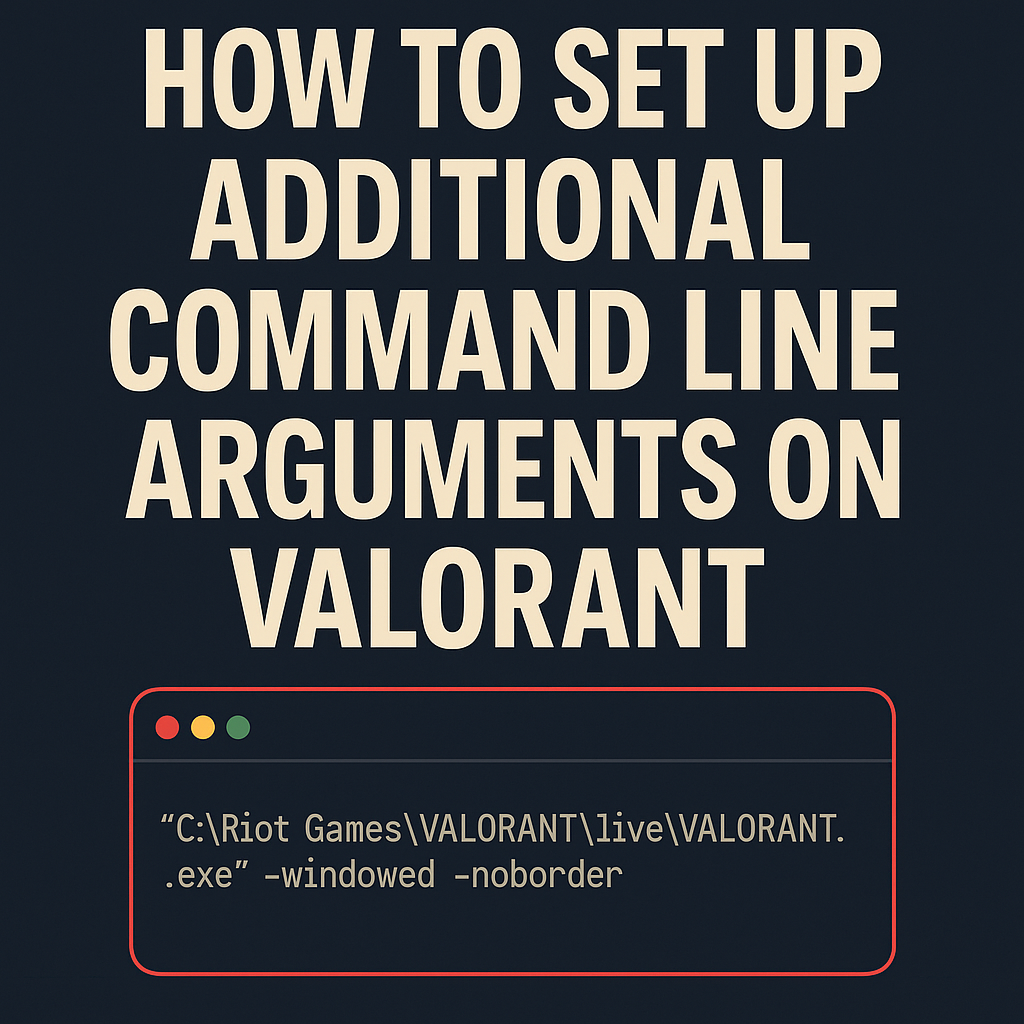
🧪 Common Launch Arguments for VALORANT
| Argument | Function |
|---|---|
-windowed | Launch in windowed mode |
-fullscreen | Force fullscreen |
-noborder | Removes borders from windowed mode |
-dx11 | Use DirectX 11 rendering |
-novid | Skip intro videos (not always effective) |
-high | Launch with high CPU priority |
⚠️ Note: Some arguments may not work due to Riot’s anti-cheat or locked client behavior.
🚫 Limitations & Warnings
- Vanguard (Riot’s anti-cheat) might ignore or restrict some flags.
- These tweaks won’t allow cheats or unfair advantages and are mostly visual/performance related.
- Make sure you run the shortcut as Administrator if needed.
✅ Tips for Better Performance
- Use
-windowed -noborderto reduce alt-tab delay - Force DirectX mode using
-dx11if you face rendering issues - Keep GPU drivers updated and disable unnecessary overlays
📩 Do you have questions or suggestions? Leave a comment or contact us!
🏷️ Tags: VALORANT, command line, game tweaks, PC gaming, FPS optimization, Riot Games, Windows shortcut, Vanguard, directx11, launch options
Only logged-in users can submit reports.
Discover more from HelpZone
Subscribe to get the latest posts sent to your email.