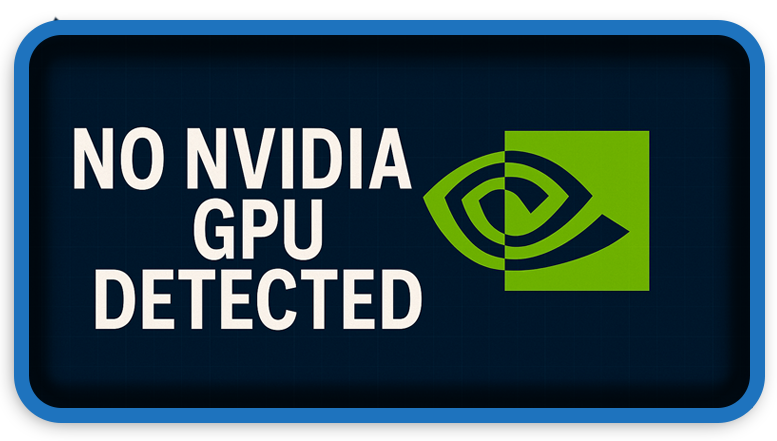⏲️ Estimated reading time: 6 min
Are you seeing the dreaded “No NVIDIA GPU Detected” error on your Windows PC? This beginner-friendly guide walks you through step-by-step solutions to detect and restore your NVIDIA graphics card and get your system running at full power again.
If you’re a PC user especially a gamer, content creator, or power user you probably rely on your NVIDIA GPU for performance. But what happens when your system suddenly says “No NVIDIA GPU Detected”? Panic? Not quite. This is a common problem and, thankfully, usually fixable.
This guide is aimed at beginners and will walk you through multiple verified solutions, from the simplest to more advanced options. Whether you just installed a new graphics card or your system suddenly stopped recognizing it, we’ve got your back.

Common Causes of the “No NVIDIA GPU Detected” Error
Before we jump into solutions, it’s important to understand what may be causing the issue:
- ❌ Outdated or corrupted NVIDIA drivers
- 🔌 Improper GPU seating or hardware connection issues
- 🧩 BIOS settings misconfigured
- 🔄 Windows or OS-level bugs
- 🧼 Driver conflicts from past GPUs or integrated graphics
- 🔧 Disabled GPU in Device Manager
- ⚙️ Power supply issues
Step-by-Step Solutions
🔍 Step 1: Verify Basic Hardware Setup
Even if it sounds too simple, always start here.
- Power off your PC
- Unplug it from the power source
- Open your case and ensure your GPU is fully seated in the PCIe slot
- Check power connectors are securely plugged in
- If your monitor is plugged into the motherboard, switch it to the GPU HDMI or DisplayPort output
🧠 Tip: A loose GPU or monitor plugged into the wrong port can trigger this error!
🔁 Step 2: Restart and Check Device Manager
Once your GPU is physically secured:
- Boot up your PC
- Press
Windows + X> Click Device Manager - Expand the Display adapters section
- Look for “NVIDIA…” if it’s missing, proceed to the next step
📥 Step 3: Use DDU to Remove Old Drivers
DDU (Display Driver Uninstaller) is a powerful tool that cleans up broken or leftover drivers.
How to Use DDU:
- Download DDU from the official site: https://www.wagnardsoft.com/
- Boot your PC into Safe Mode (hold
Shiftwhile clicking Restart > Troubleshoot > Advanced > Startup Settings > Restart > Choose 4 for Safe Mode) - Extract and run DDU
- Choose “Clean and Restart”
Once the system reboots, the old drivers will be fully removed.
🖥️ Step 4: Reinstall NVIDIA Drivers
Now that your system is clean:
- Go to https://www.nvidia.com/Download/index.aspx
- Select your GPU model and Windows version
- Download and install the latest Game Ready Driver or Studio Driver
- Restart your PC
💡 Tip: Always use the “Custom (Advanced)” install option and select “Perform a clean install”.
⚙️ Step 5: Check BIOS Settings
Sometimes, the BIOS disables your PCIe slot or forces integrated graphics.
- Restart your PC and enter BIOS/UEFI (
Del,F2, orEscdepends on your motherboard) - Look for settings like:
- Primary Display: Set to
PCIeorPEG - IGPU: Set to
Disabled(if you’re using a dedicated GPU)
- Primary Display: Set to
- Save and Exit (usually
F10)
🛠️ Step 6: Update BIOS and Chipset Drivers
If your system is still not detecting your NVIDIA GPU:
- Visit your motherboard manufacturer’s website
- Look for:
- BIOS updates
- Chipset drivers
- Follow their instructions carefully (BIOS updates can be risky!)
📋 Step 7: Check Windows Services
Sometimes NVIDIA services fail to run correctly:
- Press
Windows + R, typeservices.msc - Look for:
- NVIDIA Display Container LS
- NVIDIA LocalSystem Container
- NVIDIA Telemetry
- Right-click each and choose Start or Restart
🧰 Step 8: Use NVIDIA Control Panel or GeForce Experience
If your GPU still isn’t showing up:
- Open NVIDIA Control Panel
- Or open GeForce Experience
- If either fails to launch or says “no GPU detected”, reinstall the applications
You can download them here:
https://www.nvidia.com/en-us/geforce/geforce-experience/
🧪 Step 9: Test the GPU on Another PC
If all software fixes fail:
- Test the NVIDIA card on another PC (or test a different GPU in your system)
- If the card doesn’t work elsewhere, it may be a hardware failure
- If it works, your motherboard, PSU, or BIOS may be at fault
🧯 Step 10: Reset Windows (Last Resort)
If you’re absolutely sure it’s not hardware:
- Back up all important files
- Go to
Settings > Update & Security > Recovery - Choose “Reset this PC”
- Select “Keep my files” (or “Remove everything” for full reset)
This can solve deep driver conflicts or registry errors.
Tips for Preventing Future Errors
✅ Always perform a clean install of drivers
✅ Avoid switching between AMD and NVIDIA drivers without DDU
✅ Ensure your power supply is adequate for your GPU (check wattage)
✅ Keep your BIOS and OS updated
✅ Avoid overclocking if you’re not experienced
Bonus: Common Related Errors and Fixes
| Error Message | Quick Fix |
|---|---|
| “NVIDIA Installer Cannot Continue” | Use DDU and reinstall clean driver |
| “NVIDIA Control Panel Missing” | Reinstall drivers or control panel from Microsoft Store |
| “This NVIDIA graphics driver is not compatible” | Check correct driver version for your Windows build |
| “GPU Not Showing in Task Manager” | Enable hardware acceleration and verify drivers |
Alternative Fix: Disable Hybrid Graphics (Laptops)
Some laptops use Optimus or hybrid graphics that switch between Intel and NVIDIA. If your NVIDIA GPU is hidden:
- Open NVIDIA Control Panel > Manage 3D Settings > Preferred Graphics Processor
- Choose High-performance NVIDIA processor
- You may also need to disable hybrid graphics in BIOS (varies by model)
Section Finală
Fixing the “No NVIDIA GPU Detected” error might seem daunting at first, especially if you’re new to PCs, but most of the time it’s a software-related issue. With the right tools and a bit of patience, you can get your GPU recognized again and enjoy your system at full power. Always start with the basics, use tools like DDU when needed, and remember your GPU is not gone forever.
🔔 For more tutorials like this, consider subscribing to our blog.
📩 Do you have questions or suggestions? Leave a comment or contact us!
🏷️ Tags: NVIDIA GPU error, No GPU detected, Windows graphics fix, DDU driver uninstall, BIOS settings GPU, reinstall NVIDIA drivers, Device Manager no GPU, GeForce troubleshooting, graphics card not working, laptop GPU missing
📢 Hashtags: #NVIDIAError, #NoGPUDetected, #FixNVIDIAGPU, #BeginnerGuidePC, #DDUFix, #GraphicsTroubleshooting, #BIOSGPUFix, #NVIDIADriverInstall, #GPUHelp, #TechTutorials
Only logged-in users can submit reports.
Discover more from HelpZone
Subscribe to get the latest posts sent to your email.