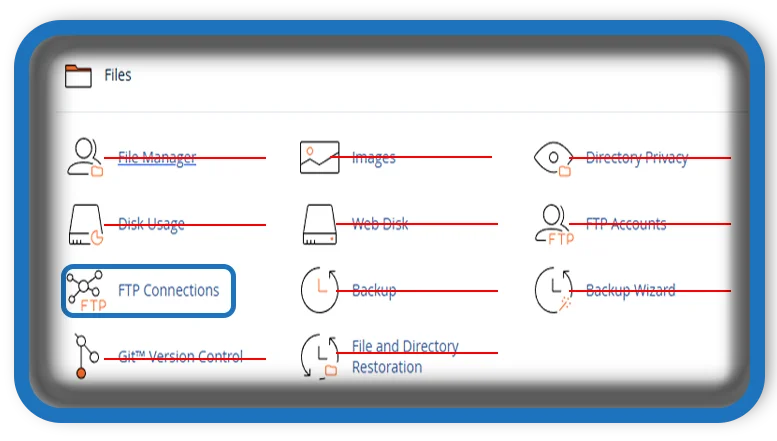⏲️ Estimated reading time: 4 min
When managing a website hosted on a cPanel-based server, one of the most useful tools available is FTP (File Transfer Protocol). It allows you to securely upload, download, and manage files on your hosting account without needing to log into cPanel directly each time. In this guide, we’ll walk you through everything you need to know about FTP connections in cPanel from what they are, how to set them up, and how to manage them effectively.
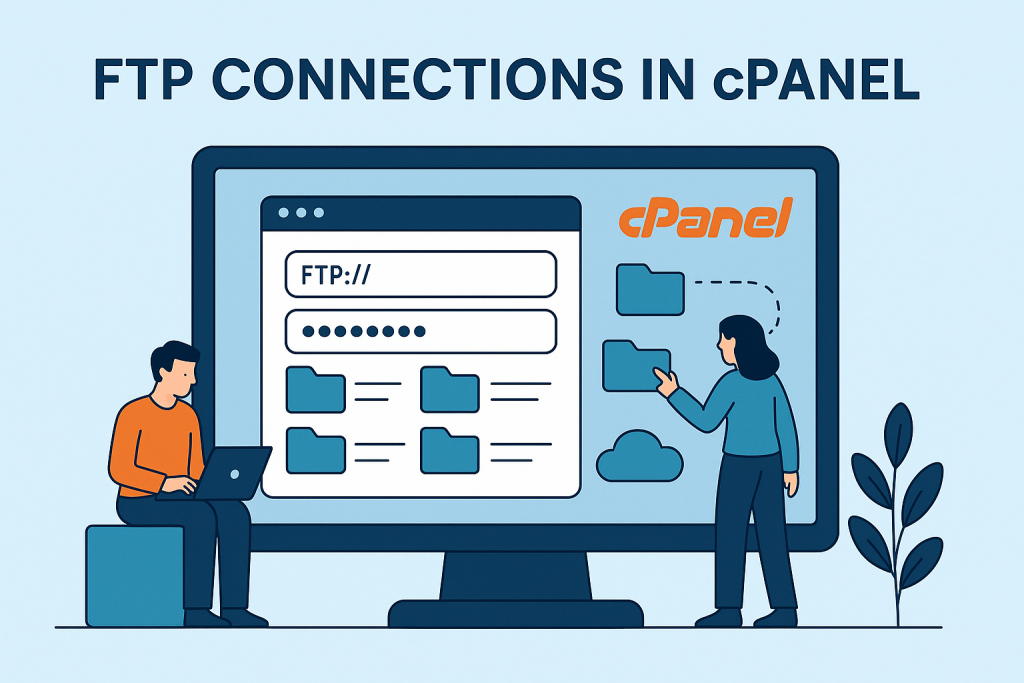
What is FTP and Why Use It?
FTP stands for File Transfer Protocol and is a standard network protocol used to transfer files between a client (your computer) and a server (your website host). While cPanel provides a browser-based File Manager, FTP is often more efficient for uploading large files, updating a website’s structure, or making backups.
Here are some advantages of using FTP:
- Faster bulk file uploads
- Reliable file transfers
- Better file management with FTP clients like FileZilla or WinSCP
- Can be used without logging into cPanel every time
How to Create an FTP Account in cPanel
To begin using FTP, you need an FTP account. Here’s how to create one:
- Log into your cPanel account.
- Go to the “Files” section and click on “FTP Accounts”.
- Fill in the necessary details:
- Login: Choose a username (e.g., ftpuser).
- Domain: Select the domain this FTP account will be associated with.
- Password: Choose a strong, secure password.
- Directory: This is the folder the FTP account will have access to. By default, it creates a folder matching the username.
- Quota: You can limit how much disk space the FTP user can use or set it to “Unlimited”.
- Click “Create FTP Account”.
Now the FTP account is ready, and you can use it with any FTP client to connect and transfer files.
How to Connect to Your FTP Account
To connect, you’ll need:
- FTP Hostname: Usually your domain name (e.g., ftp.example.com) or your server IP
- Username: The full FTP username (e.g., ftpuser@example.com)
- Password: The one you set earlier
- Port: Default FTP port is 21
Using FileZilla (example):
- Open FileZilla.
- Go to File > Site Manager.
- Click New Site, name it, and enter the credentials above.
- Set the protocol to FTP – File Transfer Protocol.
- Set Encryption to Use explicit FTP over TLS if available (recommended).
- Click Connect.
If the credentials are correct, you’ll see your website files and can begin managing them.
Managing FTP Sessions in cPanel
To see who is currently connected to your server via FTP:
- In cPanel, go to FTP Connections.
- You’ll see a list of active connections, their IP addresses, and the files being accessed.
- If you see an unknown or suspicious session, you can click “Disconnect” to force the user off.
This feature is especially useful for monitoring account activity and ensuring unauthorized access isn’t happening.
Common FTP Issues and Fixes
- Connection Timeout: This could be due to firewall settings or incorrect login details. Double-check credentials and firewall permissions.
- 530 Login Authentication Failed: Often a result of using the wrong username. Remember, it must be the full FTP username (e.g., ftpuser@example.com).
- Permission Errors: If you can log in but can’t upload or delete files, you might not have the right directory permissions. Make sure the directory is writable and that the FTP account has access to it.
Best Practices for FTP Security
- Always use FTPS (FTP Secure) to encrypt file transfers.
- Avoid using the default cPanel user for FTP tasks.
- Delete unused FTP accounts to reduce attack surfaces.
- Use strong, unique passwords for each FTP account.
- Monitor FTP Connections regularly for unauthorized access.

Final Thoughts
FTP connections in cPanel are essential for anyone managing a website, whether you’re uploading new content, editing site files, or performing backups. By understanding how to set up and manage FTP accounts securely, you gain more control and flexibility over your hosting environment. With just a few clicks in cPanel and the right FTP client, you’re equipped to manage your website files with confidence and efficiency.
📩 Do you have questions or suggestions? Leave a comment or contact us!
🏷️ Tags: cPanel, FTP, FTP Connections, File Transfer, Web Hosting, FTP Client, FileZilla, Website Management, Secure File Transfer, Hosting Tips
Only logged-in users can submit reports.
Discover more from HelpZone
Subscribe to get the latest posts sent to your email.