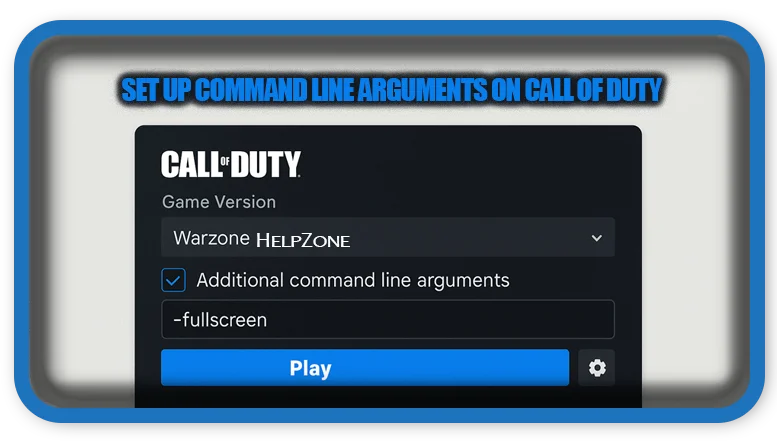⏲️ Estimated reading time: 3 min
How to Set Up Additional Command Line Arguments on Call of Duty. Want better performance or specific settings in Call of Duty: Warzone or Modern Warfare? Learn how to use additional command line arguments to customize your game’s launch behavior for smoother gameplay and system optimization.
🎮 What Are Additional Command Line Arguments in COD?
Call of Duty titles like Warzone, Modern Warfare, and Black Ops Cold War offer a way to launch the game with specific tweaks using command line arguments. These arguments are special instructions you add before the game starts, telling it to apply certain settings like window mode, resolution, DirectX version, and more.
Using these launch parameters is ideal for troubleshooting, improving compatibility, or achieving better system performance, especially on mid-range PCs or laptops.
🔧 Step-by-Step Guide (Battle.net Version)
If you play Call of Duty via Battle.net, follow these steps to apply additional command line arguments:
- Launch Battle.net App
Open the Blizzard Battle.net launcher and go to the COD game you want to tweak (e.g., Warzone or Modern Warfare). - Access Settings
Click on the gear icon ⚙️ next to the “Play” button, then select “Game Settings.” - Enable Command Line Box
Check the option “Additional command line arguments.” - Insert Arguments
Type the command line arguments into the text box. Example:-d3d11 -windowed -noborder - Save and Exit
Click Done. Your settings are saved, and the game will now launch with these parameters.
💻 Commonly Used Call of Duty Command Line Arguments
| Argument | Purpose |
|---|---|
-d3d11 | Forces DirectX 11 mode, can solve crashes or stutters. |
-windowed | Launches game in windowed mode. |
-noborder | Makes windowed mode look like fullscreen. |
-high | Prioritizes the game process for better performance. |
-refresh 144 | Forces a 144Hz refresh rate (adjust to your monitor). |
⚠️ Note: Not all arguments are officially supported. Use community-tested ones cautiously.
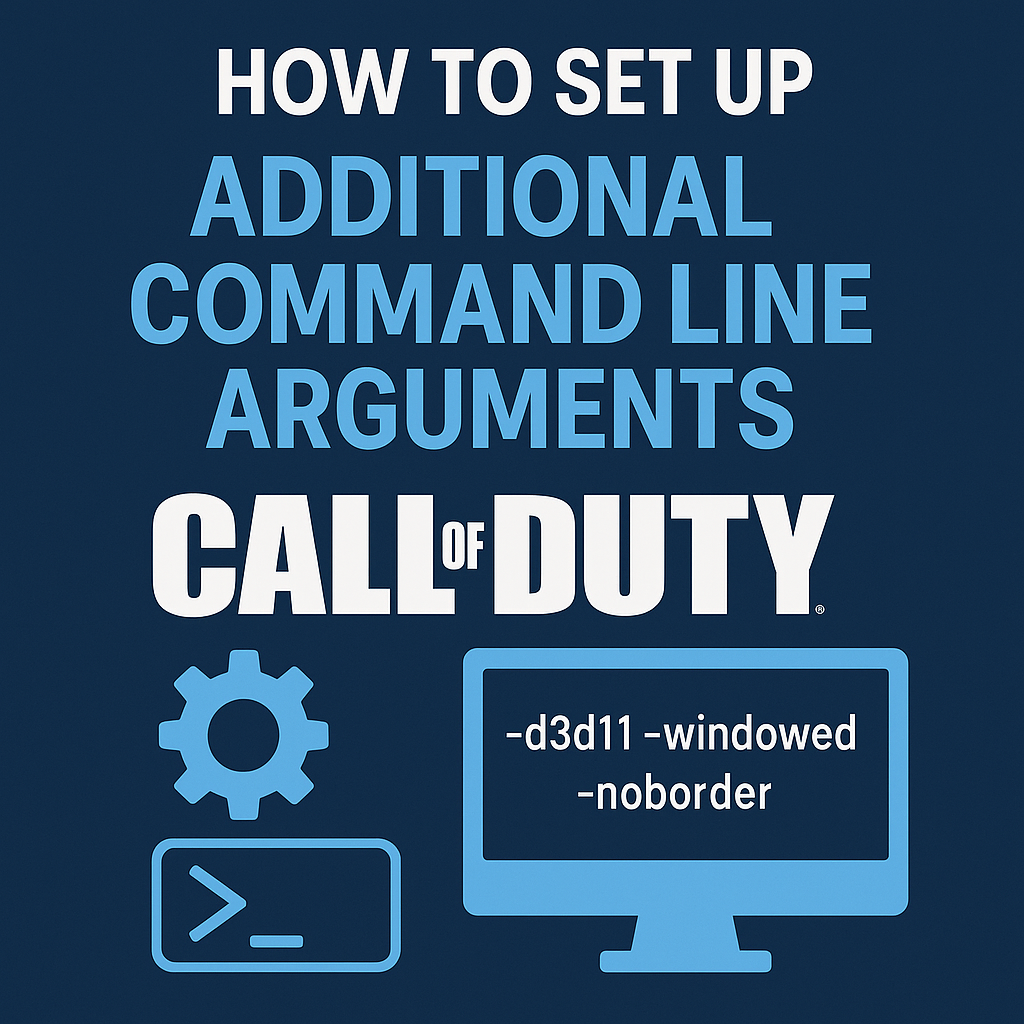
💡 Why Use Launch Options?
Here are some scenarios where command line arguments are useful:
- Fixing crashes on startup (e.g., forcing DirectX 11)
- Improving FPS by removing intro videos or adjusting memory load
- Better window management for streamers or multitaskers
- Testing new resolutions or performance modes
These tweaks allow fine-tuning beyond in-game settings and help with setups that need specific configurations.
🔄 For Steam Version of COD
If you’re using Steam (for older titles or unofficial installs):
- Right-click on the Call of Duty title.
- Select Properties.
- In the Launch Options box, input:
-d3d11 -noborder -windowed
🛠️ Pro Tips
- Combine arguments like
-d3d11 -noborder -windowedfor maximum flexibility. - If your game crashes after applying arguments, remove them to revert.
- Use
-safeto boot the game in minimal configuration for troubleshooting.
📩 Do you have questions or suggestions? Leave a comment or contact us!
🏷️ Tags: Call of Duty, Warzone, Modern Warfare, Command Line, Battle.net, Steam, Gaming PC, DirectX, Game Optimization, Launch Options
Only logged-in users can submit reports.
Discover more from HelpZone
Subscribe to get the latest posts sent to your email.