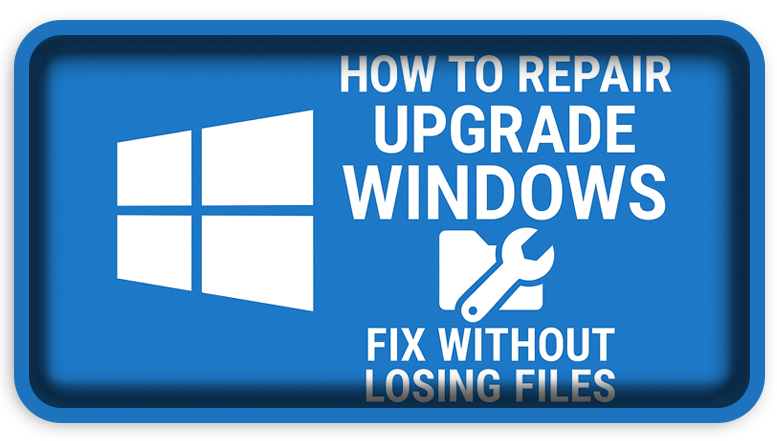⏲️ Estimated reading time: 3 min
Windows 10 Repair Upgrade – Fix Windows Without Losing Files
A Windows 10 repair upgrade helps fix system problems like slowdowns, errors, or corrupted files without deleting your data or apps. This in-place reinstall gives your system a fresh start while keeping everything intact.
🛠️ What Is a Windows 10 Repair Upgrade?
A repair upgrade (also known as an in-place upgrade) reinstalls Windows 10 using a fresh ISO or the Media Creation Tool without wiping your files, apps, or settings. It’s a powerful alternative to a clean install when your system is buggy but mostly functional.
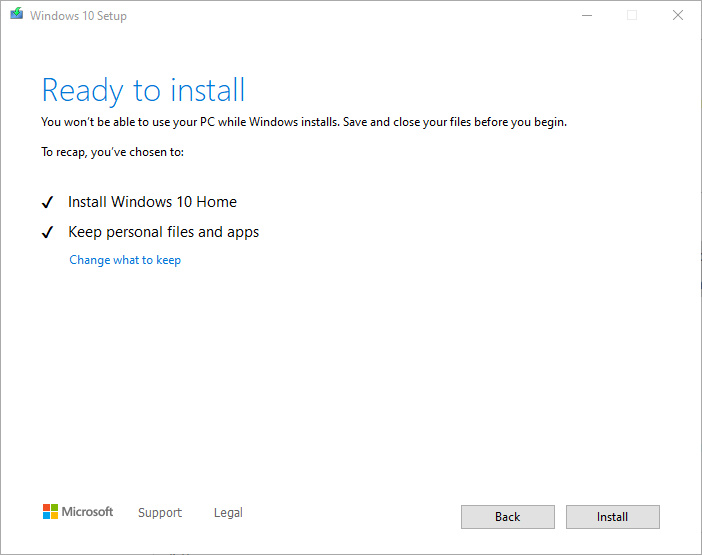
💡 When to Use a Repair Upgrade
You might need this fix if your PC shows signs like:
- Frequent crashes or blue screen errors
- Windows Update failures
- Corrupted or missing system files
- Slow performance
- Issues that SFC or DISM can’t fix
Instead of resetting your PC or wiping it clean, a repair upgrade refreshes Windows while preserving your data.
📥 What You Need Before Starting
- A stable internet connection
- About 20 GB of free space on your system drive
- Optionally, a USB drive (if using ISO)
- The Media Creation Tool or a matching Windows 10 ISO file
- Your current Windows version and edition (must match the ISO)
🔧 How to Perform the Repair Upgrade
✅ Method 1: Media Creation Tool
- Download it from Microsoft:
https://www.microsoft.com/software-download/windows10 - Launch the tool and select “Upgrade this PC now”
- When prompted, choose “Keep personal files and apps”
- Follow the steps and let Windows reinstall itself
✅ Method 2: Using ISO File
- Download the Windows 10 ISO using the Media Creation Tool
- Double-click the ISO to mount it, then run
setup.exe - Select “Keep personal files and apps”
- Proceed with the installation
- Restart your PC when prompted
⚠️ Important Notes
- Disable third-party antivirus before starting
- Always back up your data (just in case!)
- Make sure the ISO or tool matches your system version (e.g., Home or Pro)
- The process may take 1–2 hours depending on your PC
✅ Benefits of Repair Upgrade
- Fixes critical system errors
- Keeps all your files and installed programs
- Retains activation and license
- Saves time compared to clean install
- Doesn’t require external boot media
If your PC is running poorly and nothing else has worked, a Windows 10 repair might be the easiest way to breathe life back into your system without starting over.
📢 Hashtags: #windows10 #windows10tips #pcfix #windowsupgrade #techsupport #windowsrepair #microsoftwindows #computertips
🏷️ Tags: fix windows problems, in-place upgrade, keep files windows, media creation tool, repair upgrade, repair without losing files, Windows 10, windows iso, windows reinstall, windows troubleshooting
Only logged-in users can submit reports.
Discover more from HelpZone
Subscribe to get the latest posts sent to your email.