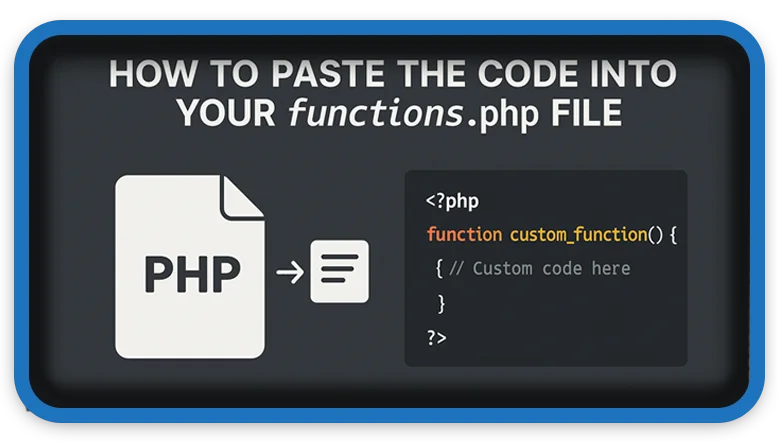⏲️ Estimated reading time: 4 min
Want to customize your WordPress site? Learn step-by-step how to safely paste code into your theme’s functions php file without breaking your site. Perfect for beginners and intermediate users alike.
How to add code to functions in php?
When working with WordPress, adding custom code snippets to the functions.php file can be a powerful way to enhance your site’s functionality. From disabling the admin bar to adding custom post types, functions.php is like your theme’s toolbox. But if not done correctly, even a small mistake can take down your entire website.
This guide walks you through the safe and proper way to paste code into your functions.php file, whether you’re a beginner or just need a refresher.
What is the functions.php File?
The functions.php file is part of your WordPress theme. It acts like a plugin and lets you add PHP code that hooks into WordPress core functionality. It can be used to:
- Add custom features to your theme
- Register menus or widgets
- Enqueue styles and scripts
- Modify default WordPress behavior
However, because it executes PHP code, even a misplaced comma or bracket can cause a critical error.
Before You Begin: Essential Precautions
Before pasting any code into your functions.php, take these safety measures:
1. Backup Your Website
Always back up your WordPress site or at least the functions.php file. If anything breaks, you’ll be able to restore your site easily.
2. Use a Child Theme
Never modify the functions.php file of your main (parent) theme directly. Updates will overwrite your changes. Instead:
- Install a child theme
- Paste your code into the child theme’s
functions.phpfile
BEST 100%
This keeps your changes safe even after theme updates.
3. Have FTP or File Manager Access
If you make a mistake and lock yourself out of WordPress, you can use an FTP client like FileZilla or your hosting control panel’s File Manager to revert the changes.
How to Locate the functions.php File
You can edit your functions.php file in three ways:
A. Using the WordPress Dashboard
- Log in to your admin area.
- Go to Appearance > Theme File Editor.
- On the right sidebar, click Theme Functions (functions.php).
⚠️ This method is quick but risky. If you paste the wrong code, your site could crash instantly.
B. Using FTP (Recommended for Safety)
- Connect to your site using an FTP client.
- Navigate to:
/wp-content/themes/your-child-theme/ - Download the
functions.phpfile and open it with a code editor like VS Code or Notepad++. - Paste your code at the bottom (before
?>if it exists). - Save and upload it back via FTP.
C. Using File Manager via Hosting Panel
- Login to your hosting dashboard (e.g., cPanel or Hostinger).
- Open File Manager.
- Navigate to the theme directory.
- Fiind
functions.php. - Make and save the copy for
functions.php. - Edit the
functions.phpfile directly in the browser.
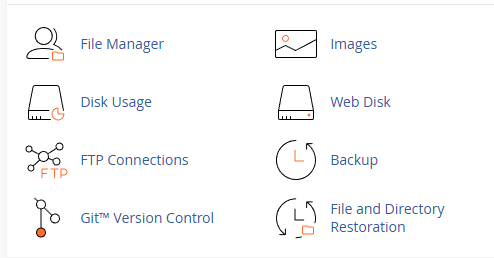
How to Paste the Code Properly
Let’s assume you want to add a code snippet that hides the WordPress admin bar for non-admins:
add_filter('show_admin_bar', function() {
return current_user_can('administrator');
});
Step-by-step:
- Open the
functions.phpfile. - Scroll to the bottom of the file.
- Paste your code after any existing functions.
- Double-check for opening and closing brackets.
- Save the file.
Important Note:
- Avoid placing code within another function by accident.
- Make sure you don’t add code inside a previous function’s closing
}.
Troubleshooting Common Errors
- White screen of death?
Use FTP or File Manager to undo your last change. - Parse or syntax error?
Carefully review the error message and check for typos, missing semicolons, or mismatched brackets. - Site won’t load?
Delete the new code you added and save the file again.
Alternative: Use a Code Snippets Plugin
If you’re not comfortable editing theme files, try a plugin like Code Snippets. It allows you to safely add functions without touching functions.php. Plus, it won’t crash your site if something goes wrong the plugin disables the snippet automatically.
Final Tips
- Only paste trusted code from reputable sources.
- Always test new code on a staging site first.
- Don’t overload your
functions.phpfile. For major customizations, consider writing a custom plugin.
By following these steps, you can confidently edit your functions.php file and expand your WordPress site’s capabilities with custom code. Just remember: with great power comes great responsibility!
🏷️ Tags: WordPress tips, functions.php, WordPress code, WordPress customization, child theme, theme editing, PHP snippets, safe WordPress edits, WordPress beginner, WordPress functions
Only logged-in users can submit reports.
Discover more from HelpZone
Subscribe to get the latest posts sent to your email.