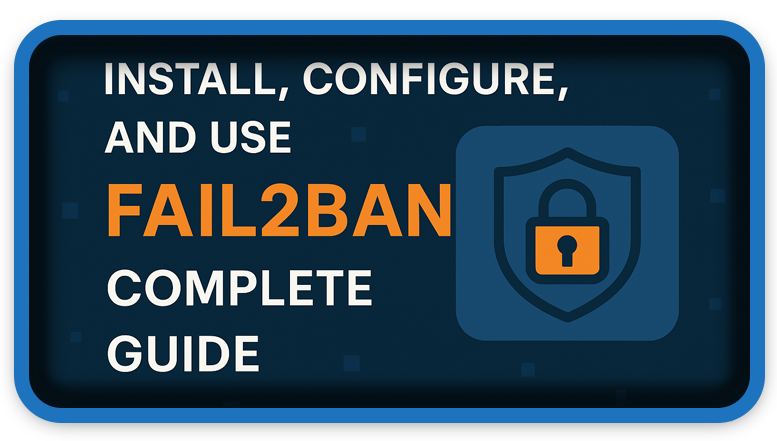⏲️ Estimated reading time: 3 min
Install, Configure, and Use Fail2Ban
Learn how to install, configure, and use Fail2Ban to protect your server against brute-force attacks. Step-by-step guide, recommended settings, and expert tips for maximum security on Linux. Perfect for server administrators and system security enthusiasts.
Fail2Ban is an open-source security tool used on Linux servers to prevent brute-force attacks and other unauthorized access attempts. It works by monitoring log files and blocking IP addresses that show suspicious behavior, using the server’s firewall.
In this guide, you will learn how to:
- Install Fail2Ban
- Configure filters and custom rules
- Monitor and manage blocked IP addresses
1. Installing Fail2Ban
On Debian/Ubuntu
sudo apt update
sudo apt install fail2ban -y
On CentOS/RHEL/Fedora
sudo yum install epel-release -y
sudo yum install fail2ban -y
After installation, start and enable at boot:
sudo systemctl enable fail2ban
sudo systemctl start fail2ban
2. Fail2Ban Structure
Fail2Ban is based on two key components:
- Filters: Define the rules for detecting suspicious behavior.
- Jails: Combine filters with actions (IP blocking) for a specific service.
3. Configuring
Main configuration file:
/etc/fail2ban/jail.conf
⚠️ Do not modify jail.conf directly create a local copy:
sudo cp /etc/fail2ban/jail.conf /etc/fail2ban/jail.local
Example SSH Configuration
Edit the jail.local file:
sudo nano /etc/fail2ban/jail.local
Add or edit:
[sshd]
enabled = true
port = ssh
filter = sshd
logpath = /var/log/auth.log
maxretry = 3
bantime = 600
findtime = 600
- enabled: Activates the rule
- maxretry: Number of allowed failed attempts
- bantime: Ban duration (in seconds)
- findtime: Time window for counting failed attempts
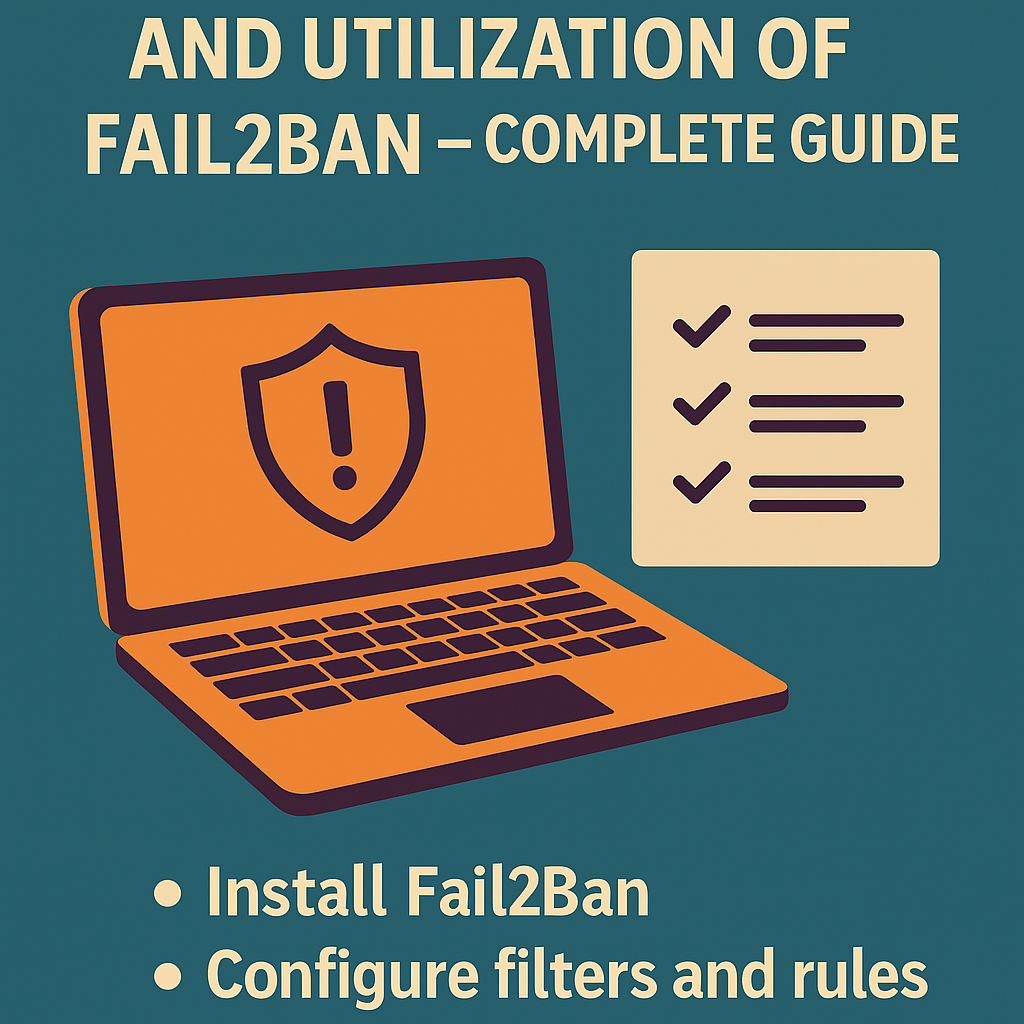
4. Starting and Testing
After configuring:
sudo systemctl restart fail2ban
Check status:
sudo fail2ban-client status
For SSH jail only:
sudo fail2ban-client status sshd
5. Managing IP Addresses
- Unban an IP:
sudo fail2ban-client set sshd unbanip 192.168.1.100
- Ban an IP manually:
sudo fail2ban-client set sshd banip 203.0.113.45
6. Creating Custom Filters
If you have a web app and want to block access based on certain patterns, create a filter in:
/etc/fail2ban/filter.d/app-name.conf
Example:
[Definition]
failregex = <HOST> -.*"(GET|POST).*wp-login.php
This filter blocks IPs abusing the wp-login.php page.
7. Firewall Integration
Usually works with iptables, but can also be configured for firewalld or ufw:
sudo ufw enable
sudo ufw allow ssh
Will automatically integrate with UFW on Ubuntu/Debian.
8. Monitoring and Logs
Fail2Ban logs are stored in:
/var/log/fail2ban.log
Monitor in real-time:
tail -f /var/log/fail2ban.log
9. Advanced Security Tips
- Increase
bantimefor repeated offenders. - Add
ignoreipfor trusted IP addresses:
ignoreip = 127.0.0.1/8 192.168.0.0/24
- Create dedicated jails for vulnerable web services.
Summary
Is an essential tool for any Linux server administrator. Installation is simple, and its flexible configuration allows you to protect both SSH services and web applications. With the right settings, you can effectively block brute-force attacks and reduce the risk of server compromise.
🔔 For more tutorials like this, consider subscribing to our blog.
📩 Do you have questions or suggestions? Leave a comment or contact us!
🏷️ Tags: fail2ban, linux security, server protection, ip blocking, ssh security, linux firewall, install fail2ban, configure fail2ban, brute force protection, server security
📢 Hashtags: #fail2ban, #linuxsecurity, #serverprotection, #firewall, #cybersecurity, #sshsecurity, #iptables, #linuxadmin, #serverhardening, #bruteforceprotection
Only logged-in users can submit reports.
Discover more from HelpZone
Subscribe to get the latest posts sent to your email.