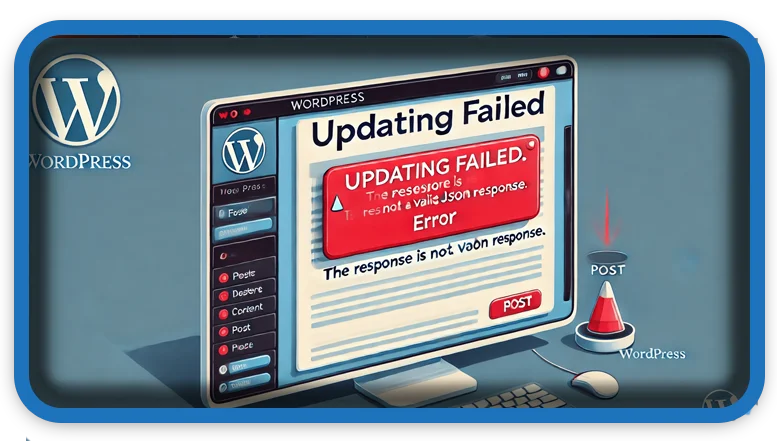⏲️ Estimated reading time: 4 min
Fixing the “Updating failed. The response is not a valid JSON response.” Error in WordPress
Encountering the “Updating failed. The response is not a valid JSON response.” error in WordPress? This common issue can prevent you from saving posts, updating pages, or performing certain actions in the block editor. Here’s a step-by-step guide to diagnosing and fixing the problem.
What Causes This Error?
This error typically occurs when WordPress fails to process a request correctly. It can be due to misconfigured settings, plugin conflicts, server issues, or even corrupted files. Below, we’ll explore each potential cause and how to fix it.
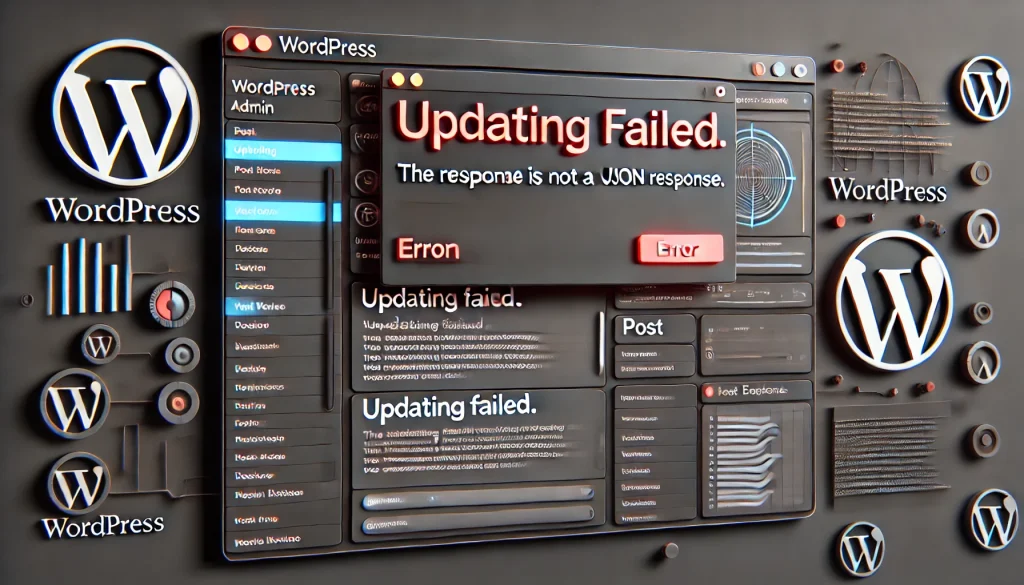
1. Reset the Permalink Structure
Incorrect permalinks can break WordPress functionality, including API requests that handle updates.
How to Fix:
- Navigate to Settings > Permalinks in your WordPress dashboard.
- Change the setting to Plain and click Save Changes.
- Now, revert back to your preferred permalink structure (e.g., Post Name) and save again.
This refreshes WordPress’s URL structure and may resolve the issue.
2. Check for REST API Issues
WordPress relies on the REST API to communicate with the server, and if it’s blocked, updates may fail.
How to Check:
- Go to Tools > Site Health in your WordPress dashboard.
- Look for any warnings related to the REST API.
- If there’s an issue, it might be due to security plugins, firewall rules, or server restrictions.
How to Fix:
- Temporarily disable security plugins like Wordfence or iThemes Security and check if the issue persists.
- Contact your hosting provider to see if they are blocking REST API requests.
3. Disable Conflicting Plugins
A plugin conflict is one of the most common reasons for this error. Some plugins may interfere with WordPress’s ability to process JSON responses.
How to Fix:
- Deactivate all plugins at once.
- Go to Plugins > Installed Plugins and select Deactivate All.
- Try updating a post again.
- If the error disappears, reactivate plugins one by one and test after each activation to find the faulty plugin.
Once you identify the culprit, check for updates or replace it with an alternative plugin.
4. Switch to a Default Theme
Sometimes, custom or child themes can conflict with WordPress updates.
How to Fix:
- Go to Appearance > Themes.
- Switch to a default theme like Twenty Twenty-Four.
- Try updating a post again.
- If this fixes the issue, your theme may have a coding issue that needs debugging.
5. Check File Permissions
Incorrect file permissions can prevent WordPress from processing updates properly.
How to Fix:
Use FTP or cPanel to check your file and folder permissions:
- Folders should be set to 755.
- Files should be set to 644.
If they are incorrect, adjust them using an FTP client like FileZilla or through cPanel’s File Manager.
6. Fix a Corrupt .htaccess File
A corrupted .htaccess file can interfere with WordPress’s ability to process JSON responses.
How to Fix:
- Access your WordPress root directory using FTP or cPanel File Manager.
- Locate the
.htaccessfile. - Rename it to
.htaccess_old. - Go to Settings > Permalinks and click Save Changes to regenerate a new
.htaccessfile.
Now try updating your content again.
7. Solve SSL & Mixed Content Issues
If your website is running over HTTPS but has mixed content (some resources still loading via HTTP), this can break WordPress functions.
How to Fix:
- Install and activate the Really Simple SSL plugin.
- Go to Settings > General and ensure both WordPress Address (URL) and Site Address (URL) start with
https://.
Clearing your browser cache and WordPress cache after this change may also help.
8. Investigate Server-Side Issues
Sometimes, the issue is not within WordPress but on your server. Common problems include:
- ModSecurity rules blocking JSON responses.
- Firewall or security settings interfering with requests.
- PHP memory limits being too low.
How to Fix Updating failed:
- Check with your hosting provider to ensure no server-level security features are blocking JSON responses.
- Increase PHP limits by modifying your
php.inior.htaccessfile:
memory_limit = 256M
max_execution_time = 300
upload_max_filesize = 128M
post_max_size = 128M
You can also adjust these settings via cPanel > MultiPHP INI Editor if your host provides that option.
Final Thoughts
If you’re facing the “Updating failed. The response is not a valid JSON response.” error, start with the simplest fixes: resetting permalinks, checking for REST API issues, and disabling plugins. If those don’t work, move on to troubleshooting file permissions, .htaccess, SSL, and server settings.
If none of these steps resolve the issue, contact your hosting provider and provide details about the error they may need to adjust security rules on the server.
Let me know which solution worked for you! 🚀
Tags:
#wordpresserror, #jsonresponseissue, #wordpresstroubleshooting, #updatingfailed, #restapierror, #wordpressplugins, #htaccessfile, #wordpressssl, #phpmemorylimit, #wordpressthemeissue
Only logged-in users can submit reports.
Discover more from HelpZone
Subscribe to get the latest posts sent to your email.