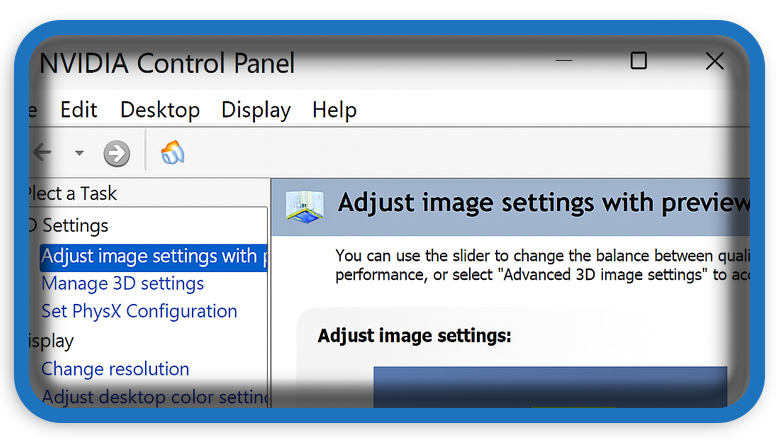⏲️ Estimated reading time: 4 min
If you’ve been experiencing crashes when opening “Program Settings” in the NVIDIA Control Panel, you’re not alone. This issue affects users across various GPU models and Windows versions, creating frustration for gamers, creators, and professionals who depend on stable graphics configurations. In this guide, we’ll explore the most common causes of this crash and offer reliable solutions to fix it whether you’re using a GTX 1660, RTX 2060, 3080 Ti, or even a flagship RTX 3090.
🔍 Why Does NVIDIA Control Panel Crash on Program Settings?
The “Program Settings” tab in the NVIDIA Control Panel allows users to create per-application GPU settings. Unfortunately, this functionality often crashes due to:
- Corrupted user configuration files
- Broken NVIDIA service dependencies (like
nvcontainer.exe) - Conflicts with overlay or monitoring software (e.g., MSI Afterburner, RivaTuner)
- Broken registry entries or permissions
- GPU driver issues post-update
- Telemetry container crashes or improper Windows task permissions
Understanding these causes is crucial for applying the correct solution.
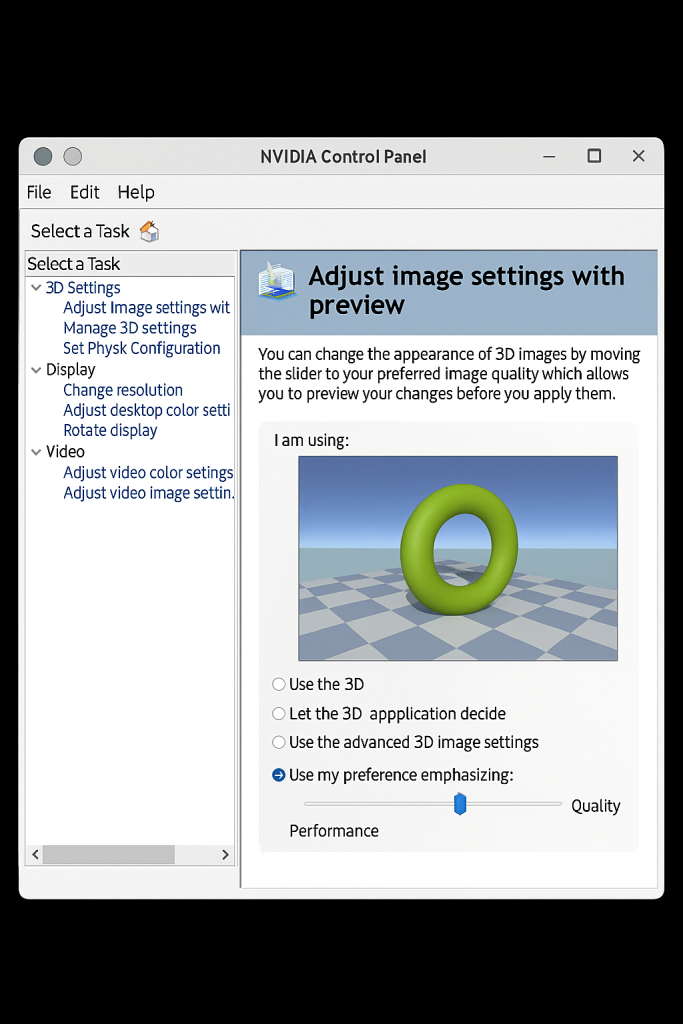
🔧 Step-by-Step Fixes for the NVIDIA Control Panel Crash
Let’s address this issue using a comprehensive troubleshooting workflow.
✅ Step 1: Clear NVIDIA Cache and Local Data
- Press
Windows + R, type:%localappdata%\NVIDIA Corporation\ - Delete the folders:
NV_CacheNvContainerGFEClientDrs
- Navigate to
%ProgramData%\NVIDIA Corporation\and deleteNV_Cache. - Reboot your system.
This step alone resolves the issue for many users.
✅ Step 2: Restart Key NVIDIA Services
- Open
services.msc(Windows + R > typeservices.msc) - Locate and restart the following:
- NVIDIA Display Container LS
- NVIDIA LocalSystem Container
- NVIDIA Telemetry Container
- Set each to Automatic if not already.
Sometimes these services fail silently, causing GUI elements to crash.
✅ Step 3: Clean Reinstall Drivers with DDU
Use Display Driver Uninstaller (DDU) for a clean reset:
- Download DDU from Wagnardsoft
- Boot into Safe Mode
- Launch DDU and select:
- GPU: NVIDIA
- Click Clean and Restart
- After reboot, install the latest NVIDIA driver from nvidia.com
- Choose Custom (Advanced) > Check Clean Installation
Avoid installing optional components like GeForce Experience, HD Audio, or Shield Wireless drivers unless needed.
Download The Official NVIDIA Drivers | NVIDIA
✅ Step 4: Run the NVIDIA Control Panel as Administrator
- Navigate to:
C:\Program Files\NVIDIA Corporation\Control Panel Client\nvcplui.exe - Right-click > Run as Administrator
- Try accessing the Program Settings tab
✅ Step 5: Remove Conflicting Overlays or Monitoring Tools
Some overlay tools conflict with the NVIDIA Control Panel:
- MSI Afterburner
- RivaTuner Statistics Server (RTSS)
- ASUS GPU Tweak
- EVGA Precision X1
Temporarily disable or uninstall these tools and check if the crash resolves.
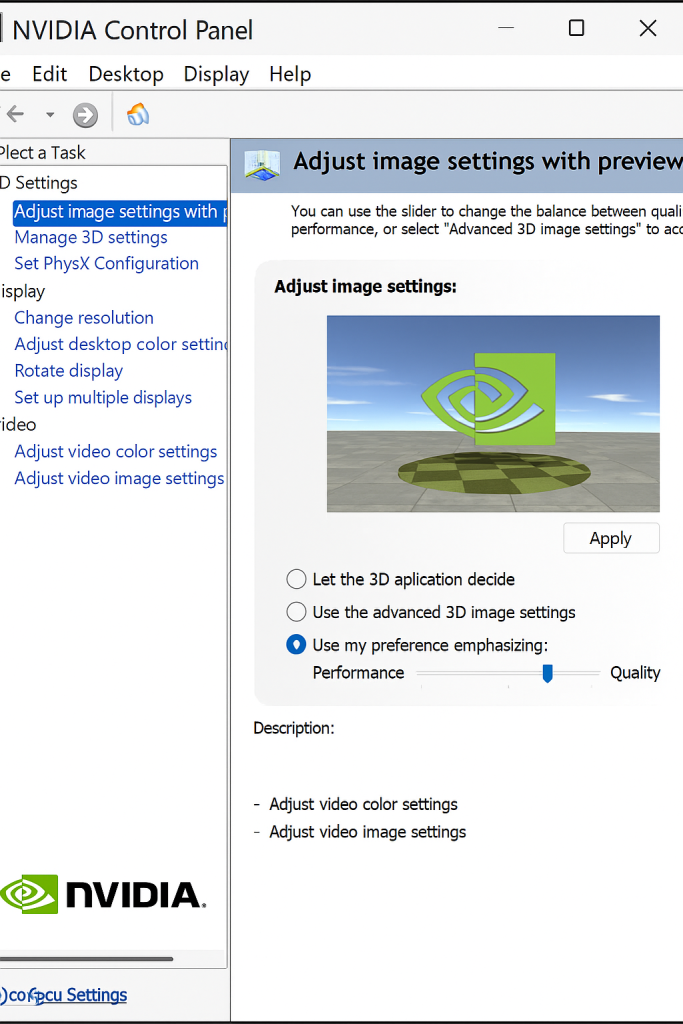
✅ Step 6: Delete Broken NVIDIA Scheduled Tasks
Some corrupted NVIDIA telemetry tasks can trigger nvcontainer.exe crashes.
Use Command Prompt (Admin) and run:
schtasks /Delete /TN "NvTmRep" /F
schtasks /Delete /TN "NvProfileUpdaterDaily" /F
schtasks /Delete /TN "NvProfileUpdaterOnLogon" /F
✅ Step 7: Create a Repair Batch Script
Create a file named fix_nvidia.bat with the following content:
@echo off
net stop NVDisplay.ContainerLocalSystem
net stop NvContainerLocalSystem
rd /s /q "%ProgramData%\NVIDIA Corporation\NV_Cache"
rd /s /q "%LocalAppData%\NVIDIA Corporation\NvContainer"
rd /s /q "%AppData%\NVIDIA Corporation\NvContainer"
del /s /q "%LocalAppData%\D3DSCache\*.*"
net start NVDisplay.ContainerLocalSystem
net start NvContainerLocalSystem
echo Done. Please reboot.
pause
This script automates most of the common fixes.
✅ Step 8: Use NVIDIA Profile Inspector
As a workaround, use the third-party tool NVIDIA Profile Inspector to manage per-application settings without the Control Panel.
🤔 What If It Still Doesn’t Work?
If you’ve tried all steps above, consider these advanced checks:
- Create a new user profile: Your user registry or permission settings may be corrupted.
- Check Windows Event Viewer: Identify the crash source (e.g.,
ntdll.dll,nvoglv64.dll,nvcontainer.exe) and investigate accordingly. - Run SFC and DISM scans:
sfc /scannow
dism /online /cleanup-image /restorehealth
These commands repair broken system files that might affect NVIDIA services.
🚀 Conclusion
Crashing issues in the NVIDIA Control Panel, especially when accessing “Program Settings,” can stem from several causes. By following the structured approach above, most users can resolve the issue without requiring deep technical intervention. Whether you’re gaming, editing, or just fine-tuning your GPU settings, a stable control panel is essential.
If you’re still encountering issues after trying every fix, you may be dealing with deeper system-level conflicts or rare bugs specific to your Windows build or GPU firmware. In such cases, reaching out to NVIDIA support or checking tech forums like Reddit’s r/nvidia may provide further insights.
🔔For more tutorials like this, consider subscribing to our blog.
📩 Do you have questions or suggestions? Leave a comment or contact us!
🏽 Tags: NVIDIA crash fix, nvcontainer.exe, nvidia control panel not working, RTX troubleshooting, GTX settings crash, driver fix, DDU uninstall, program settings error, nvidia overlay conflict, nvidia cache
📢 Hashtags: #NVIDIAControlPanel, #nvcontainer, #GraphicsFix, #GPUBugs, #WindowsFix, #RTXCrash, #GTXCrashFix, #GamingPerformance, #DriverUpdate, #FixNVIDIA
Only logged-in users can submit reports.
Discover more from HelpZone
Subscribe to get the latest posts sent to your email.