⏲️ Estimated reading time: 2 min
How to Delete Local Area Connection 1 in ExpressVPN (Windows & macOS Guide). If you’ve noticed Local Area Connection 1 associated with ExpressVPN on your computer and want to remove it, follow this step-by-step guide. This connection is typically linked to ExpressVPN’s TAP adapter, which is used for VPN tunneling. Here’s how to delete it safely on Windows and macOS.
Delete Local Area Connection 1 on Windows
- Open Network Connections
- Press
Win + R, typencpa.cpl, and hit Enter.
- Press
- Find the ExpressVPN Connection
- Look for Local Area Connection 1, which may be labeled ExpressVPN TAP Adapter.
- Uninstall or Disable the Connection
- Right-click the connection and select Disable (if you just want to deactivate it).
- If you want to remove it completely, choose Uninstall.
- Remove the ExpressVPN TAP Adapter (if necessary)
- Open Device Manager (
Win + X> Device Manager). - Expand Network Adapters and find ExpressVPN TAP Adapter.
- Right-click it and select Uninstall device.
- Restart your PC.
- Open Device Manager (
Delete Local Area Connection 1 on macOS
- Open Network Preferences
- Click the Apple menu > System Settings (or System Preferences in older versions).
- Select Network.
- Find and Remove the Connection
- Locate any ExpressVPN connection or Local Area Connection 1.
- Select it and click the minus (-) button to delete it.
- Remove ExpressVPN Completely (if needed)
- Go to Finder > Applications.
- Locate ExpressVPN, right-click, and choose Move to Trash.
- Empty the Trash and restart your Mac.
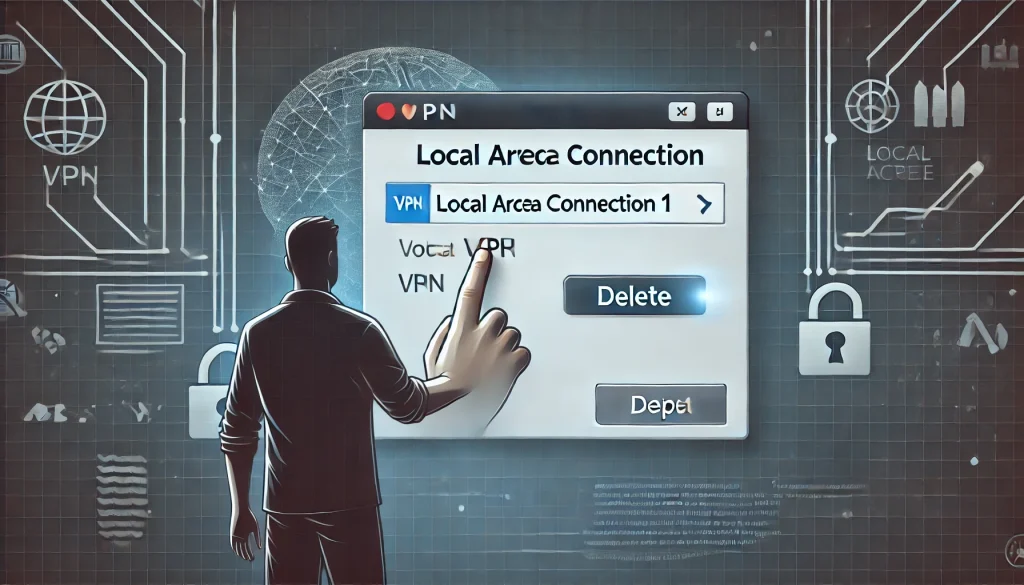
On Linux (If Applicable)
For Linux users, you can delete the connection using:
nmcli connection delete "Local Area Connection 1"
Or manually remove the connection from /etc/NetworkManager/system-connections/.
Final Thoughts
Removing Local Area Connection 1 won’t affect your regular internet connection but will disable ExpressVPN’s ability to create a virtual network interface. If you still need to use ExpressVPN, reinstalling the software can restore the connection.
For more troubleshooting tips, check out our VPN troubleshooting section!
Only logged-in users can submit reports.
Discover more from HelpZone
Subscribe to get the latest posts sent to your email.

