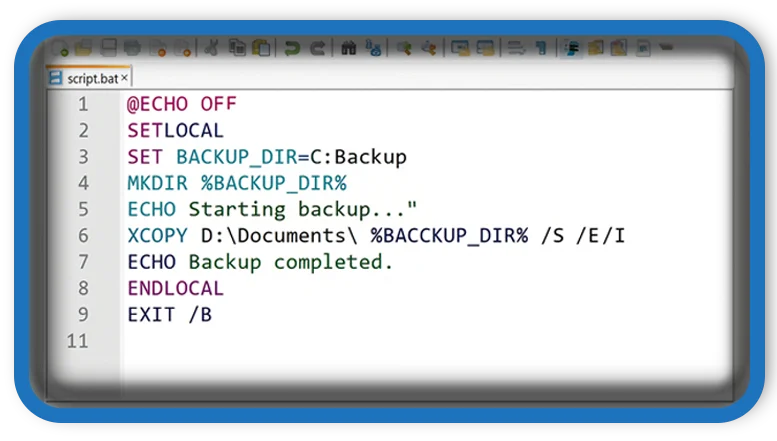⏲️ Estimated reading time: 2 min
Create a Batch Script to Open a URL Every 10 Minutes. Want to automatically open a webpage every 10 minutes on your PC? Here’s how to create a simple Windows batch file to do just that perfect for refreshing dashboards, stats pages, or web tools.
✅ Automate URL Opening with a Batch File
There are times when you may want a web page to open repeatedly at regular intervals like monitoring analytics dashboards, auto-refreshing ads, or keeping a connection alive. If you’re using a Windows PC, there’s an easy way to do this using a batch script.
Batch files are simple text files that execute commands in sequence, making them perfect for basic automation tasks. In this guide, you’ll learn how to create a .bat file that opens a URL in your default browser every 10 minutes.
🔧 Step-by-Step Guide to Create the Script
1. Open Notepad
Start by launching Notepad or any basic text editor.
2. Paste the Script Below
@echo off
:loop
start https://google.com
timeout /t 600 >nul
goto loop
Make sure to replace https://google.com with the link you want to open. The timeout /t 600 line tells the script to wait 600 seconds equivalent to 10 minutes before repeating.
3. Save the File as .bat
Click File > Save As, and name your file something like open_link_loop.bat. Be sure to select All Files from the “Save as type” dropdown and not Text Documents. This is crucial for the script to work.
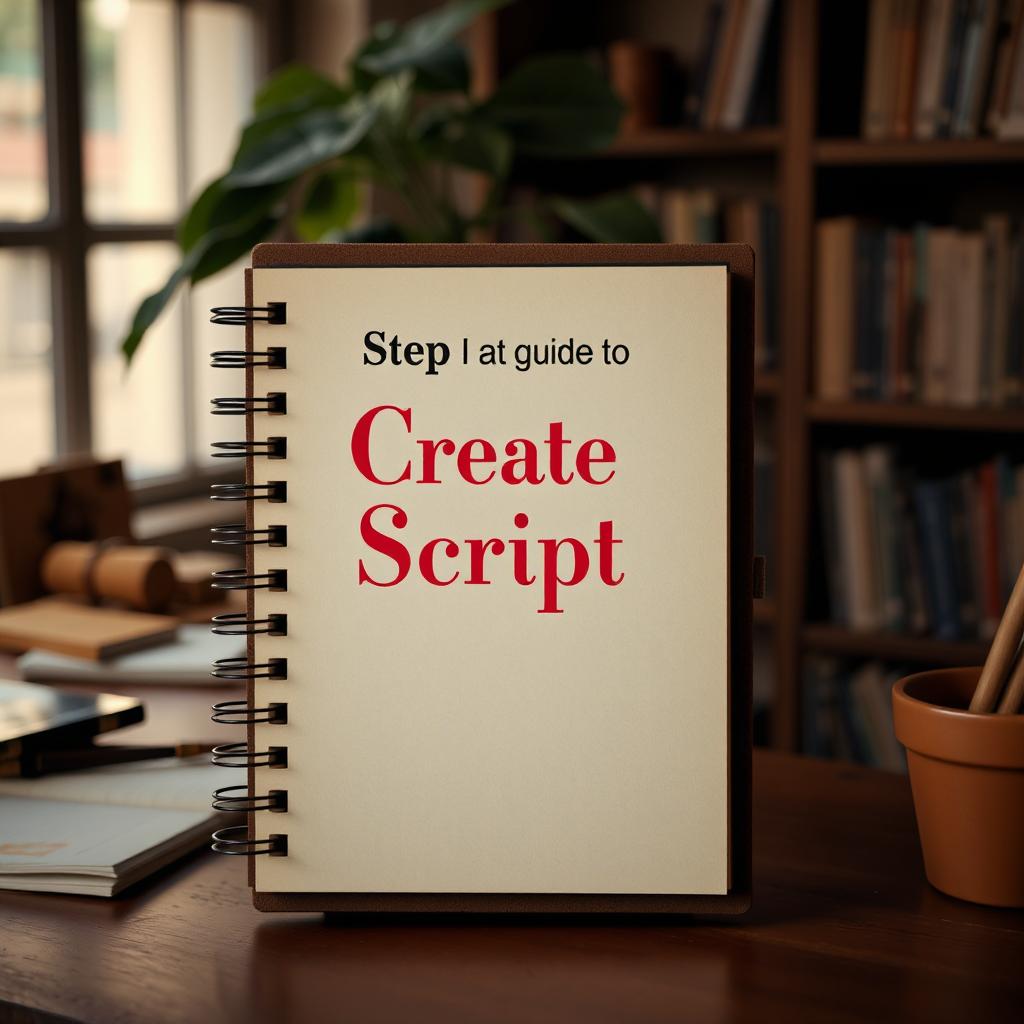
🔁 How the Script Works
@echo off: Keeps the command window tidy.:loop: Creates a label to jump back to.start: Opens the specified URL in your default web browser.timeout /t 600 >nul: Waits for 10 minutes without showing countdown text.goto loop: Repeats the process infinitely.
Extra Tips
- To run it at startup, place the
.batfile in the Startup folder (shell:startupin the Run dialog). - Want it to open in a specific browser? Use:
start chrome https://example.comMake sure Chrome is in your system path. - You can stop the script by closing the Command Prompt window it opens.
This tiny but mighty script can save you clicks and ensure you’re always updated with real-time web content. From crypto dashboards to data trackers, there’s a lot you can automate with just a few lines of code.
🏷️ Tags: batch script, windows automation, open url, 10 minute refresh, tech tips, browser automation, productivity hacks, command prompt, script tutorial, DIY tech
Only logged-in users can submit reports.
Discover more from HelpZone
Subscribe to get the latest posts sent to your email.