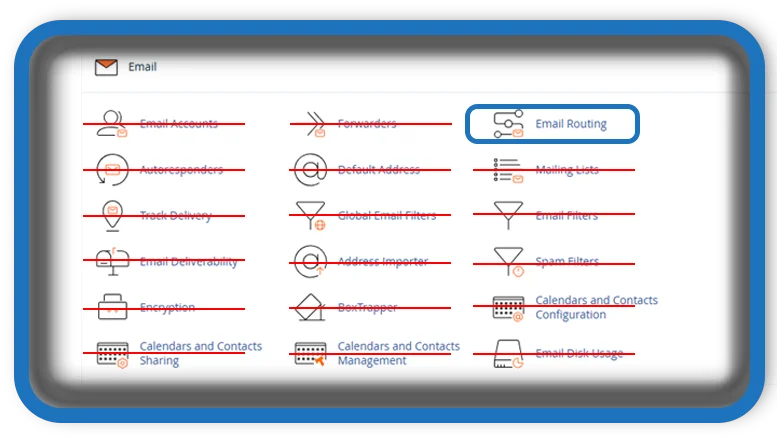⏲️ Estimated reading time: 2 min
How to Configure Email Routing in cPanel
Proper email routing ensures that messages reach the right destination. Whether you use a local mail server or an external provider, setting up routing correctly helps avoid delivery issues. Learn how to configure it in cPanel efficiently.
Understanding
Email routing determines how your mail server processes incoming messages. A correct configuration prevents misrouted emails and supports smooth communication. Whether you’re using built-in email services or an external provider, selecting the right option is essential.
Types of Email Routing
cPanel provides four options:
- Automatically Detect Configuration – The system selects the most appropriate setting.
- Local Mail Exchanger – Messages are delivered to mailboxes on the same server.
- Remote Mail Exchanger – Emails are forwarded to an external service like Google Workspace or Outlook.
- Backup Mail Exchanger – The server temporarily holds messages if the primary one is unavailable.

Steps to Configure
- Log in to cPanel and go to Email Routing under the “Email” section.
- Select the domain you want to modify.
- Choose the appropriate setting.
- Click Change to save the update.
Troubleshooting Common Issues
- Emails Not Arriving: Check MX records and authentication settings.
- Messages Landing in Spam: Ensure proper DNS and reverse DNS configurations.
- Delayed Deliveries: Inspect the mail queue and server load.
A well-configured mail system ensures reliable communication. Choose the best option for your needs.
Tags: cPanel, email setup, MX records, web hosting, mail server, remote mail exchanger, local mail exchanger, email delivery, cPanel settings, email troubleshooting
Only logged-in users can submit reports.
Discover more from HelpZone
Subscribe to get the latest posts sent to your email.