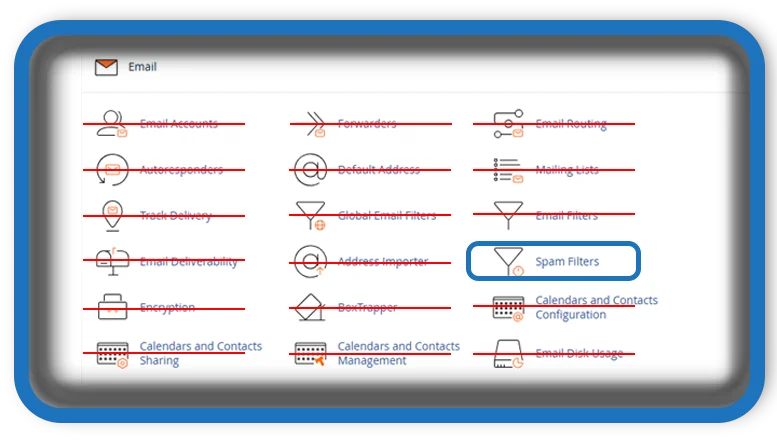⏲️ Estimated reading time: 2 min
cPanel Spam Filters emails can be a nuisance, but cPanel offers powerful spam filter tools to keep your inbox clean. Learn how to configure SpamAssassin, adjust sensitivity settings, and use allowlists or blocklists to better control incoming emails.
Understanding cPanel Spam Filters
cPanel provides built-in spam protection through Apache SpamAssassin, a tool designed to detect and filter out spam emails before they reach your inbox.
How to Enable SpamAssassin in cPanel
- Log into your cPanel dashboard.
- Locate the Email section and click on Spam Filters.
- Click Enable Apache SpamAssassin to activate the filter.
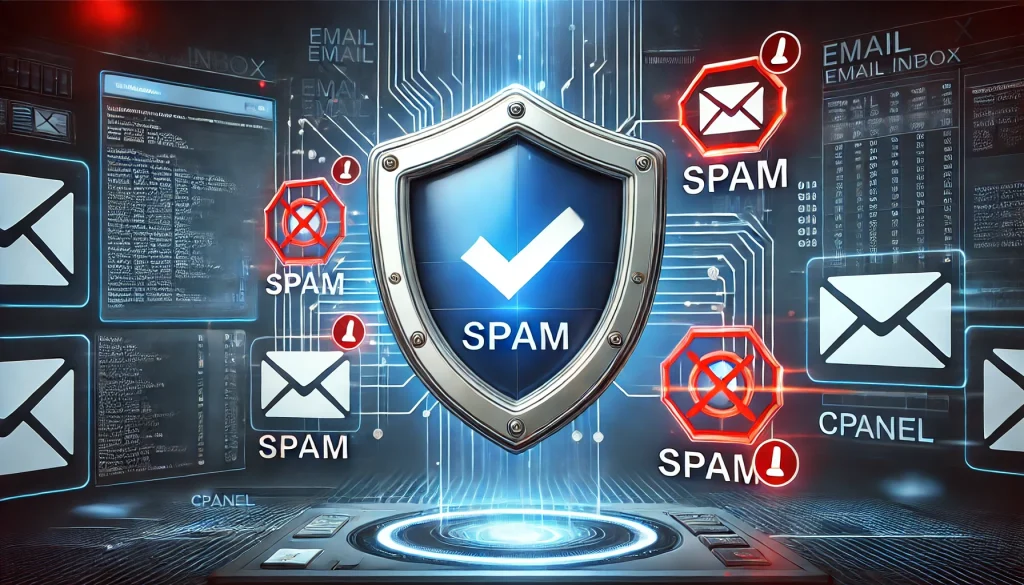
Adjusting SpamAssassin Sensitivity
SpamAssassin uses a scoring system to determine whether an email is spam.
- Lower values (e.g., 2-3): More aggressive filtering (may block legitimate emails).
- Higher values (e.g., 6-8): Less strict filtering (may let some spam through).
- Recommended setting: 5 for balanced filtering.
To adjust sensitivity:
- Go to Spam Filters in cPanel.
- Click Spam Threshold Score and set your preferred level.
Using Allowlists and Blocklists
- Allowlists: Always allow emails from specific senders.
- Blocklists: Automatically block emails from certain senders.
To manage lists:
- In Spam Filters, scroll to Allowlists/Blocklists options.
- Add email addresses to the appropriate list.
Auto-Delete Spam Emails
- Enable Auto-Delete Spam to remove messages marked as spam automatically.
- Be cautious legitimate emails might get deleted!
Using Email Filtering Rules
For more control, create custom email filters:
- Go to Email Filters in cPanel.
- Click Create a New Filter and define rules (e.g., subject, sender, keywords).
- Set actions like Move to Junk Folder or Delete Permanently.
Conclusion
cPanel’s spam filters are essential for keeping your inbox clutter-free. By configuring SpamAssassin, adjusting sensitivity, and using allowlists or blocklists, you can effectively manage unwanted emails.
Tags: cPanel, Spam Filters, Apache SpamAssassin, Email Security, cPanel Hosting, Web Hosting, Email Management, WordPress, VPS, Hosting Security
Only logged-in users can submit reports.
Discover more from HelpZone
Subscribe to get the latest posts sent to your email.