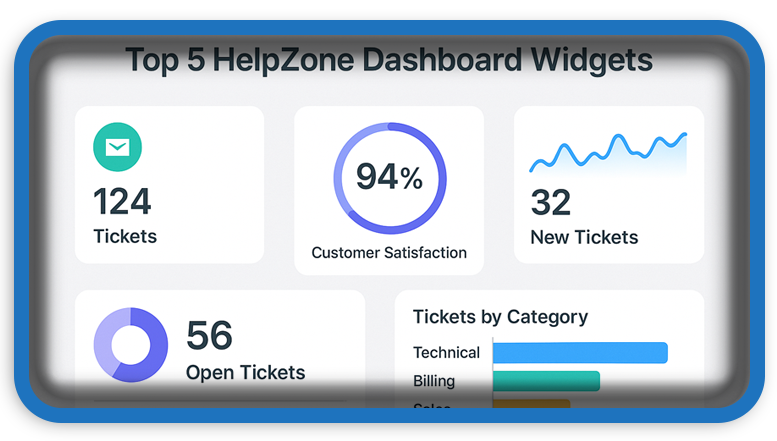⏲️ Estimated reading time: 4 min
Top 5 HelpZone Dashboard Widgets to Boost Your WordPress Admin Experience. Looking to supercharge your WordPress admin dashboard? These top 5 custom HelpZone widgets are practical, engaging, and easy to implement for better productivity and insights.
In the world of WordPress customization, the backend dashboard is often overlooked. However, with the right set of custom widgets, you can transform your admin panel into a smart control center. Whether you’re managing a personal blog, business site, or content-heavy platform, custom dashboard widgets streamline access to critical data and enhance the user experience.
Here are Top 5 HelpZone dashboard widgets every WordPress administrator should consider creating and using:
1. 🌟 Inspirational Quote Widget
Running a website can be demanding. A motivational quote every time you log in might be exactly what you need. This widget rotates through a list of curated quotes and displays one randomly on each dashboard visit.
Why use it?
- Keeps morale high for site administrators or content creators.
- Offers a personalized feel to your admin area.
- Easy to extend with your own quotes.
Example usage: Great for blogs with multiple admins or editorial teams.
2. 👥 Visitor Stats Widget
Understanding your traffic is essential. This widget gives a simple snapshot of current month’s visitor count.
Why use it?
- See site activity at a glance without needing to open Google Analytics.
- Keeps site performance top-of-mind.
- Can be extended to show daily or weekly data.
Pro Tip: Integrate this with a database table or a plugin like WP Statistics for real-time data.
3. 🛠️ Post Issue Reporter Overview
This widget pairs with a frontend “Report an Issue” button and shows all reported problems inside the dashboard. It allows site admins to quickly view and address any user-reported issues with posts.
Why use it?
- Immediate awareness of broken links, typos, or content problems.
- Easy to track user feedback.
- Encourages audience interaction.
Unique Feature: Display user-submitted messages directly, with links to the relevant posts.
4. 📅 Scheduled Content Calendar
Managing a content strategy? Then this widget is your best friend. It pulls a list of all scheduled posts and displays them with publishing dates.
Why use it?
- Keeps editorial teams organized.
- Prevents content gaps by showing empty days.
- Ideal for SEO bloggers or content marketers who schedule in advance.
Bonus: Add filters for categories or authors if you’re managing a multi-author blog.
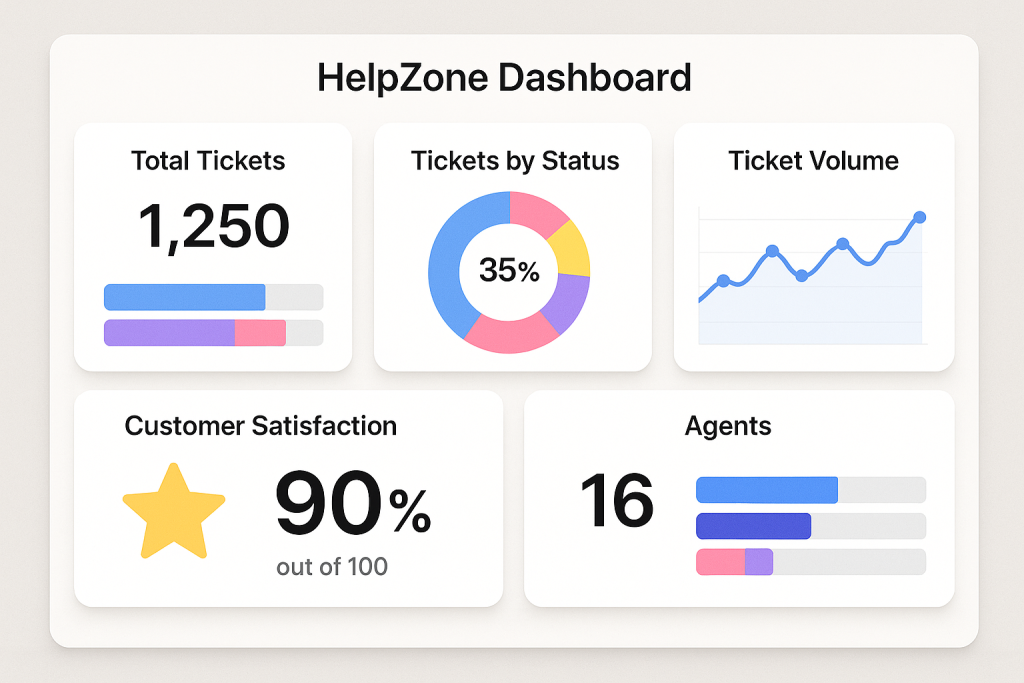
5. 📊 Radar Chart Overview
Visual dashboards are not just eye-catching they’re powerful. This widget uses Chart.js to render a radar chart of your site’s performance indicators (posts, likes, comments, etc.).
Why use it?
- Gives a visual overview of your site activity.
- Helps compare multiple metrics at once.
- Looks professional and can impress clients or team members.
Customization Idea: Use dynamic data from your database for real-time updates.
Implementation Tips
Creating a widget is straightforward. Most widgets use the wp_add_dashboard_widget() function and basic HTML/JS. For more advanced versions like the Radar Chart widget, external libraries like Chart.js are used to enhance visual appeal.
Here’s a basic structure for adding any custom widget:
function my_custom_dashboard_widget() {
wp_add_dashboard_widget(
‘widget_id’,
‘Widget Title’,
‘callback_function’
);
}
add_action(‘wp_dashboard_setup’, ‘my_custom_dashboard_widget’);
You can place your code in a custom plugin or in your theme’s functions.php file (preferably a child theme).
🔥 Why These Widgets Matter
Custom dashboard widgets turn your admin panel into an efficient workspace. Whether you’re running a content-based site or a WooCommerce store, these widgets help you:
- Save time
- Stay organized
- Act faster on issues
- Improve internal communication
- Personalize your backend experience
And best of all they’re easy to implement and can be customized for any niche.
🧩 Conclusion
Empowering your WordPress dashboard with these five HelpZone widgets will enhance your workflow, boost productivity, and provide instant insights into your website’s health and direction. Whether you’re managing a large editorial team or a single portfolio site, small tweaks to your dashboard can lead to big results.
🔔 For more tutorials like this, consider subscribing to our blog.
📩 Do you have questions or suggestions? Leave a comment or contact us!
🏷️ Tags: WordPress dashboard, custom widgets, WP admin, WordPress productivity, WordPress customization, backend enhancements, WP development, WordPress plugins, HelpZone, developer tools
📢 Hashtags: #WordPressTips, #DashboardWidgets, #WPAdmin, #CustomWidgets, #ProductivityHacks, #WPDevelopment, #WordPressCustom, #WebDevTools, #HelpZoneBlog, #TechTutorials
Only logged-in users can submit reports.
Discover more from HelpZone
Subscribe to get the latest posts sent to your email.