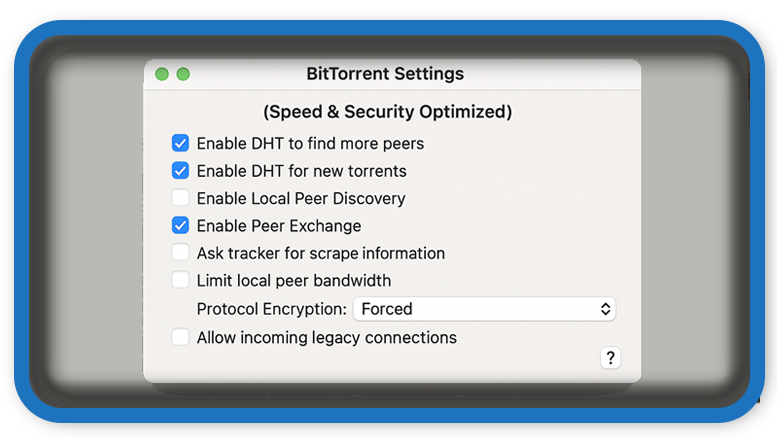⏲️ Estimated reading time: 3 min
| Preferences | uTorrent |
|---|---|
| General | General Settings |
| Privacy | Privacy Settings |
| Ui Settings | Ui Settings |
| Anti-virus | Anti-virus Settings |
| Directories | Directories Settings |
| Conection | You are here Conection Settings |
| Bandwidth | Bandwidth Settings |
| BitTorrent | Settings BitTorrent |
| Transfer Cap | Settings Transfer Cap |
| Queueing | Settings Queueing |
| Scheduler | Settings Scheduler |
| Remote | Settings Remote |
| Playback | Settings Playback |
| Devices | Settings Devices |
| Paired Devices | Settings Paired Devices |
| Label | Settings Label |
| Advanced | Settings Advanced |
Best BitTorrent Settings for uTorrent (Speed & Security Optimized)
Want to improve your download speed and privacy on uTorrent? Tweaking the BitTorrent settings can make a huge difference. This guide shows you the best BitTorrent settings to use in uTorrent for maximum performance and safe peer sharing.
Best BitTorrent Settings for uTorrent
When configuring uTorrent, the BitTorrent section plays a key role in optimizing both download speed and anonymity. Below are the recommended BitTorrent settings for 2025, based on current best practices and speed tests.
📌 Where to Find These Settings
- Open uTorrent.
- Go to Options > Preferences > BitTorrent.
- You’ll see options for protocol encryption, peer exchange, and more.
⚙️ Recommended BitTorrent Settings
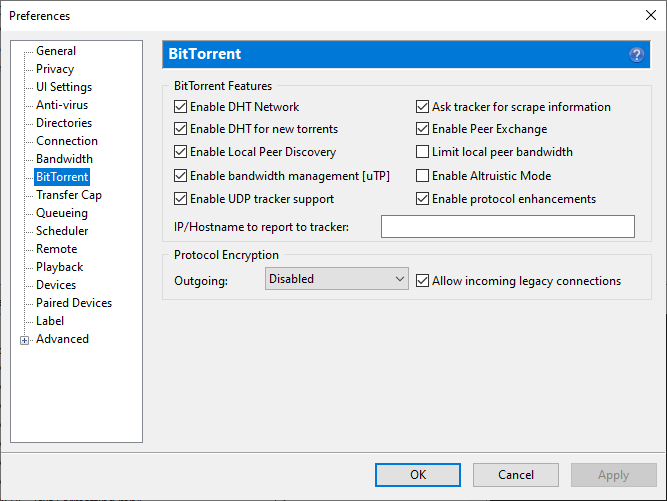
Here’s what each option should be set to for optimal performance:
DHT Network
- Check this option
Why: Allows uTorrent to find peers without relying on a tracker.
DHT for new torrents
- Check this as well
Why: Ensures DHT applies to all newly added torrents.
Enable Peer Exchange (PEX)
- Enable this
Why: Improves the ability to find peers faster.
Enable Local Peer Discovery
- Enable this only on private networks (LAN)
This setting should be activated on trusted local networks.
Note: Disable it if you’re on a public or shared connection to improve privacy.
Limit Local Peer Bandwidth
- Optional
If you’re sharing a local network, set a bandwidth limit to prevent hogging resources.
🔐 Protocol Encryption Settings
▶ Outgoing Encryption: Enabled
- Set to “Enabled” instead of “Disabled” or “Forced”
Why: This helps mask your traffic from ISPs that throttle BitTorrent usage.
✅ Allow Incoming Legacy Connections
- Check this
Why: Ensures compatibility with peers using older BitTorrent clients.
⚠️ Settings You Should Avoid
- Disabling DHT or Peer Exchange unless you’re using a private tracker.
- Using “Forced” encryption can reduce the number of available peers.
- Disabling Incoming Legacy Connections may block some peers.
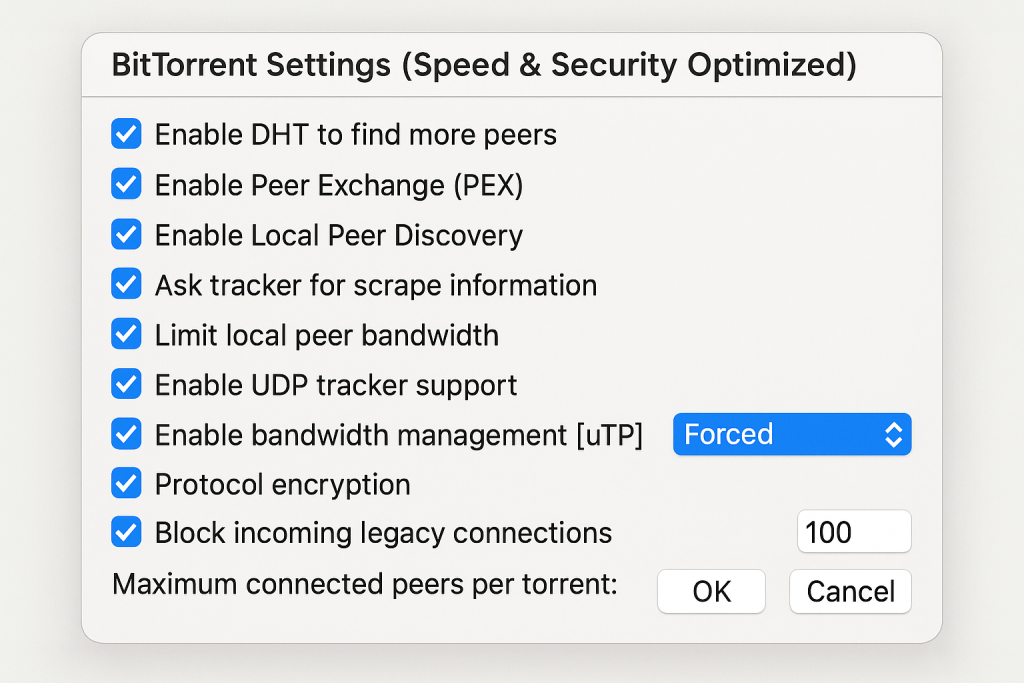
📈 Bonus Tip: Combine with Bandwidth Settings
For maximum speed, make sure to also adjust your bandwidth limits and connection settings. These include:
- Upload/download rate limits
- Max number of connections
- Number of upload slots per torrent
See our full guide: Best Bandwidth Settings for uTorrent
🛡️ Improve Your Privacy with These Tools
Even with optimized BitTorrent settings, your IP is still visible to peers. To protect your privacy, consider using:
- A reliable VPN with P2P support (like NordVPN, Surfshark)
- PeerBlock to block unwanted IPs
- IPFilter.dat files for additional filtering
🔔For more tutorials like this, consider subscribing to our blog.
📩 Do you have questions or suggestions? Leave a comment or contact us!
🏷️ Tags: uTorrent, BitTorrent settings, torrent speed, peer exchange, DHT network, protocol encryption, privacy in torrents, uTorrent optimization, VPN for torrenting, P2P safety
📢 Hashtags: #uTorrentSettings, #BitTorrent, #TorrentSpeed, #DHT, #PeerExchange, #TorrentPrivacy, #VPNForTorrents, #OptimizeuTorrent, #Encryption, #P2P
🔧 Final Touch: Performance Wrap-Up
Fine-tuning your BitTorrent settings in uTorrent can significantly enhance both download performance and connection reliability. By enabling DHT, PEX, and encryption, you ensure faster peer discovery while safeguarding your traffic. Combine this with safe torrenting practices, and you’ll enjoy a smoother, safer experience.
Only logged-in users can submit reports.
Discover more from HelpZone
Subscribe to get the latest posts sent to your email.