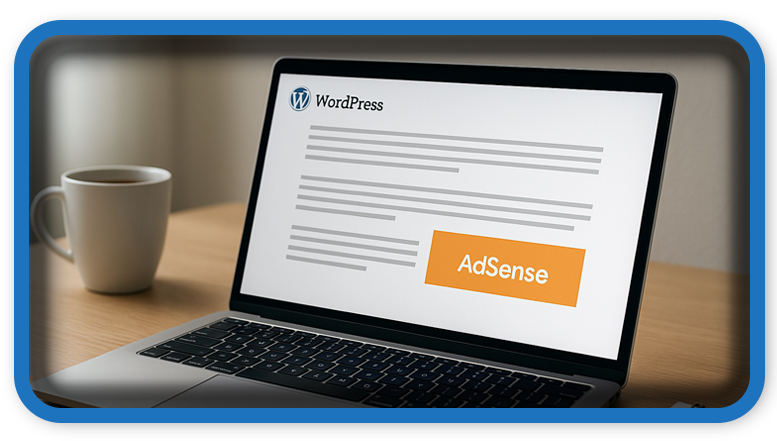⏲️ Estimated reading time: 4 min
🧠 Learn how to Insert Google AdSense ads after the third paragraph of your WordPress posts using a simple code snippet. No plugins required just pure PHP inserted in your theme’s functions file for fast and flexible ad placement.
How to Insert AdSense After the 3rd Paragraph in WordPress (Without Plugins)
Monetizing your WordPress site with Google AdSense is a common and often effective strategy for generating passive income. But while placing ads in the header, sidebar, or footer is simple, inserting ads within the post content especially after a specific paragraph requires a bit more finesse.
In this guide, we’ll show you how to insert an AdSense ad after the 3rd paragraph of every post using a clean PHP snippet. You don’t need any plugins. Just basic access to your WordPress theme or child theme.
📌 Why Place Ads Within Content?
Ads placed within the content flow like between paragraphs usually have higher visibility and better click-through rates (CTR). Users naturally focus on the content area, making ads more effective than those in the sidebar or below the footer.
Placing an ad after the 3rd paragraph offers a balance:
- The user is already engaged with your content
- The ad is visible without being too intrusive
🛠️ Step-by-Step: Insert AdSense After the 3rd Paragraph
1. Prepare Your AdSense Code
First, log into your Google AdSense account and generate an Auto or Display ad code. You’ll be using this code inside the snippet.
Here’s an example AdSense block:
<script async src="https://pagead2.googlesyndication.com/pagead/js/adsbygoogle.js"></script>
<ins class="adsbygoogle"
style="display:block; text-align:center;"
data-ad-client="ca-pub-xxxxxxxxxxxxx" <!-- replace with your code-->
data-ad-slot="xxxxxxxxxxxxx" <!-- replace with your slot -->
data-ad-format="auto"
data-full-width-responsive="true"></ins>
<script>
(adsbygoogle = window.adsbygoogle || []).push({});
</script>
Copy this; you’ll insert it into the PHP snippet shortly.
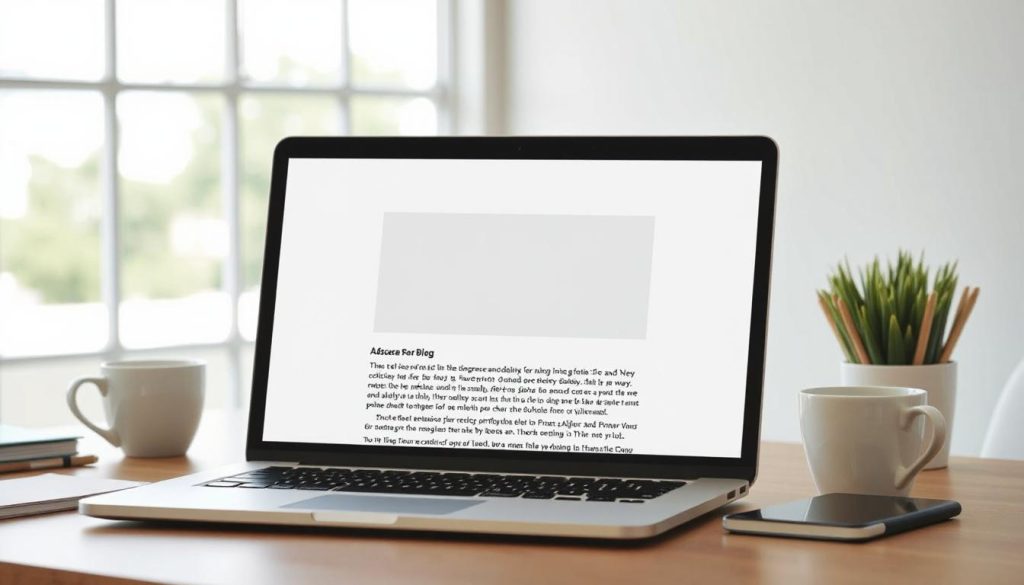
2. Add the PHP Snippet to functions.php
Now you’ll insert a code snippet into your functions.php file or via a Code Snippets plugin (recommended for safer handling).
Here’s the full snippet:
function insert_adsense_after_paragraph( $content ) {
if ( is_single() && !is_admin() ) {
$ad_code = '
<div class="adsense-in-content" style="margin:30px 0; text-align:center;">
<script async src="https://pagead2.googlesyndication.com/pagead/js/adsbygoogle.js"></script>
<ins class="adsbygoogle"
style="display:block; text-align:center;"
data-ad-client="ca-pub-xxxxxxxxxxxxx" <!-- replace with your code-->
data-ad-slot="xxxxxxxxxxxxx" <!-- replace with your slot -->
data-ad-format="auto"
data-full-width-responsive="true"></ins>
<script>(adsbygoogle = window.adsbygoogle || []).push({});</script>
</div>';
$paragraphs = explode( '</p>', $content );
if ( count( $paragraphs ) > 3 ) {
array_splice( $paragraphs, 3, 0, $ad_code );
$content = implode( '</p>', $paragraphs );
}
}
return $content;
}
add_filter( 'the_content', 'insert_adsense_after_paragraph' );
3. How It Works
- The code checks that the current view is a single post (
is_single()). - It splits the post content into chunks by
</p>. - It inserts your AdSense ad after the 3rd closing paragraph tag.
- The content is then recombined and rendered normally.
📋 Important Notes
- This only works for posts with at least 4 paragraphs.
- You can change
3to another number to place the ad after a different paragraph. - For security and stability, always use a child theme or the Code Snippets plugin instead of editing your main theme directly.
⚙️ Optional: Insert AdSense Only to Certain Categories
To limit the ad insertion to specific categories, modify the if condition like this:
if ( is_single() && in_category('tutorials') ) {
// rest of the code
}
You can use category slugs or IDs for more flexibility.
🚫 Avoid AMP Pages
If your site uses AMP (Accelerated Mobile Pages), this JavaScript-based approach will not work, because AMP pages require <amp-ad> instead of normal <script> tags. For AMP, you should use <amp-auto-ads> or manually place <amp-ad> tags.
🧪 Testing the Output
- Clear all caches (plugin + browser).
- Visit a blog post with more than 3 paragraphs.
- Use browser dev tools (
F12) to confirm the AdSense code appears after the third paragraph. - Check responsiveness and alignment on mobile.
🧠 Final Thoughts
Adding AdSense after the third paragraph is one of the smartest ways to increase your ad revenue without ruining the user experience. It’s subtle but effective. With just a few lines of PHP, you can control exactly where your ads appear, avoid plugin bloat, and optimize your monetization strategy.
📩 Do you have questions or suggestions? Leave a comment or contact us!
🏷️ Tags: WordPress, AdSense, PHP Snippet, Monetization, Insert Ad, GeneratePress, Google Ads, Theme Customization, Content Ads, Blogging Tips
📢 Hashtags: #WordPressTips, #AdSense, #Monetization, #BloggingHacks, #WebDev, #GeneratePress, #PHPCode, #GoogleAdsense, #InsertAds, #PassiveIncome
Only logged-in users can submit reports.
Discover more from HelpZone
Subscribe to get the latest posts sent to your email.