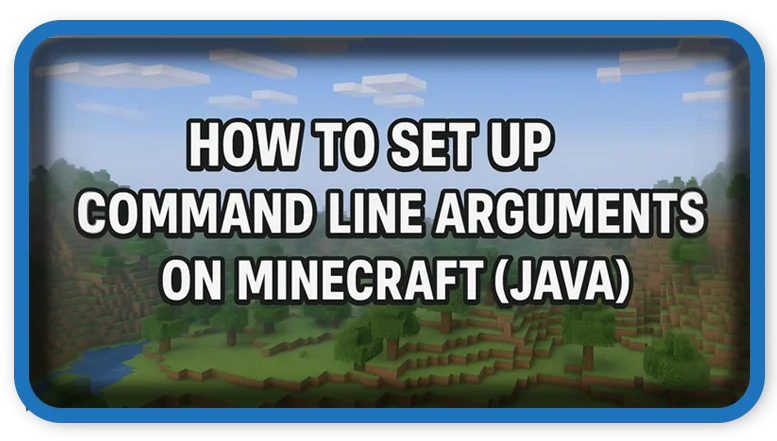⏲️ Estimated reading time: 4 min
Want smoother Minecraft gameplay and fewer crashes? Learn how to properly configure additional command line arguments for Minecraft (Java) to optimize performance, allocate more RAM, and unlock advanced JVM settings for modded or vanilla play.
Highly customizable, not only through mods but also at a technical level via command line arguments. These parameters are passed to the Java Virtual Machine (JVM) to control how Minecraft runs on your computer. As a result, you can improve performance, increase allocated memory, and tweak behavior for better gameplay.
Whether you’re aiming to boost FPS, run large modpacks, or troubleshoot crashes, understanding these arguments is a valuable skill.
What Are JVM Command Line Arguments?
In simple terms, command line arguments are instructions that tell Java how to behave before Minecraft launches. Although they don’t alter the core gameplay, they greatly influence how efficiently the game uses your system’s resources.
For example, these arguments allow you to:
- Allocate additional RAM to prevent lag and stuttering.
- Improve garbage collection to reduce memory spikes.
- Configure startup behavior for smoother performance.
As a result, players can enjoy a more stable experience especially when running large worlds or modded environments. Moreover, these tweaks are completely reversible, giving you the freedom to experiment safely.
Step-by-Step: How to Set Them Up in Minecraft Launcher
1. Open the Minecraft Launcher
Launch the official Minecraft Launcher from your desktop or Start menu.
2. Go to the Installations Tab
Click on the “Installations” tab at the top of the launcher. This is where all your Minecraft versions are listed.
3. Edit an Existing Installation
Next, find the version you want to modify and click the three dots on the right. Choose “Edit”.
4. Enable JVM Arguments
Scroll down and click “More Options”. You’ll see a field labeled “JVM Arguments”. Check the box to enable editing.
By default, you may see something like:
-Xmx2G -XX:+UnlockExperimentalVMOptions -XX:+UseG1GC ...
Feel free to replace or append to these values as needed.
Recommended JVM Arguments for Vanilla Play
A stable and efficient set of JVM arguments for most vanilla players is:
-Xmx4G -Xms2G -XX:+UnlockExperimentalVMOptions -XX:+UseG1GC -XX:MaxGCPauseMillis=50 -XX:G1HeapRegionSize=32M
Explanation:
-Xmx4G: Sets the max RAM allocation to 4 GB.-Xms2G: Sets the minimum RAM Minecraft uses at launch.-XX:+UseG1GC: Enables the G1 Garbage Collector.-XX:MaxGCPauseMillis=50: Aims for low-pause garbage collection.-XX:G1HeapRegionSize=32M: Optimizes memory blocks.
⚠️ Important: Don’t allocate more RAM than your system can afford. If you have 8GB total, assigning 6GB to Minecraft can lead to system issues.
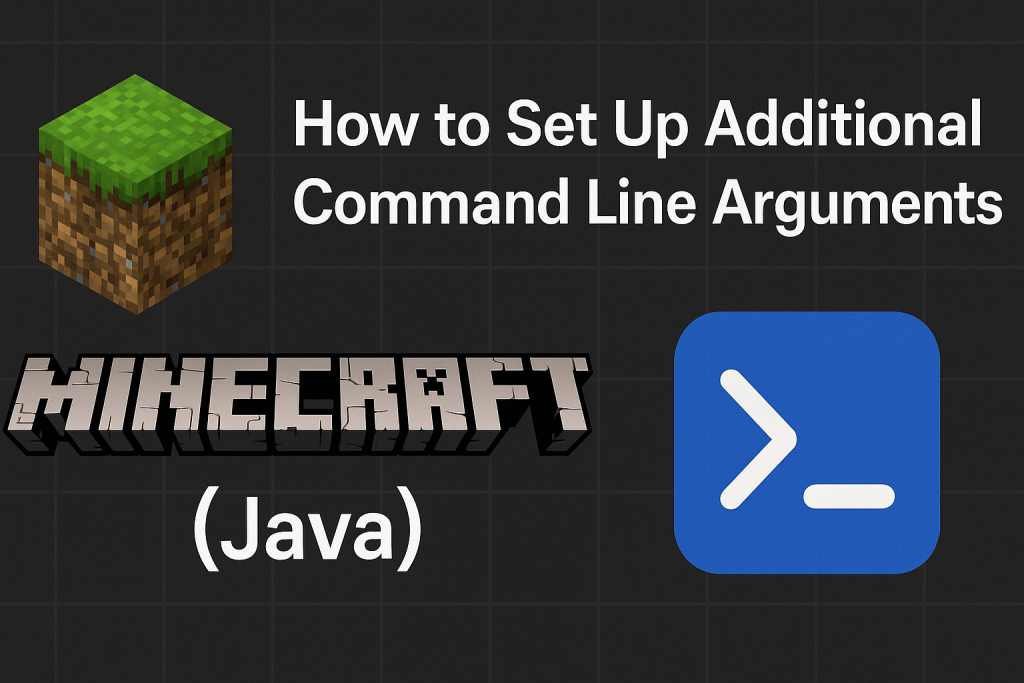
Best JVM Settings for Modded Minecraft
If you’re running heavy modpacks with Forge, Fabric, or CurseForge, you’ll want a more powerful setup:
-Xmx6G -Xms4G -XX:+UseConcMarkSweepGC -XX:+CMSIncrementalMode -XX:-UseAdaptiveSizePolicy -Xmn128M
These flags help ensure smoother gameplay with more stable memory management.
In addition, modded game can benefit from even more tweaks especially when dealing with large biomes, shaders, or extensive automation mods.
Troubleshooting & Tips
Sometimes, adding the wrong argument may cause the game to crash or fail to launch. If that happens:
- Revert to default settings.
- Add one argument at a time to identify the problem.
- Keep a backup of your original working configuration.
Furthermore, if you’re unsure what each argument does, consult the official Java documentation or the modpack’s support forums.
Use Custom Launchers for More Control
You can also try third-party launchers like:
- MultiMC
- ATLauncher
- GDLauncher
These tools let you configure JVM arguments per instance, making them perfect for users managing multiple modpacks.
Additionally, advanced users can create a .bat (Windows) or .sh (Linux/macOS) file to start with custom parameters directly from the command line.
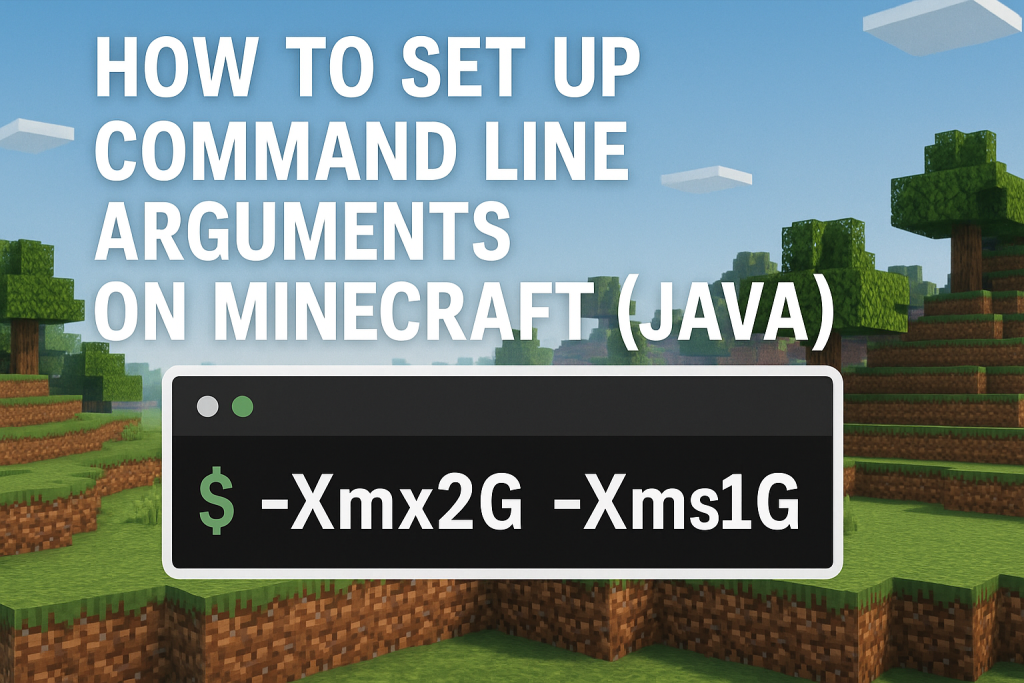
Final Thoughts
Command line arguments offer a simple yet powerful way to enhance your Minecraft (Java) experience. From allocating more RAM to fine-tuning garbage collection, these tweaks can make a significant difference in how smoothly your game runs. Take the time to experiment and find what settings work best for your setup.
📩 Do you have questions or suggestions? Leave a comment or contact us!
🏷️ Tags: Minecraft Java, command line arguments, JVM settings, Minecraft mods, optimize Minecraft, Minecraft launcher, increase RAM Minecraft, game performance, advanced Minecraft settings, Minecraft Java tweaks
Only logged-in users can submit reports.
Discover more from HelpZone
Subscribe to get the latest posts sent to your email.