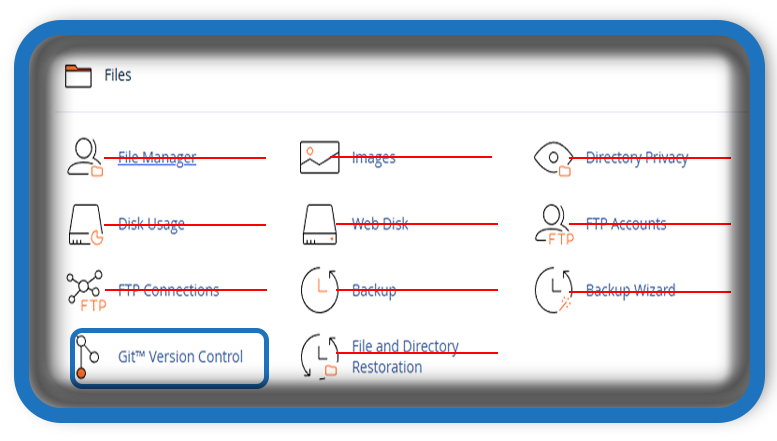⏲️ Estimated reading time: 4 min
Mastering cPanel Git™ Version Control: A Complete Beginner’s Guide. If you’re managing your website or application through cPanel, one powerful feature you may be overlooking is Git™ Version Control. Introduced to simplify source code management, this tool empowers developers to deploy, manage, and track code repositories directly from the cPanel interface. Whether you’re working solo or collaborating on a project, Git version control in cPanel can significantly boost your workflow, reliability, and efficiency.
In this post, we’ll walk through the fundamentals of Git™ in cPanel, its benefits, how to set it up, and tips for maximizing its use.
What Is Git™ and Why Use It?
Git™ is an open-source version control system used by developers worldwide to track changes in code, collaborate with others, and manage multiple versions of a project. It’s the foundation of platforms like GitHub and GitLab.
When integrated with cPanel, Git™ brings those same benefits to web hosting environments, allowing you to:
- Track changes to your site’s source code
- Collaborate with team members
- Automate deployments using pull actions
- Roll back to previous versions if something breaks
This is especially useful for developers running custom PHP applications, WordPress themes, or plugin development.
Why Use Git™ in cPanel?
Many developers push their code from local repositories to GitHub or Bitbucket and then upload it via FTP or manually deploy it on the server. With cPanel Git™ Version Control, that process is streamlined. You can pull code directly from a remote repo to your live server, eliminating many manual steps.
Key Benefits:
- Simplified deployments with one-click pull commands
- Reduced errors compared to manual uploads
- Version tracking directly from your hosting panel
- Supports multiple repositories for different projects or environments
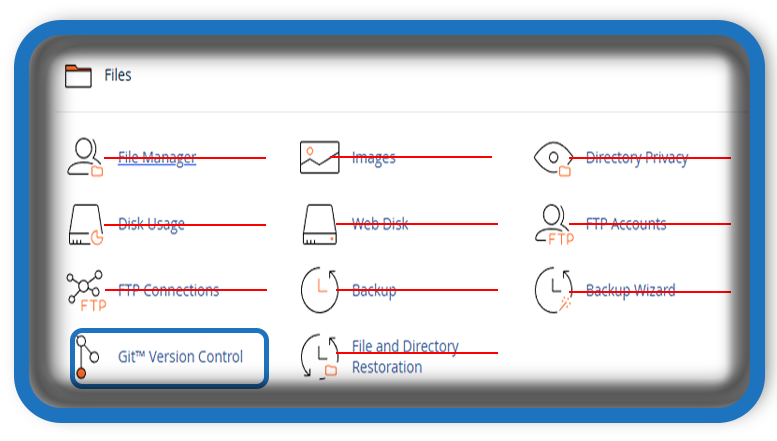
How to Enable Git™ Version Control in cPanel
Most modern cPanel versions (v78+) include the Git™ Version Control feature by default. To access it:
- Log in to your cPanel dashboard.
- Under the Files section, click on Git™ Version Control.
- You’ll be presented with a page to either create a new repository or clone an existing one.
📝 Note: If you don’t see the Git™ option, your hosting provider might have it disabled. Contact them to enable it or check if your plan supports it.
Cloning a Remote Repository in cPanel
To pull a repo from GitHub or another provider:
- Click Create in the Git™ interface.
- Choose the option Clone a Repository.
- Enter the Repository URL (e.g.,
https://github.com/username/project.git). - Set the desired repository path on your server.
- Click Create.
Now you have a working clone of your project on your server, and you can run git pull from the interface to fetch updates.
Managing Local Repositories
Alternatively, you can create a local repository for internal version control. This is ideal for private scripts or applications you’re developing directly on the server.
- Click Create under Git™ Version Control.
- Select Create a New Repository.
- Name the repository and choose the directory.
- You can now manage files using Git commands via SSH or push from your local Git setup using remote URLs.
How to Deploy Code Automatically After Pull
To automate deployment (e.g., moving files from repo to your live site’s directory), cPanel allows you to configure post-receive hooks or use a deployment script.
- Navigate to your repository directory via File Manager or SSH.
- Create a
.cpanel.ymldeployment file to define what happens after a pull. - Example:
deployment:
tasks:
- export DEPLOYPATH=/home/user/public_html
- /bin/cp -r * $DEPLOYPATH
With this, your site automatically updates every time you pull from the repo. Be sure to test this in a staging environment before using it in production.
Best Practices for Using Git™ in cPanel
- Always back up your site before deploying new code.
- Use branching for development vs. production environments.
- Regularly commit meaningful messages to maintain clear history.
- Consider using webhooks on GitHub/GitLab for real-time automation.
- Maintain SSH access for advanced Git operations.
Git™ Version Control in cPanel is a game-changer for developers and site administrators. It enables seamless code management, efficient collaboration, and safer deployment workflows all without leaving your hosting panel. Whether you’re deploying a new WordPress theme or building a PHP web app, mastering this tool will make your development process smoother and more professional.
📩 Do you have questions or suggestions? Leave a comment or contact us!
🏷️ Tags: cPanel, Git, version control, web hosting, deployment, git clone, git pull, github, website management, server development
Only logged-in users can submit reports.
Discover more from HelpZone
Subscribe to get the latest posts sent to your email.