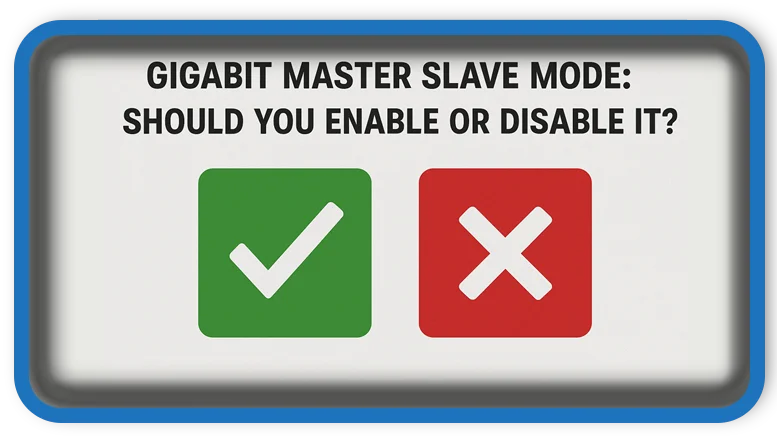⏲️ Estimated reading time: 3 min
Gigabit Master Slave Mode: Should You Enable or Disable It? GMSM affects how Ethernet devices negotiate their connection roles. Learn whether enabling or disabling it can improve speed, stability, or fix annoying connection issues on your network.
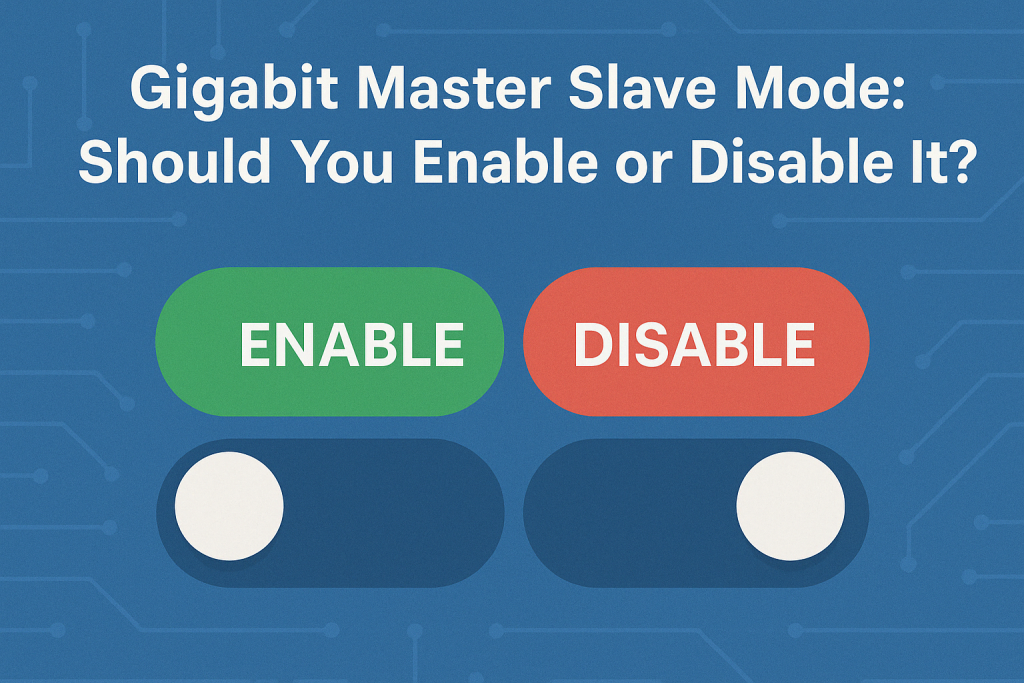
What Is Gigabit Master Slave Mode?
Gigabit Master Slave Mode is a setting found in many network adapter configurations that determines how devices negotiate their roles over a gigabit Ethernet connection. Specifically, it defines which device should act as the master (clock source) and which one should be the slave (follower).
Master vs. Slave:
- Master: Initiates the connection and provides the clocking signal.
- Slave: Waits for the signal and follows the master’s timing.
Normally, this is determined automatically during link negotiation via a process called Auto-Negotiation.
Where to Find the Setting
To adjust Gigabit Master Slave Mode:
- Open Device Manager (
Win + X> Device Manager) - Expand Network Adapters
- Right-click your Ethernet adapter > Properties
- Go to the Advanced tab
- Look for GMSM
- Options include:
- Auto Detect (Default)
- Force Master Mode
- Force Slave Mode
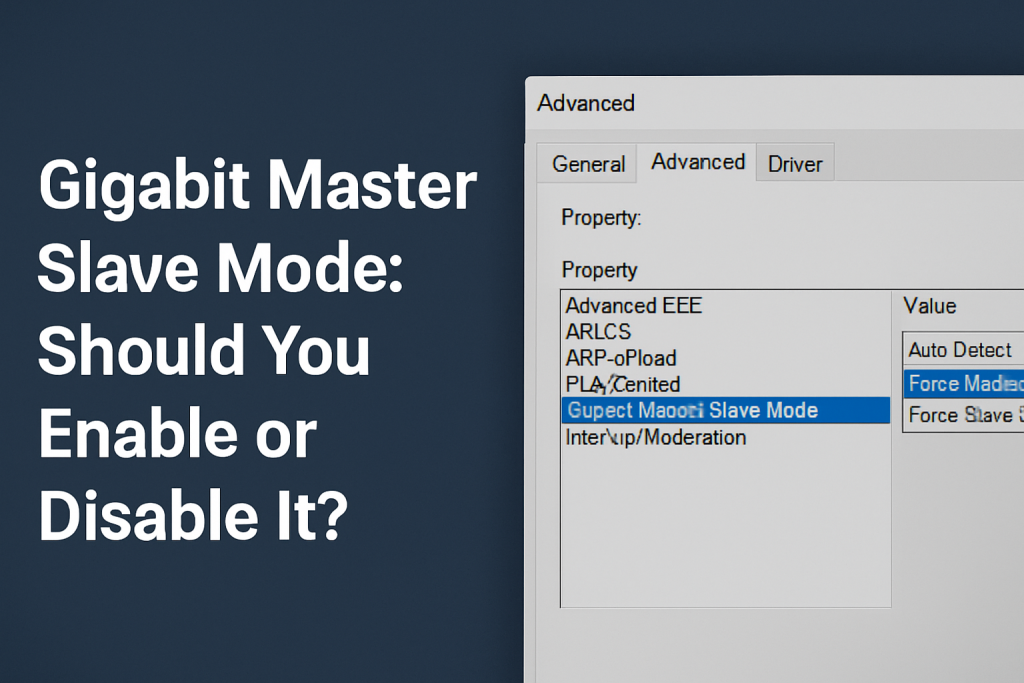
Should You Enable or Disable It?
✅ Keep Auto Detect (Default) IF:
- Everything works fine.
- Your connection is stable and running at 1 Gbps.
- You’re unsure about the other device’s configuration.
⚙️ Try Force Master Mode IF:
- You’re getting only 100 Mbps instead of 1 Gbps.
- You experience random disconnects or link negotiation failures.
- Your switch/router is set to slave or doesn’t support proper auto-negotiation.
🔧 Use Force Slave Mode IF:
- You know your router or switch is forced to Master.
- You need to match a static configuration in a managed network.
When It Matters
This setting becomes important in:
- Enterprise networks with manually configured switches
- Old or mismatched Ethernet hardware
- Custom setups involving industrial equipment or embedded systems
Home Network Scenario
For most home users, you don’t need to touch this setting. Leave it on Auto Detect, unless:
- Your PC fails to negotiate a full-speed 1 Gbps connection
- You get frequent disconnects or unstable speeds
In such cases, forcing Master Mode on the PC often resolves issues.
Final Verdict
Should you enable or disable Gigabit Master Slave Mode?
Leave it on Auto Detect unless you’re troubleshooting link speed or stability issues. If problems arise, try Force Master Mode as your first test. Only use Force Slave Mode if the other end of the connection is manually configured as master.
Small setting, big potential impact especially when dealing with tricky Ethernet negotiation problems.
🏷️ Tags: gigabit ethernet, master slave mode, network settings, adapter configuration, windows tips, connection issues, ethernet speed, auto negotiation, force master, network troubleshooting
Only logged-in users can submit reports.
Discover more from HelpZone
Subscribe to get the latest posts sent to your email.