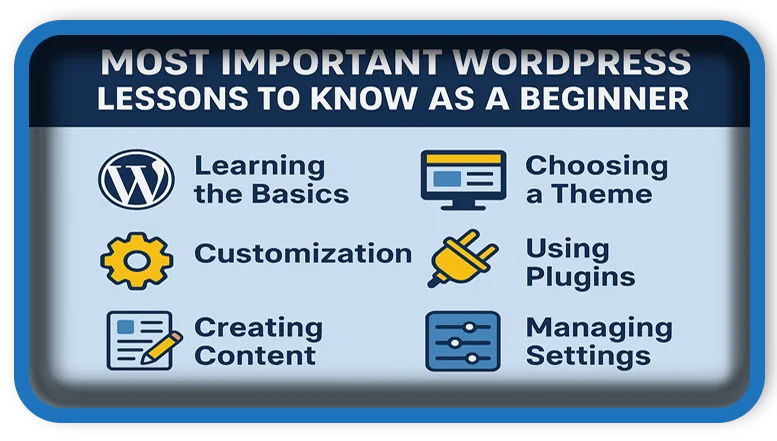⏲️ Estimated reading time: 4 min
Most Important WordPress Lessons to Know as a Beginner. If you’re just starting with WordPress, understanding the essential lessons early on can save you time, frustration, and help you build a better website. Here are the most important beginner-friendly insights you need to know.
1. Understand the Difference Between WordPress.com and WordPress.org
One of the first lessons is understanding the major difference between WordPress.com and WordPress.org. WordPress.com is a hosted solution where most things are managed for you, but with limitations. WordPress.org gives you full control and requires hosting and domain setup. If you want full customization and plugin access, go with WordPress.org.
2. Choosing the Right Hosting is Crucial
Your site’s performance, speed, and uptime rely heavily on your hosting provider. As a beginner, shared hosting (like Hostinger or Bluehost) is affordable and easy to manage. As you grow, you might consider VPS or managed WordPress hosting.
3. Start with a Lightweight Theme
Not all themes are created equal. Start with a lightweight, responsive theme that is optimized for speed. Astra, GeneratePress, and Neve are great beginner themes that work well with most builders like Elementor or Gutenberg.
4. Use Essential Plugins Only
Installing too many plugins can slow down your site and cause conflicts. Start with essential plugins like:
- Yoast SEO or Rank Math for search engine optimization
- WPForms for contact forms
- UpdraftPlus for backups
- Wordfence or Sucuri for security
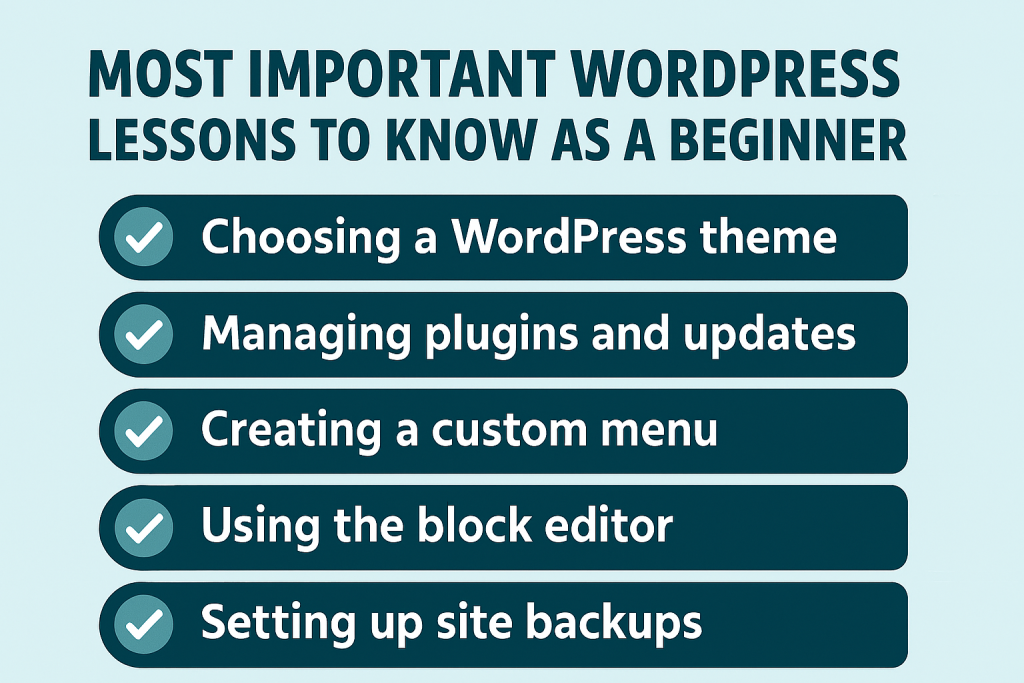
5. Learn the Block Editor (Gutenberg Lessons)
Gutenberg is the default WordPress editor and uses blocks for creating content. Learning how to use it effectively can help you build great-looking pages without needing a page builder. Each block (text, image, gallery, columns) lets you customize content easily.
6. Mobile Responsiveness Matters
More than half of website traffic comes from mobile devices. Always preview your website on mobile and tablets, and choose themes and plugins that are mobile-optimized.
7. Permalink Settings for SEO
Go to Settings > Permalinks and choose a structure like Post Name for clean, SEO-friendly URLs. This improves readability and helps with search rankings.
8. Regular Backups Are Essential
Mistakes and hacks happen. Use plugins like UpdraftPlus or BackupBuddy to schedule automatic backups to Google Drive or Dropbox. Always keep a recent backup before making big changes.
9. Security is Non-Negotiable
Install a security plugin, use strong passwords, change the default “admin” username, and keep everything updated. Adding SSL (HTTPS) is now a must for trust and SEO.
10. Customize with a Child Theme
If you plan to edit your theme’s code, always use a child theme. This prevents updates from wiping out your changes. You can create one manually or use a plugin like Child Theme Configurator.
11. Don’t Ignore SEO
Use a plugin like Yoast SEO or Rank Math to optimize your pages and posts. Pay attention to your title, meta description, headings, and internal linking. Install Google Analytics and Google Search Console to track performance.
12. Understand Categories and Tags
Categories are for broad topics; tags are for specific keywords. Use them to organize your content and improve navigation. Avoid duplicating or overusing tags.
13. Optimize Images Before Uploading
Large images slow down your site. Use tools like TinyPNG or plugins like ShortPixel to compress images before uploading. Use WebP format for faster loading.
14. Keep Everything Updated
Outdated plugins and themes are security risks. Always update to the latest versions and delete unused plugins and themes. Turn on auto-updates for minor plugins.
15. Learn Basic HTML and CSS
You don’t need to be a coder, but understanding a little HTML and CSS can go a long way. You’ll be able to tweak layouts, change fonts, or fix minor display issues.
16. Practice on a Staging Site
Before making big changes, use a staging site to test updates, themes, or plugins. Some hosts offer one-click staging environments.
17. Use Google Fonts and Limit Typography Options
Keep your font selection simple for better readability. Google Fonts is integrated into many themes. Use 2-3 fonts at most.
18. Speed Up Your Website
Fast-loading websites improve user experience and SEO. Use caching plugins like W3 Total Cache or LiteSpeed Cache, and consider a CDN like Cloudflare.
19. Create a Sitemap and Submit It
A sitemap helps search engines find your content. SEO plugins usually generate this automatically. Submit your sitemap to Google Search Console for better indexing.
20. Never Stop Learning
WordPress is constantly evolving. Follow blogs like WPBeginner, WPExplorer, or the official WordPress blog. Join communities on Facebook or Reddit to ask questions and stay updated.
🏷️ Tags: wordpress tips, wordpress beginner, wordpress.org, wordpress seo, wordpress plugins, website speed, wordpress hosting, wordpress themes, website security, blogging basics
Only logged-in users can submit reports.
Discover more from HelpZone
Subscribe to get the latest posts sent to your email.