ŌÅ▓’ĖÅ Estimated reading time: 2 min
Enable Directory Privacy and Protect Certain Directories with a Password
Website security is a crucial aspect of managing your online presence. One effective way to enhance security is by enabling directory privacy, which allows you to restrict access to specific directories by requiring a password. This extra layer of protection ensures that only authorized users can access sensitive files or directories on your server.
How to Enable Directory Privacy
Most web hosting control panels, such as cPanel, offer a simple way to enable directory privacy. HereŌĆÖs how you can do it:
- Log in to cPanel ŌĆō Access your web hosting control panel.
- Navigate to Directory Privacy ŌĆō Look for the ŌĆ£Directory PrivacyŌĆØ or ŌĆ£Password Protect DirectoriesŌĆØ option.
- Select the Directory ŌĆō Choose the directory you want to protect.
- Enable Password Protection ŌĆō Check the option to password-protect the directory.
- Create User Credentials ŌĆō Set up a username and password for access.
- Save Changes ŌĆō Apply the settings, and your directory will now be secured.
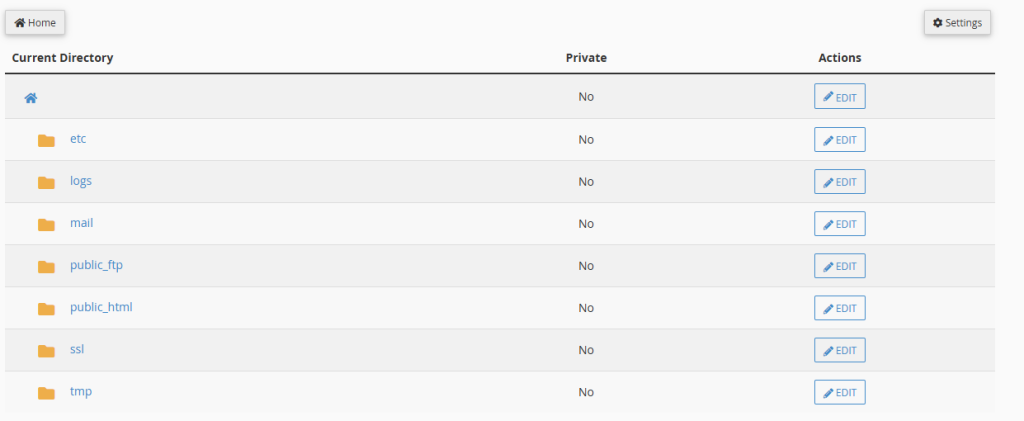
Recommended Directories to Protect
While protecting critical files and directories is essential, you should enable password protection for the following directories:
Directories That Require Password Protection
- Admin or Backend Panels ŌĆō Secure admin panels separate from the main CMS login (e.g., custom applications, web-based dashboards).
- Private Content or Downloads ŌĆō Restrict access to exclusive content, member-only resources, or downloadable files to prevent unauthorized use.
- Backup Folders ŌĆō Protect backup directories to prevent data leaks or unauthorized downloads.
- Configuration Files ŌĆō Secure directories containing configuration settings, API keys, or sensitive environment variables.
Directories That Should Remain Unprotected
Not all directories require password protection, as restricting access could affect website functionality. Avoid protecting these directories:
- Public HTML (Root Website Directory) ŌĆō Password-protecting this directory would make your entire site inaccessible.
- CSS, JS, and Image Folders ŌĆō These files handle styling and functionality. Blocking access could break your websiteŌĆÖs design.
- Sitemap and Robots.txt ŌĆō Search engines rely on these files to index your site. Restricting access may harm SEO.
- API or Webhook Endpoints ŌĆō If your site depends on external services or API integrations, blocking these directories may cause disruptions.
Final Thoughts
Enabling directory privacy enhances security and safeguards sensitive information. However, carefully selecting which directories to protect prevents website disruptions. Regularly review security settings to maintain protection against unauthorized access.
Only logged-in users can submit reports.
Discover more from HelpZone
Subscribe to get the latest posts sent to your email.

