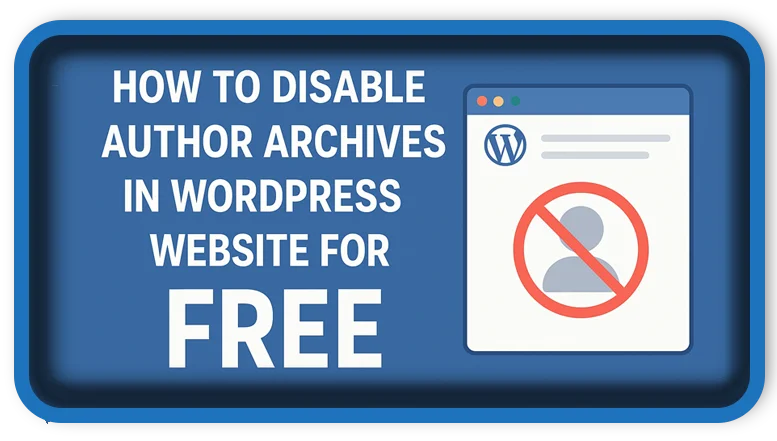⏲️ Estimated reading time: 2 min
How To Disable Author Archives in WordPress Website For FREE?
Want to improve SEO and privacy on your WordPress blog? Disabling is an easy and free way to do it. Follow this guide to disable them without any premium plugins.
🛠 Why Disable Author Archives?
Author archives can create duplicate content issues for single blogs or expose usernames. Disabling them improves SEO and protects your site’s security.
✅ Method 1: Disable via SEO Plugin (Yoast or Rank Math)
If you use Yoast SEO (free version):
- Go to SEO > Search Appearance > Archives
- Under “Author archives”, choose Disable
- Save changes
For Rank Math (free version):
- Go to Rank Math > Titles & Meta > Authors
- Turn to off
- Save settings
✅ Method 2: Use a Free Code Snippet (No Plugin Needed)
Add this to your theme’s functions.php file or use the Code Snippets plugin:
function disable_author_archives() {
if (is_author()) {
wp_redirect(home_url(), 301);
exit;
}
}
add_action('template_redirect', 'disable_author_archives');
This redirects all author archive pages to your homepage.
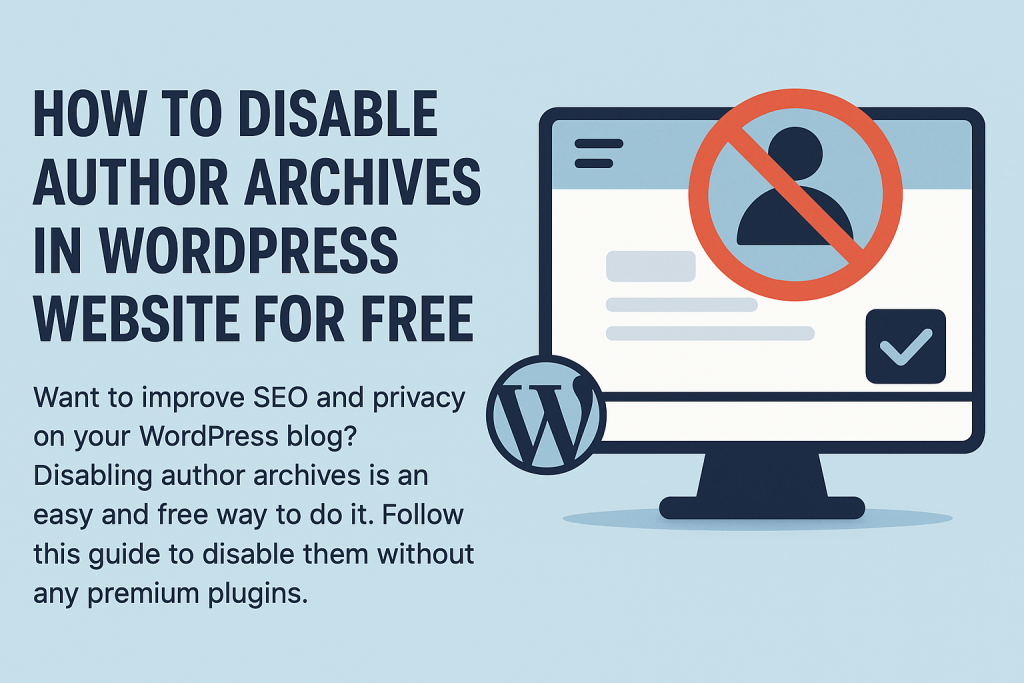
✅ Method 3: Block Author Pages in robots.txt (SEO Only)
If you just want to prevent indexing:
- Edit your
robots.txtfile - Add this line:
Disallow: /author/
Note: This doesn’t disable the pages but stops search engines from indexing them.
🧠 Bonus Tip: Hide Author Links in Your Theme
Edit your theme templates (like single.php, index.php, etc.) to remove the_author_posts_link() or similar functions to fully eliminate author links from the front end.
You’re now all set to disable for better SEO and cleaner navigation totally free!
🏷️ Tags: WordPress tips, disable author archives, SEO, free WordPress tricks, WordPress privacy, Yoast SEO, Rank Math, WordPress functions.php, blogging tips, site security, WordPress customization
Only logged-in users can submit reports.
Discover more from HelpZone
Subscribe to get the latest posts sent to your email.