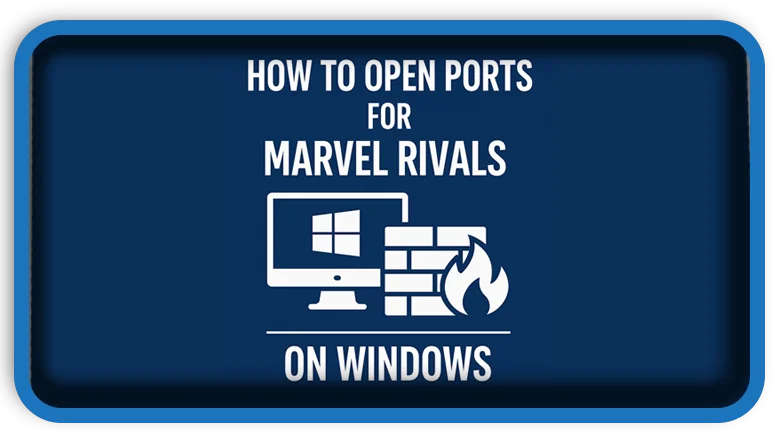⏲️ Estimated reading time: 2 min
Learn how to open the necessary ports for Marvel Rivals on Windows to ensure a smoother online experience and reduced connection issues. This quick guide will help you configure your firewall settings properly.
Why You Need to Open Ports for Marvel Rivals
Opening ports allows Marvel Rivals to communicate more efficiently with game servers. This can significantly reduce lag, prevent random disconnections, and improve matchmaking speed. If you’re experiencing network errors or connection issues, configuring your firewall is a great first step.
Step 1: Know the Required Ports
While Marvel Rivals hasn’t officially listed its ports, most online games use common ones. Here’s a general guideline:
- TCP: 80, 443, 3074
- UDP: 3074, 3478–3479, 3658
💡 Tip: Always check the game’s official support or community forums for the most current port information.
Step 2: Open Ports via Windows Firewall
- Press
Windows + R, typewf.msc, and hit Enter to open Windows Defender Firewall. - In the left pane, click Advanced settings.
- Under Inbound Rules, click New Rule.
- Choose Port, then click Next.
- Select TCP, and enter:
80, 443, 3074. - Click Next, select Allow the connection, and proceed through the prompts.
- Repeat the same steps for UDP ports:
3074, 3478-3479, 3658. - Do the same under Outbound Rules for full coverage.
Step 3: Restart and Test
Once your rules are set:
- Restart your PC.
- Launch Marvel Rivals and check for improvements in connection stability, matchmaking speed, or reduced lag.
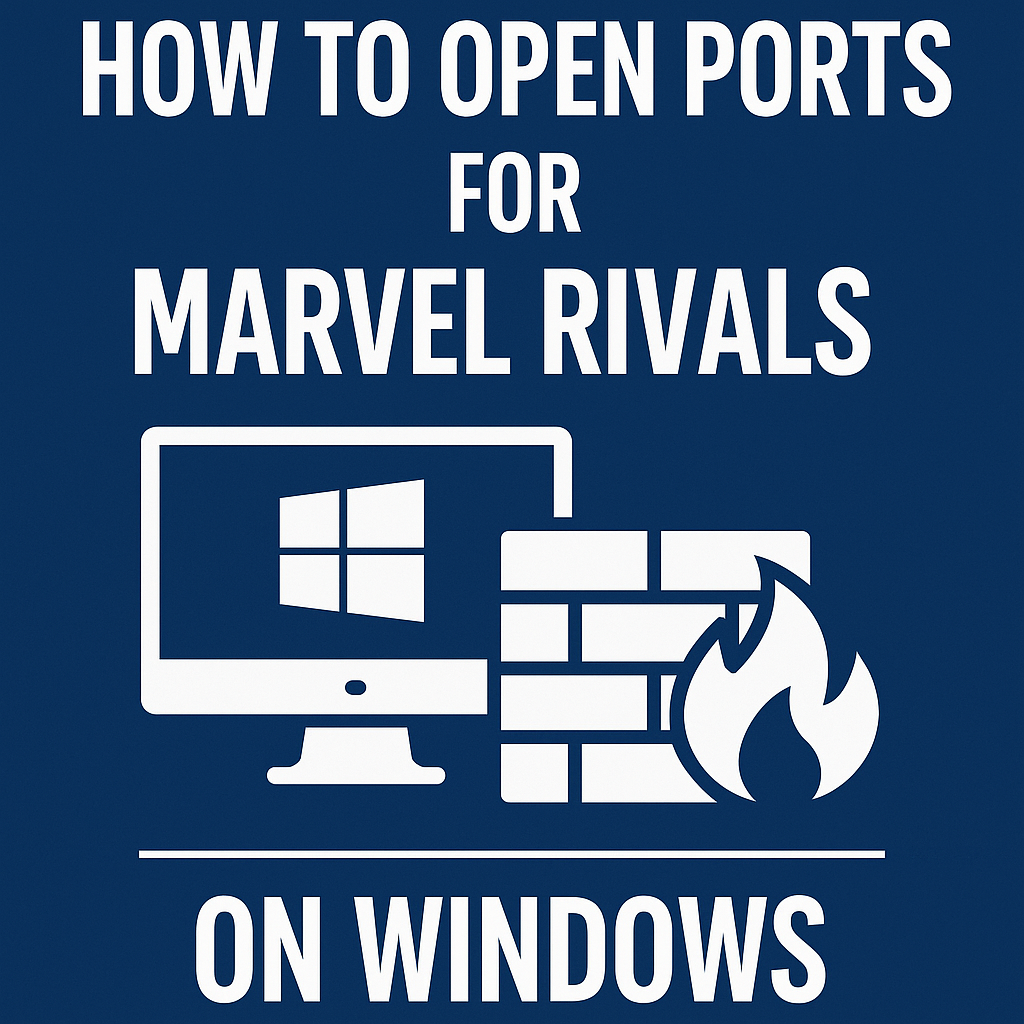
Bonus Tip: Use Port Forwarding (Optional)
If you’re behind a router, port forwarding may also help:
- Log into your router’s admin page (typically
192.168.0.1or192.168.1.1). - Navigate to Port Forwarding settings.
- Create rules using the same TCP/UDP ports listed above.
- Forward them to your PC’s local IP address (check via
ipconfigin Command Prompt).
Final Notes
- Ensure your antivirus or third-party firewall software isn’t blocking the game.
- Keep Marvel Rivals updated to benefit from ongoing network improvements.
Game on, and may your connection stay strong!
Tags:
Marvel Rivals, open ports Windows, gaming firewall fix, port forwarding, online gaming tips, improve game connection, TCP UDP ports, Marvel Rivals lag fix, Marvel Rivals PC, Windows firewall gaming
Only logged-in users can submit reports.
Discover more from HelpZone
Subscribe to get the latest posts sent to your email.