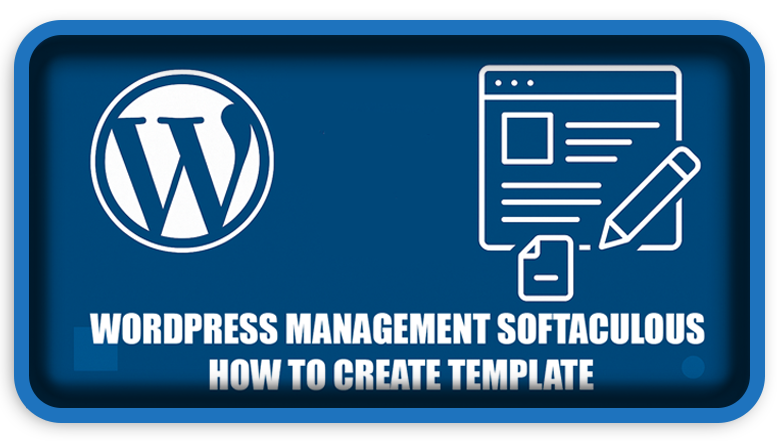⏲️ Estimated reading time: 4 min
Learn how to create and manage custom template in WordPress using Softaculous. This step-by-step guide simplifies the process for beginners and advanced users, helping you streamline your site design and deployment process directly from the Softaculous auto-installer.
WordPress Management Softaculous – Create Template. Softaculous is a powerful auto-installer trusted by millions to deploy CMS platforms like WordPress with just a few clicks. However, it offers more than just installation it also provides tools for managing backups, staging environments, and even template creation. In this tutorial, we’ll focus on how to create a custom WordPress template using Softaculous to streamline your site-building process.
🧩 What is a Template in WordPress?
In WordPress terminology, a “template” generally refers to either:
- A theme (controls layout and appearance),
- A page template (applies to specific pages),
- Or a template install setup (a predefined WordPress + theme + plugins combo, as used in Softaculous).
In this article, we focus on the third: Softaculous install templates, which let you deploy WordPress sites pre-configured with your desired theme, plugins, and settings.
🔧 Why Use Templates in Softaculous?
Creating a Softaculous template offers several benefits:
- Rapid deployment of similar WordPress configurations
- Preloaded themes and plugins
- Reduced human error during manual setup
- Ideal for agencies or freelancers managing multiple client sites
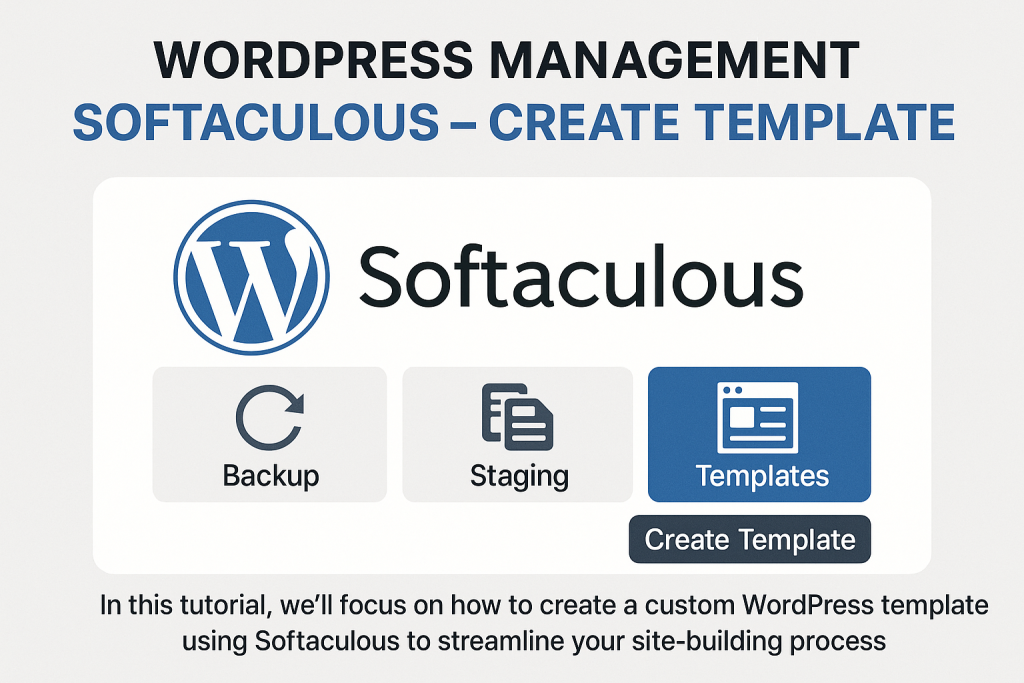
🚀 Step-by-Step: Create a WordPress Template in Softaculous
1. Log into Softaculous Admin Panel
Access the Softaculous admin interface via your web hosting control panel (cPanel, Plesk, or DirectAdmin). Navigate to the Softaculous Admin Panel.
2. Install and Customize a WordPress Site
Install a fresh WordPress instance using Softaculous. Choose the version, domain, and directory as needed.
Once installed:
- Select a theme (either default or custom upload)
- Install essential plugins
- Customize settings: permalinks, general settings, menus, widgets, and homepage layout
This installation will be the basis of your template.
3. Go to the Softaculous Admin Panel → Installations
Find the WordPress installation you just configured. Click the settings/gear icon.
4. Click on “Create Template”
Inside the installation management screen, look for the “Create Template” button (usually located near the Clone/Backup/Delete options). Click it.
You’ll be prompted to:
- Name your template
- Add a description (optional)
- Confirm which plugins, themes, and database settings are included
5. Save the Template
Softaculous will now package your WordPress install (theme, plugins, config) into a reusable template.
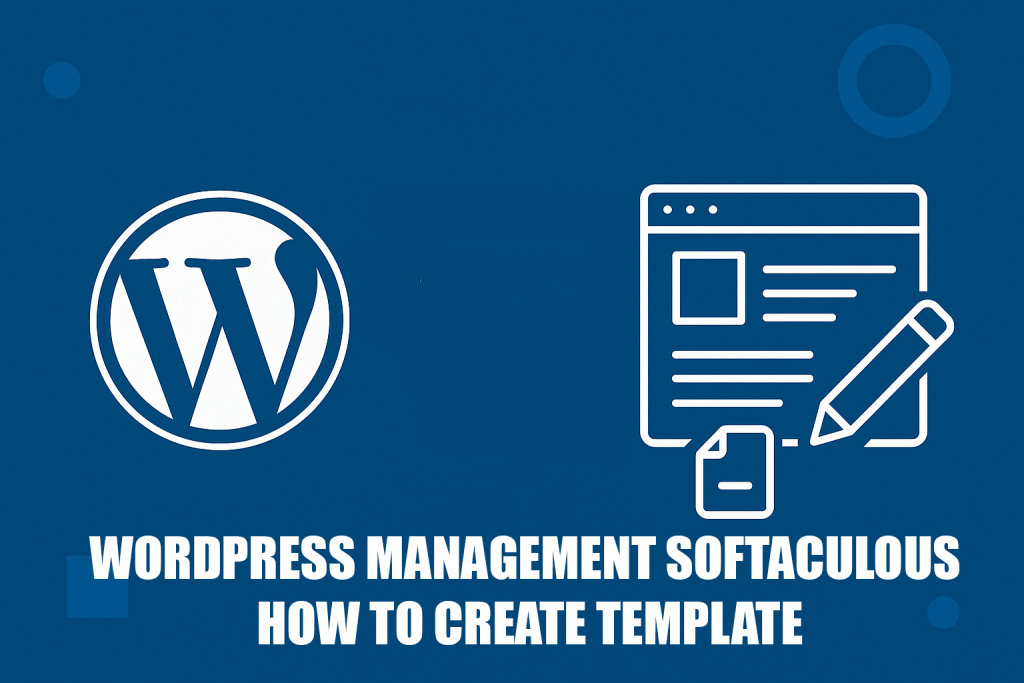
🧪 How to Use Your Template Later
When installing a new WordPress site via Softaculous:
- Select the Custom Template option from the dropdown
- Choose the template you created
- Proceed with installation
Your new site will instantly match the design, functionality, and plugin stack of the original.
🛠️ Tips for Optimizing Your Template
- Keep it lightweight: Avoid adding unnecessary plugins
- Use reliable themes: Choose fast, responsive, and updated themes
- Include SEO tools: Add Yoast SEO or RankMath if used frequently
- Preconfigure security: Add tools like Wordfence or iThemes Security
- Test on staging first: Before creating a template, verify it runs smoothly
🔄 Updating or Deleting a Template
You can manage templates from the Softaculous Admin Panel under “Manage Templates”. Here, you can:
- Rename
- Update with a new version
- Delete outdated templates
If you improve your original install, simply recreate the template using the updated version.
⚙️ Softaculous Template Use Cases
| Use Case | Benefit |
|---|---|
| Web agencies | Save time across multiple client websites |
| Bloggers | Maintain a consistent site structure |
| WooCommerce | Preconfigure eCommerce settings |
| Developers | Avoid repetitive plugin/theme installs |
| WordPress beginners | One-click complete website setup |
🤔 Common Errors and Fixes
Template not showing up?
- Ensure you’re using the Admin Panel, not just user Softaculous view
- Double-check that the template was saved properly
Missing plugins after install?
- Some plugins may not be included if they’re premium or require license activation post-install
- Always test your template after creating it
✨ Pro Tip: Combine with Staging + Cloning
For maximum efficiency, use staging sites to build templates, then clone them using Softaculous tools. This allows error-free live deployment and safer customization testing.
🔔For more tutorials like this, consider subscribing to our blog.
📩 Do you have questions or suggestions? Leave a comment or contact us!
🏷️ Tags: Softaculous templates, WordPress auto installer, WordPress template creation, Softaculous admin, WordPress clone setup, WordPress automation, WordPress themes setup, Softaculous WordPress tips, cPanel Softaculous, WordPress deployment
📢 Hashtags: #WordPressTips #Softaculous #WordPressSetup #WebHostingTools #WPAutomation #CreateTemplate #WebsiteDeployment #cPanelTools #WordPressThemes #WPPlugins
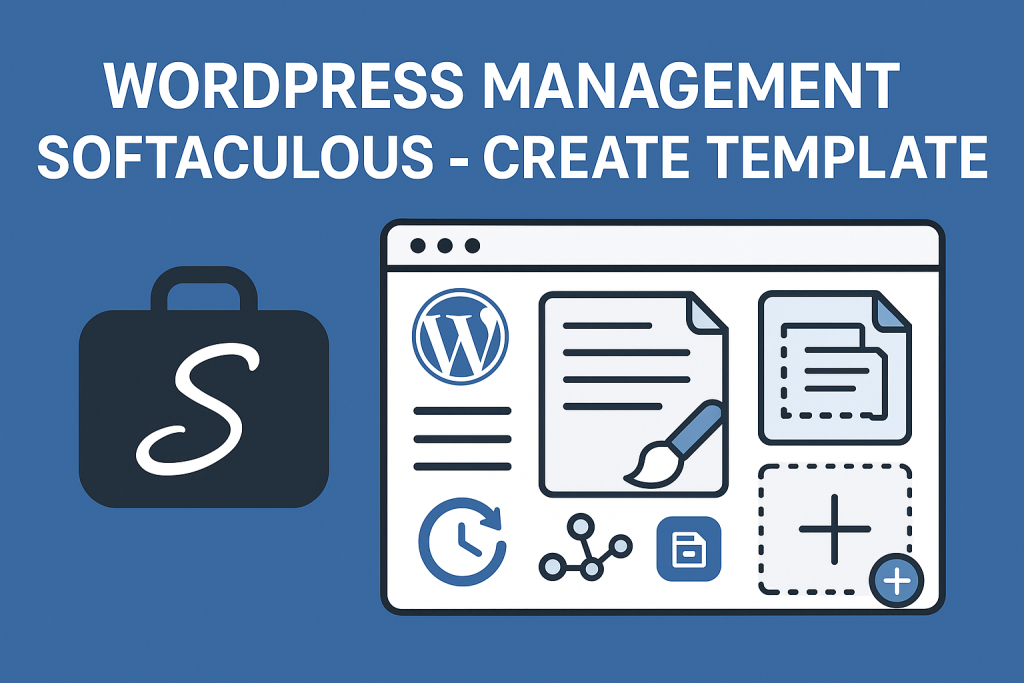
Final Thoughts
Using Softaculous to create and manage WordPress templates is a game-changer for anyone building multiple websites. It’s fast, efficient, and minimizes setup time. Whether you’re a web agency or a solo creator, mastering this feature will save you hours of work.
Let your creativity flow while the template handles the technical repetition.
Only logged-in users can submit reports.
Discover more from HelpZone
Subscribe to get the latest posts sent to your email.