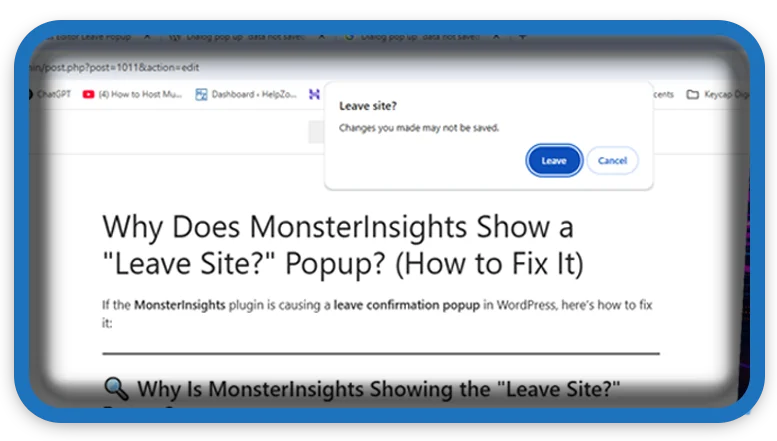⏲️ Estimated reading time: 2 min
If the MonsterInsights plugin is causing a leave confirmation popup in WordPress, here’s how to fix it:
🔍 Why Is MonsterInsights Showing the “Leave Site?” Popup?
- Plugin Unsaved Settings
- If you changed settings in MonsterInsights > Settings but didn’t save them, WordPress might warn you when leaving.
- Fix: Click “Save Changes” before leaving.
- Conflict with Other Plugins or Theme
- Some plugins or themes may conflict with MonsterInsights and cause unnecessary leave warnings.
- Fix: Temporarily deactivate other plugins and see if the popup disappears.
- JavaScript or AJAX Issue
- If MonsterInsights is trying to load data but fails, WordPress may think changes were made.
- Fix:
- Open Developer Console (F12 > Console tab) and look for errors.
- Try reloading the page and see if it still happens.
- Tracking Settings
- Sometimes, tracking settings can cause this behavior, especially when interacting with Google Analytics.
- Fix:
- Go to MonsterInsights > Settings > Advanced
- Disable Enhanced Link Attribution (if enabled)
- Save changes and try again
- Browser Cache or Cookies Issue
- Cached data might be causing WordPress to falsely detect unsaved changes.
- Fix: Clear your browser cache and WordPress cache.
- Reinstall Plugin
- If the issue persists, MonsterInsights might be corrupted.
- Fix:
- Go to Plugins > Installed Plugins
- Deactivate and delete MonsterInsights
- Reinstall a fresh copy from the WordPress Plugin Directory
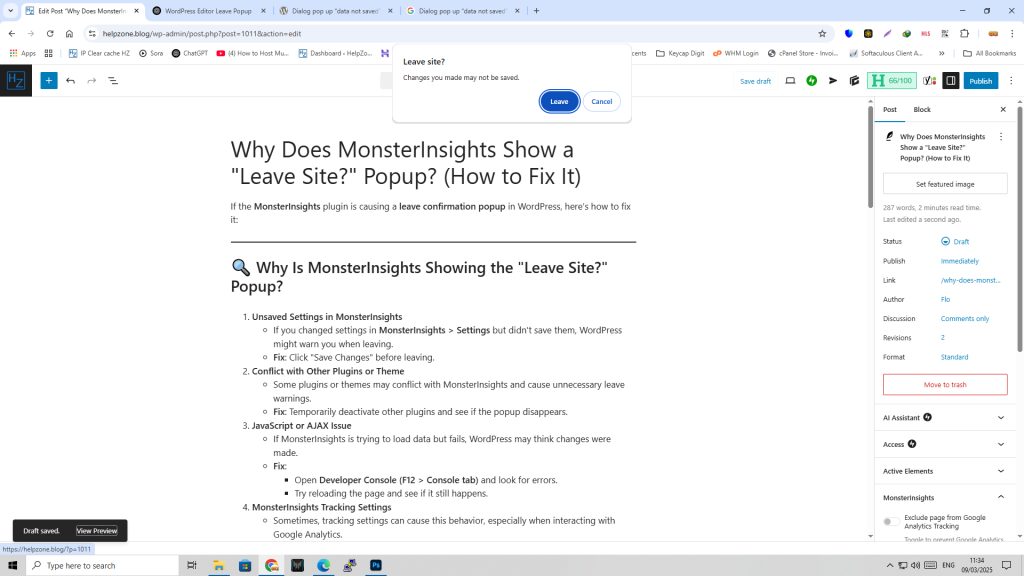
🚀 Disable the Popup with Custom Code
If Plugin is forcing the “Are you sure you want to leave?” popup unnecessarily, you can disable it using JavaScript.
👉 Add this snippet to your functions.php or a custom plugin:
window.onbeforeunload = null;
jQuery(window).off('beforeunload');
This stops WordPress from asking for confirmation when leaving the page.
Update Works 100%
Disable the Headline Analyzer (Fix The Issue)
Go To > Settings > Publisher (down on page) > Disable the Headline Analyzer
The MonsterInsights Headline Analyzer tool in the Gutenberg editor enables you to write irresistible SEO-friendly headlines that drive traffic, social media shares, and rank better in search results.
If the issue still happens, let me know if there’s a specific error message in the Console (F12 > Console tab), and I’ll help troubleshoot further! 🚀
Only logged-in users can submit reports.
Discover more from HelpZone
Subscribe to get the latest posts sent to your email.