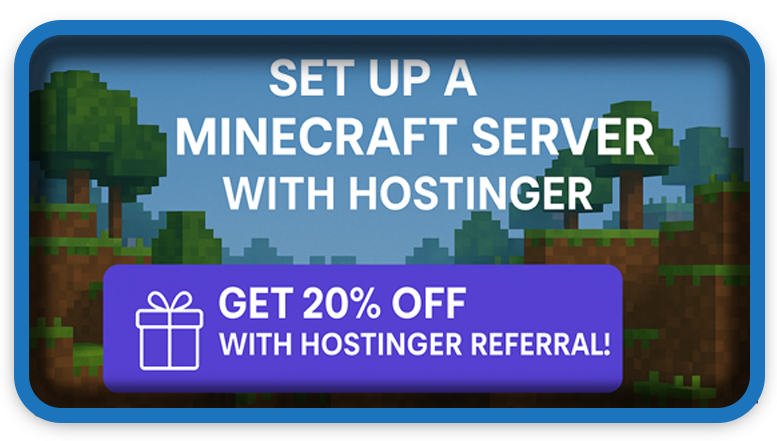⏲️ Estimated reading time: 3 min
Set up your own Minecraft server with Hostinger and enjoy total control over your world. Plus, get a 20% discount and earn rewards when you refer friends. More fun, more freedom, more gains! Here’s a step-by-step guide to launch your server and start playing with friends in no time!
Set Up a Minecraft Server
20% Discount
Hosting Discount
Help Zone Hosting Discount
How to Set Up a Minecraft Server with Hostinger
Hostinger offers one of the easiest and most affordable ways to launch a server. Whether you’re a beginner or experienced player, this guide will walk you through everything you need.
🎁 Get 20% Off with Hostinger Referral!
Use our exclusive Hostinger referral link to get 20% OFF your server plan. Perfect time to start your server and save money!
1: Choose a Minecraft Hosting Plan
- Go to Hostinger Minecraft Hosting.
- Select a plan based on your needs (Player count, Mods support, etc.).
- Click “Add to Cart” and complete the checkout process.
2: Access Your Hostinger Panel
- Log in to your Hostinger account.
- Navigate to the hPanel (Hosting Panel).
- Click on your server from the dashboard.
3: Set Up the Server
- Inside your server management area:
- Choose the Minecraft version (Vanilla, Spigot, Forge, etc.).
- Click “Install” to automatically set up the server.
- Wait a few minutes for the setup to complete.
4: Configure Your Server Settings
- Set your Server Name, Game Mode, and Max Players.
- Use the File Manager or FTP access to upload custom worlds or mods.
- Adjust server.properties for custom settings (like PvP, spawn-protection, etc.).
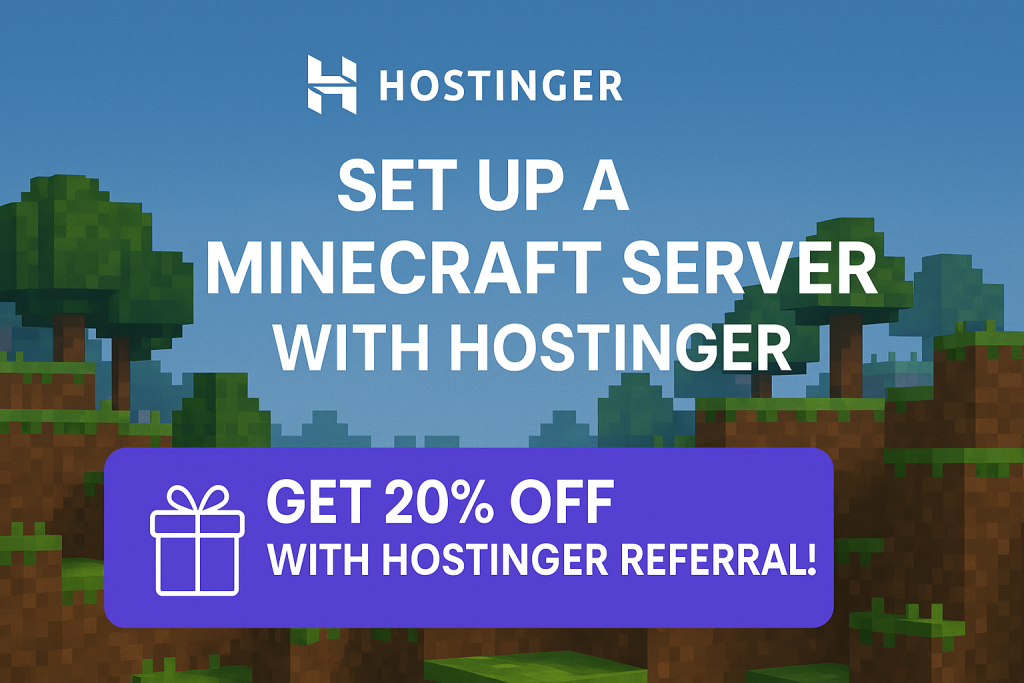
5: Connect to Your Server
- Copy your server IP and port from the panel.
- Open Minecraft → Click Multiplayer → Add Server.
- Paste the IP and click Join Server.
Optional: Install Plugins or Mods
- Spigot: Supports plugins like EssentialsX, WorldEdit, and more.
- Forge: Use this if you plan to run mods (make sure clients use the same mods).
- Upload via FTP or File Manager, then restart the server.
Tips for Better Performance
- Choose a plan with more RAM for heavy modpacks or more players.
- Regularly backup your world.
- Keep the server software updated.
🎉 You’re all set! Invite your friends and enjoy your custom Minecraft world.
🏷️ Tags: Minecraft server, Hostinger Minecraft, how to host Minecraft, Minecraft hosting guide, server setup Minecraft, multiplayer Minecraft, install Minecraft mods, Spigot server, Forge server, Hostinger VPS
Only logged-in users can submit reports.
Discover more from HelpZone
Subscribe to get the latest posts sent to your email.