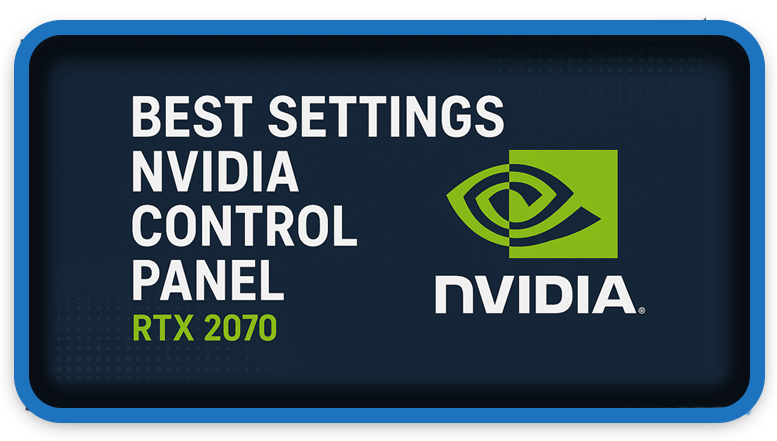⏲️ Estimated reading time: 4 min
Best Settings NVIDIA Control Panel for RTX 2070. Unlock the full power of your NVIDIA GeForce RTX 2070 by optimizing the Control Panel settings. This detailed guide walks you through the best tweaks for performance, image quality, and gaming smoothness, ensuring you get the most out of your GPU.
The NVIDIA GeForce RTX 2070 is a powerful graphics card that delivers excellent performance for both gamers and content creators. But to truly unleash its full potential, it’s important to configure the NVIDIA Control Panel properly. Many users simply install the GPU and start gaming, missing out on optimizations that can significantly improve frame rates, stability, and visual quality.
In this guide, we’ll walk step by step through the best NVIDIA Control Panel settings for RTX 2070, focusing on maximum performance without sacrificing too much image quality.
Why NVIDIA Control Panel Settings Matter
The NVIDIA Control Panel acts as a bridge between your GPU and Windows. It allows you to fine-tune graphics rendering, adjust display options, and optimize 3D settings. Correct configuration can:
- Improve FPS (frames per second) in demanding games
- Reduce input lag and stuttering
- Enhance image quality
- Lower GPU usage for efficiency
Step 1: Update Your Drivers
Before tweaking settings, make sure your NVIDIA drivers are up to date. Outdated drivers can cause stuttering, crashes, and poor performance.
- Download from: NVIDIA GeForce Experience
- Perform a clean installation for best results.
Step 2: Adjust Global Settings
Open the NVIDIA Control Panel → Manage 3D Settings → Global Settings.
Here’s the recommended setup for RTX 2070:
- Image Sharpening: On (Sharpen 0.5, Ignore Film Grain 0.17) – improves clarity.
- Ambient Occlusion: Performance (for balance).
- Anisotropic Filtering: 16x – boosts texture quality.
- Antialiasing – FXAA: Off (can blur image).
- Antialiasing – Mode: Application-controlled.
- CUDA GPUs: All.
- DSR Factors: Off (unless you want higher resolution scaling).
- Low Latency Mode: Ultra (reduces input lag, perfect for esports).
- Max Frame Rate: Off (or set slightly below monitor refresh rate if using G-SYNC).
- Multi-Frame Sampled AA (MFAA): On.
- OpenGL Rendering GPU: Select your RTX 2070.
- Power Management Mode: Prefer maximum performance.
- Preferred Refresh Rate: Highest available.
- Shader Cache: On.
- Texture Filtering – Anisotropic Sample Optimization: On.
- Texture Filtering – Negative LOD Bias: Clamp.
- Texture Filtering – Quality: High performance.
- Threaded Optimization: Auto.
- Triple Buffering: Off (unless you use V-SYNC).
- Vertical Sync (V-SYNC): Off (use G-SYNC or FreeSync instead).
- Virtual Reality Pre-rendered Frames: 1.
Step 3: Configure Display Settings
Go to Display → Adjust Desktop Color Settings:
- Digital Vibrance: 55–60% (enhances color without oversaturation).
- Gamma: 1.0 (default).
- Brightness/Contrast: Adjust to your monitor preference.
Go to Display → Change Resolution:
- Refresh Rate: Highest available (144Hz/165Hz/240Hz) if supported.
- Output Color Format: RGB, Full.
Step 4: Enable G-SYNC (If Supported)
If your monitor supports G-SYNC:
- Go to Set up G-SYNC.
- Enable G-SYNC for full-screen and windowed mode.
- Make sure V-SYNC is Off in global settings (let G-SYNC handle sync).
Step 5: Per-Game Settings
For competitive games like Fortnite, Valorant, CS:GO:
- Low Latency Mode: Ultra
- Power Management: Maximum Performance
- Texture Filtering: High Performance
- V-SYNC: Off
For AAA games like Cyberpunk 2077, Red Dead Redemption 2:
- Texture Filtering: Quality
- Anisotropic Filtering: 16x
- Antialiasing: Application controlled
- G-SYNC enabled
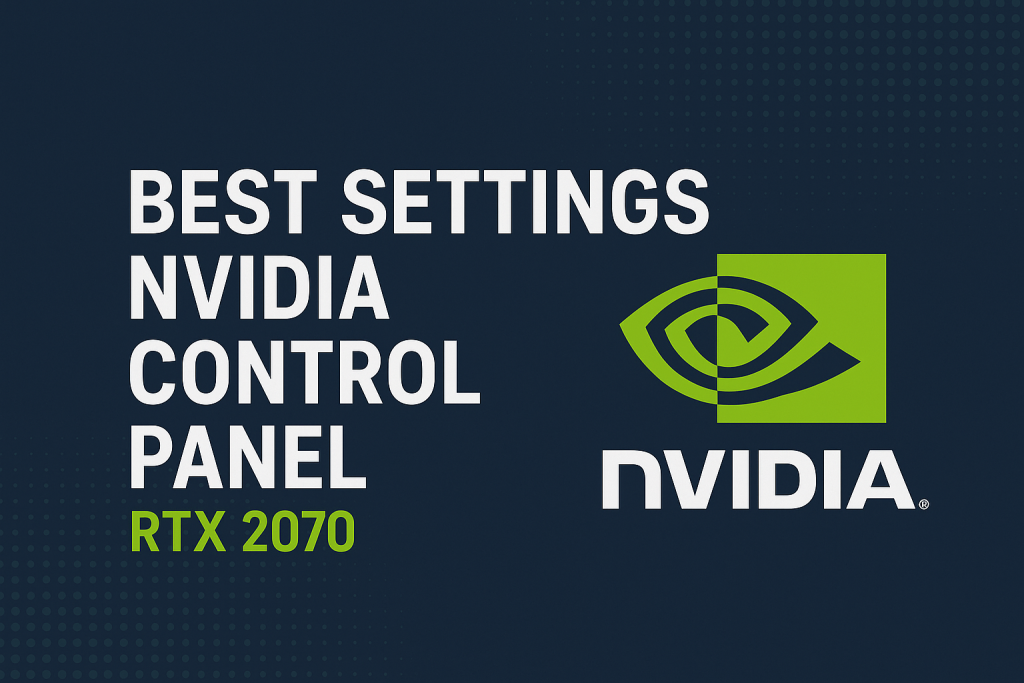
Step 6: Windows Optimizations
Outside NVIDIA Control Panel, adjust Windows for best GPU usage:
- Set Windows Power Plan to High Performance.
- Disable Xbox Game Bar & unnecessary overlays.
- Keep background apps minimal during gaming.
Performance Gains You Can Expect
With these settings, RTX 2070 users can expect:
- 5–15% FPS boost in competitive games
- Lower input lag for smoother aiming
- Sharper textures without major performance loss
- Stable GPU utilization for longer gaming sessions
Final Tips
- Test per-game optimizations – what works for Fortnite might not be ideal for Cyberpunk.
- Balance performance vs. visuals based on your monitor and gaming style.
- Monitor GPU temps; keep it under 80°C for best longevity.
📌 Wrap-Up
Your NVIDIA RTX 2070 is capable of delivering amazing gaming performance, but only if tuned properly. By following the above NVIDIA Control Panel settings, you’ll achieve a smoother, sharper, and faster gaming experience.
🔔 For more tutorials like this, consider subscribing to our blog.
📩 Do you have questions or suggestions? Leave a comment or contact us!
🏷️ Tags: NVIDIA RTX 2070, NVIDIA Control Panel settings, gaming optimization, best GPU settings, FPS boost RTX 2070, NVIDIA G-SYNC, RTX 2070 guide, gaming performance, PC settings, esports optimization
📢 Hashtags: #NVIDIA #RTX2070 #GamingSetup #PCPerformance #FPSBoost #GraphicsCard #NVIDIAGeForce #GSync #EsportsGaming #ControlPanelSettings
Only logged-in users can submit reports.
Discover more from HelpZone
Subscribe to get the latest posts sent to your email.