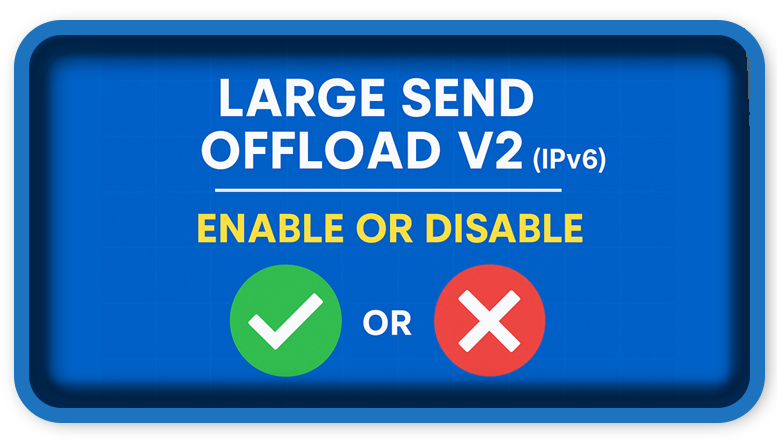⏲️ Estimated reading time: 3 min
🧩 Enable or Disable?
📜 Wondering if Large Send Offload V2 (IPv6) is helping or hurting your PC performance? This guide explains what it does, when to enable it, and why many users disable it to boost stability, reduce CPU usage, and avoid connection issues.
🚀 Large Send Offload V2 (IPv6) – Should You Enable or Disable It?
Category: Network Optimization
Estimated Reading Time: 6 minutes
🧠 What Is Large Send Offload V2 (IPv6)?
Large Send Offload V2 (LSO v2) for IPv6 is a Windows network adapter setting that helps improve performance by offloading TCP segmentation to your network card. Instead of your CPU breaking large data chunks into smaller TCP packets, your Network Interface Card (NIC) handles this task.
It’s a performance-focused feature but it’s not always beneficial, especially on consumer hardware.
⚙️ How It Works
Enabled:
- Sends large packets directly to the NIC.
- NIC segments data into smaller chunks suitable for network transfer.
- Reduces CPU load.
Disabled:
- CPU manually segments packets.
- Higher CPU load, but fewer driver-related bugs.
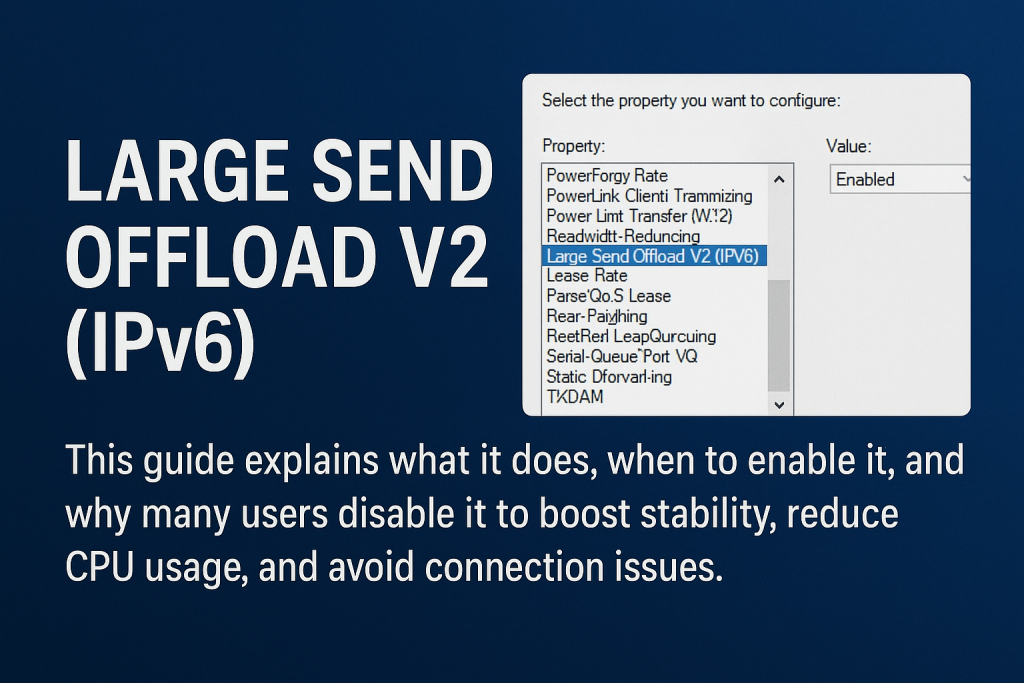
✅ Benefits of Enabling LSO v2 (IPv6)
- 🔋 Lower CPU Usage: Especially noticeable on heavy network tasks.
- 🚀 Higher Throughput: Takes full advantage of high-speed internet.
- 💻 Improved Multitasking: Useful for file sharing, streaming, and remote access.
⚠️ Potential Downsides
- 🐛 Driver Bugs: Some NIC drivers don’t support LSO well.
- 🌐 Unstable Connections: Can affect latency-sensitive applications like gaming and VoIP.
- 🛠️ Harder Troubleshooting: LSO can interfere with packet capture tools like Wireshark.
🔧 Recommended Setting
For most users, especially on consumer hardware, disable LSO V2 (IPv6).
Enable it only if:
- You’re using an enterprise-grade NIC.
- You’ve tested and verified improved performance.
💡 How to Disable LSO V2 (IPv6)
- Press
Win + Xand open Device Manager. - Expand Network Adapters.
- Right-click your adapter → Properties.
- Go to the Advanced tab.
- Locate Large Send Offload V2 (IPv6).
- Change value to Disabled.
- Click OK, then restart.
🧪 Benchmark Tip
Test before and after changes:
Task Manager > Performance > Ethernet- Speedtest.net
- Ping tools
- Wireshark (advanced users)
This helps verify whether disabling improves latency or overall speed.
🧩 Large Send Offload V2 Final Verdict
| Scenario | Recommendation |
|---|---|
| Home user on Wi-Fi | ❌ Disable |
| Gamer or Streamer | ❌ Disable |
| Enterprise NIC + fiber connection | ✅ Enable (test first) |
| Debugging network issues | ❌ Disable temporarily |
🔍 Related Posts
- ✅ Large Send Offload V2 (IPv4): Enable or Disable?
- ✅ IPv4 Checksum Offload: Should You Disable It?
- ✅ Interrupt Moderation: What’s the Optimal Setting?
📣 Social Media Teaser
Is your CPU wasting power on IPv6 data?
Learn whether Large Send Offload V2 (IPv6) boosts your network or breaks it.
#NetworkOptimization, #IPv6, #WindowsTips, #NICSettings, #TechTweaks, #GamingPerformance, #LSO, #ITtips, #SpeedUpYourPC, #HelpZone
🔔For more tutorials like this, consider subscribing to our blog.
📩 Do you have questions or suggestions? Leave a comment or contact us!
🏷️ Tags: LSO, IPv6, Network Adapter Settings, Network Optimization, Windows Tweaks, NIC Offloading, Gaming Network Fixes, High Ping Fix, Speed Up Windows, Troubleshooting Internet
📢 Hashtags: #NetworkOptimization, #IPv6, #WindowsTips, #NICSettings, #TechTweaks, #GamingPerformance, #LSO, #ITtips, #SpeedUpYourPC, #HelpZone
🔚 Smart Network Setting Wrap-Up
Large Send Offload V2 (IPv6) can help in the right hardware environment, but for most users, especially those facing latency or connection issues, disabling it is the safer path. As with any network optimization tweak, always benchmark and observe before and after applying changes.
Only logged-in users can submit reports.
Discover more from HelpZone
Subscribe to get the latest posts sent to your email.