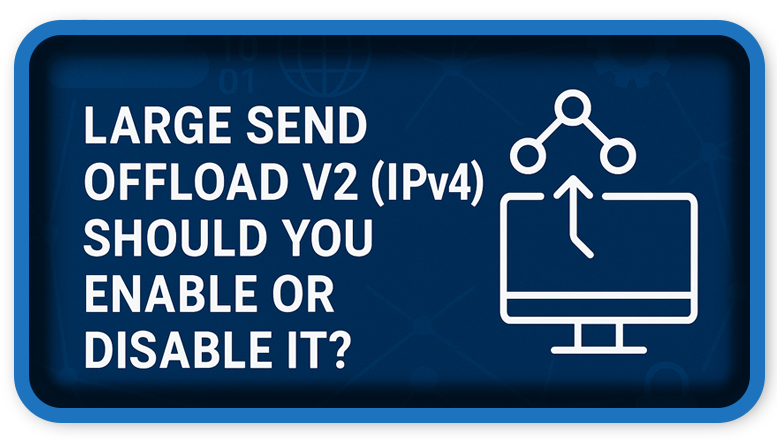⏲️ Estimated reading time: 4 min
🟢 Recommended Settings for Large Send Offload V2 (IPv4)
📝 Large Send Offload V2 (IPv4) can boost your Windows network performance, but is it always safe to enable? This guide breaks down when to activate or disable it for optimal results.
🖥️ Recommended Settings for Large Send Offload V2 (IPv4)
Category: Network Optimization
Estimated Reading Time: 6 minutes
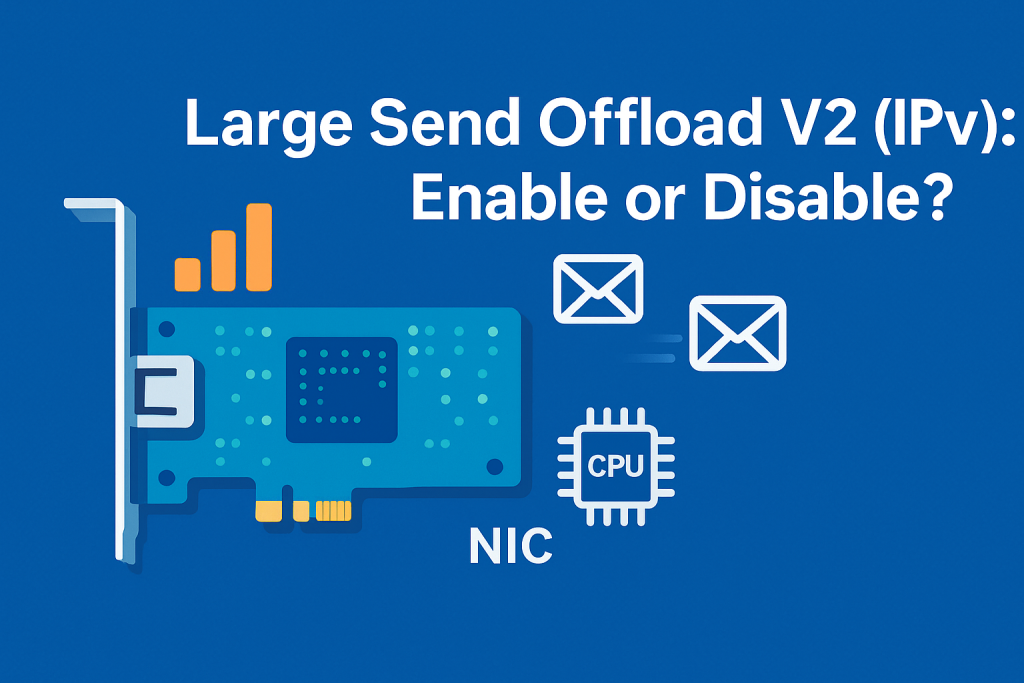
What is Large Send Offload V2 (IPv4)?
Large Send Offload V2 (LSO V2) is a feature built into many modern network interface cards (NICs) that allows large chunks of data to be segmented by the NIC instead of the CPU. Specifically for IPv4, it plays a crucial role in offloading TCP segmentation, freeing up system resources and potentially improving overall networking efficiency.
When LSO V2 is enabled, the CPU sends large data packets to the NIC, and the NIC takes care of breaking them into smaller packets according to the MTU size usually 1500 bytes. This reduces CPU overhead and improves data throughput.
How Does LSO Work?
Without LSO:
- CPU handles packet segmentation.
- Each packet is processed individually, increasing load.
With LSO:
- CPU sends large data blocks.
- NIC handles segmentation, improving efficiency.
🟢 Recommended Setting: Enabled (Default on Most Systems)
Enabling Large Send Offload V2 (IPv4) is advisable for most users, especially if you’re on modern hardware with an up-to-date operating system.
✅ Key Benefits:
- Reduced CPU Load – Offloads processing to NIC.
- Higher Network Throughput – Ideal for gigabit networks or higher.
- Better Multitasking – Less strain on CPU allows better background performance.
- More Efficient Data Handling – Optimized data flow for large transfers.
🧰 Best Use Cases:
- Gigabit+ Ethernet setups
- Data-intensive applications (e.g., video streaming, file sharing)
- Business servers and workstations
- Windows 10/11 environments with updated drivers
🔴 When Should You Disable It?
Despite the advantages, LSO V2 is not flawless for every situation.
🚫 Consider Disabling If:
- You’re facing high network latency or packet loss
- You’re using legacy network drivers
- You’re running virtual machines (VMs) that experience networking issues
- Your NIC is known to have compatibility problems with LSO
In such cases, turning it off may actually improve connection stability.
How to Change LSO V2 Setting in Windows
You can enable or disable this setting through Device Manager:
- Press
Win + Xand choose Device Manager - Expand the Network Adapters section
- Right-click your active adapter > click Properties
- Go to the Advanced tab
- Find and click Large Send Offload V2 (IPv4)
- Choose either Enabled or Disabled
- Press OK, then reboot your computer
⚙️ Tip: You may need admin privileges to change this setting.
🧠 Optimize LSO V2 with Other Adapter Settings
LSO V2 works best when paired with these recommended settings:
| Setting | Recommended Value |
|---|---|
| Interrupt Moderation | Enabled |
| IPv4 Checksum Offload | Enabled |
| Speed & Duplex | Match your max (e.g., 1 Gbps Full Duplex) |
| Energy-Efficient Ethernet | Disabled |
| Jumbo Packet | Disable unless your network supports it |
These tweaks can significantly reduce lag, boost download/upload speeds, and help create a more stable internet experience.
Final Verdict – Should You Enable It?
| Feature | Recommendation |
|---|---|
| LSO V2 (IPv4) | ✅ Enabled (Recommended) |
| Disable Only If… | ⚠️ You’re having performance issues or use VMs |
Unless you’re troubleshooting a problem or using older hardware, keeping LSO V2 enabled is the best practice for most users.
📌 TL;DR Summary
- What It Does: Offloads packet segmentation to your NIC
- Default State: Enabled
- Pros: Better CPU performance, faster network speeds
- Cons: May conflict with older or virtualized setups
- Verdict: Keep it enabled unless you experience specific issues
🧬 Network Health Starts with Smart Settings
Many users don’t realize how much performance hides behind driver and adapter settings. Small tweaks like enabling LSO V2 can translate into faster downloads, smoother streaming, and fewer headaches. If you’re optimizing your setup for gaming or high-speed tasks, this setting is a must-check.
Have you optimized your network card settings yet? If so, what gave you the biggest performance boost?
🔔 For more tutorials like this, consider subscribing to our blog.
📩 Do you have questions or suggestions? Leave a comment or contact us!
🏷️ Tags: Large Send Offload, LSO, IPv4, Windows NIC Settings, Network Adapter, Network Speed, Performance Tuning, TCP Offload, Windows Optimization, Ethernet Settings
📢 Hashtags: #LSOV2, #WindowsOptimization, #NetworkPerformance, #NICSettings, #IPv4Tuning, #TechTips, #GamingNetwork, #EthernetSpeed, #PCOptimization, #HelpZoneTech
Only logged-in users can submit reports.
Discover more from HelpZone
Subscribe to get the latest posts sent to your email.