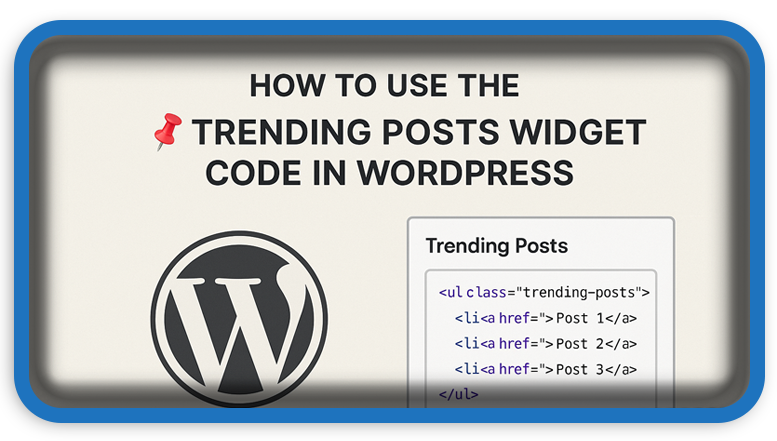⏲️ Estimated reading time: 6 min
📈 Trending Posts Widget for WordPress – Show Popular Posts by Views. Add a powerful “Trending Posts” widget to your WordPress site using this custom PHP code. Learn how to display your most viewed articles based on post meta values like post_views_count.
📌 Display Your Most Popular Posts With a Custom Trending Widget
Displaying trending or most-viewed posts is a smart way to keep your visitors engaged. It encourages exploration, increases page views, and promotes your top-performing content. In this tutorial, we’ll show you how to add a custom “Trending Posts” widget to your WordPress site using a simple PHP code snippet.
This widget will dynamically pull the top posts based on their view count using a custom field (post_views_count). It also includes support for caching using transient to ensure fast load times and less server stress.
🧩 Step-by-Step: How the Trending Posts Widget Works
✅ 1. Widget Registration
The widget is registered using register_widget() inside a widgets_init hook.
add_action('widgets_init', 'register_trending_posts_widget');
function register_trending_posts_widget() {
register_widget('Trending_Posts_Widget');
}
✅ 2. Widget Class Structure
The widget is built by extending the WP_Widget class and defining key functions:
__construct()– Widget name and description.widget()– Front-end output of trending posts.form()– Admin form in Widgets panel.update()– Save form settings and clear the cache.
🔧 PHP Code: Trending Posts Widget
Below is the complete code to add to your theme’s functions.php or inside a custom plugin:
<?php
/**
* Trending Posts Widget
*/
// Register the widget
function register_trending_posts_widget() {
register_widget('Trending_Posts_Widget');
}
add_action('widgets_init', 'register_trending_posts_widget');
// Define the widget class
class Trending_Posts_Widget extends WP_Widget {
public function __construct() {
parent::__construct(
'trending_posts_widget',
__('Trending Posts', 'text_domain'),
array('description' => __('A widget to display trending posts based on views.', 'text_domain'))
);
}
public function widget($args, $instance) {
echo $args['before_widget'];
$title = !empty($instance['title']) ? $instance['title'] : __('Trending Posts', 'text_domain');
echo $args['before_title'] . apply_filters('widget_title', $title) . $args['after_title'];
$num_posts = !empty($instance['num_posts']) ? absint($instance['num_posts']) : 5;
$cache_key = 'trending_posts_cache_' . $num_posts;
$trending_posts = get_transient($cache_key);
if ($trending_posts === false) {
$trending_query = new WP_Query(array(
'posts_per_page' => $num_posts,
'meta_key' => 'post_views_count',
'orderby' => 'meta_value_num',
'order' => 'DESC',
'ignore_sticky_posts' => true
));
ob_start();
if ($trending_query->have_posts()) {
echo '<ul>';
while ($trending_query->have_posts()) {
$trending_query->the_post();
echo '<li>';
if (has_post_thumbnail()) {
echo '<a href="' . get_permalink() . '">' . get_the_post_thumbnail(get_the_ID(), 'thumbnail', array('class' => 'trending-thumb')) . '</a> ';
}
echo '<a href="' . get_permalink() . '">' . get_the_title() . '</a></li>';
}
echo '</ul>';
} else {
echo '<p>' . __('No trending posts found.', 'text_domain') . '</p>';
}
wp_reset_postdata();
$trending_posts = ob_get_clean();
set_transient($cache_key, $trending_posts, HOUR_IN_SECONDS);
}
echo $trending_posts;
echo $args['after_widget'];
}
public function form($instance) {
$title = !empty($instance['title']) ? $instance['title'] : __('Trending Posts', 'text_domain');
$num_posts = !empty($instance['num_posts']) ? absint($instance['num_posts']) : 5;
?>
<p>
<label for="<?php echo esc_attr($this->get_field_id('title')); ?>"><?php _e('Title:', 'text_domain'); ?></label>
<input class="widefat" id="<?php echo esc_attr($this->get_field_id('title')); ?>" name="<?php echo esc_attr($this->get_field_name('title')); ?>" type="text" value="<?php echo esc_attr($title); ?>">
</p>
<p>
<label for="<?php echo esc_attr($this->get_field_id('num_posts')); ?>"><?php _e('Number of Posts:', 'text_domain'); ?></label>
<input class="widefat" id="<?php echo esc_attr($this->get_field_id('num_posts')); ?>" name="<?php echo esc_attr($this->get_field_name('num_posts')); ?>" type="number" min="1" max="20" value="<?php echo esc_attr($num_posts); ?>">
</p>
<?php
}
public function update($new_instance, $old_instance) {
$instance = array();
$instance['title'] = (!empty($new_instance['title'])) ? strip_tags($new_instance['title']) : '';
$instance['num_posts'] = (!empty($new_instance['num_posts'])) ? absint($new_instance['num_posts']) : 5;
delete_transient('trending_posts_cache_' . $instance['num_posts']); // clear cache
return $instance;
}
}
?>
🔄 Notes on Usage
- The widget assumes you already have a custom field
post_views_countupdated manually or via a separate plugin. - You can use any plugin like Post Views Counter or your own script to increment this meta key.
- The widget caches results for 1 hour using WordPress
transientsfor improved performance. - Works seamlessly with any modern WordPress theme that supports widgets.
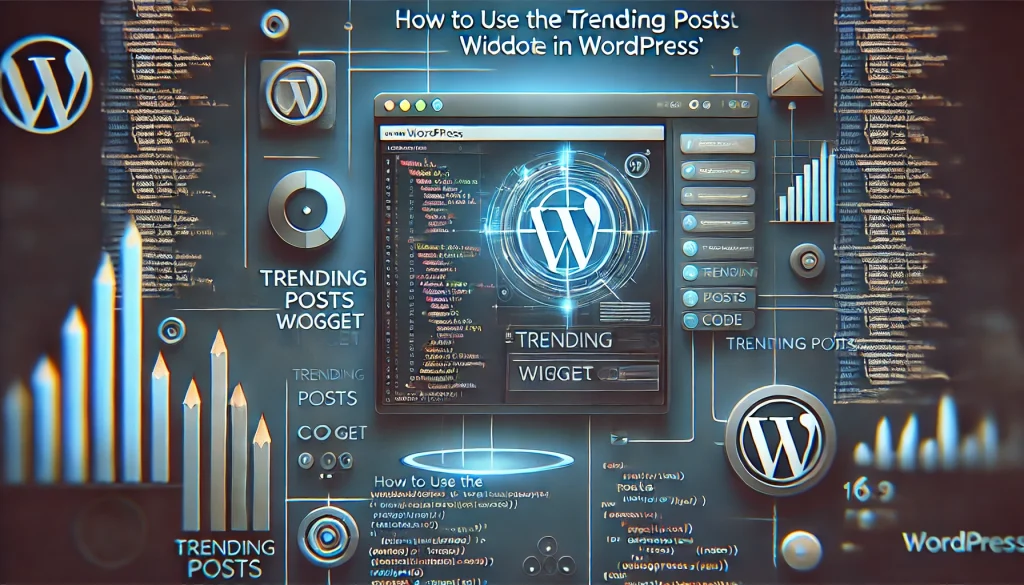
🚀 Tips to Improve the Widget
- Add fallback thumbnail image using a conditional
elseinhas_post_thumbnail(). - Use CSS to customize the output style of
.trending-thumb. - Allow filtering by category or post type in future enhancements.
- Make it Gutenberg block-ready for block themes.
🧠 Final Thoughts
Using this widget, you give your site visitors access to the most engaging content on your blog. It’s great for blogs, magazines, news sites, or any content-heavy platform that thrives on post visibility.
🔔 For more tutorials like this, consider subscribing to our blog.
📩 Do you have questions or suggestions? Leave a comment or contact us!
🏷️ Tags: WordPress widget, trending posts, post views, custom widget, PHP snippet, WP_Query, WordPress development, cache with transients, post meta, WP_Widget
📢 Hashtags: #WordPress, #TrendingPosts, #WidgetDev, #WPCustomCode, #PHPTutorial, #PostViews, #WPQuery, #Caching, #WPWidgets, #WebDevelopment
💡 Developer’s Wrap-Up
The “Trending Posts Widget” is a must-have feature for any WordPress site looking to increase user engagement. With just a bit of code, you can create a powerful tool that highlights your site’s best content based on real user behavior. Add it today and watch your page views climb!
Only logged-in users can submit reports.
Discover more from HelpZone
Subscribe to get the latest posts sent to your email.