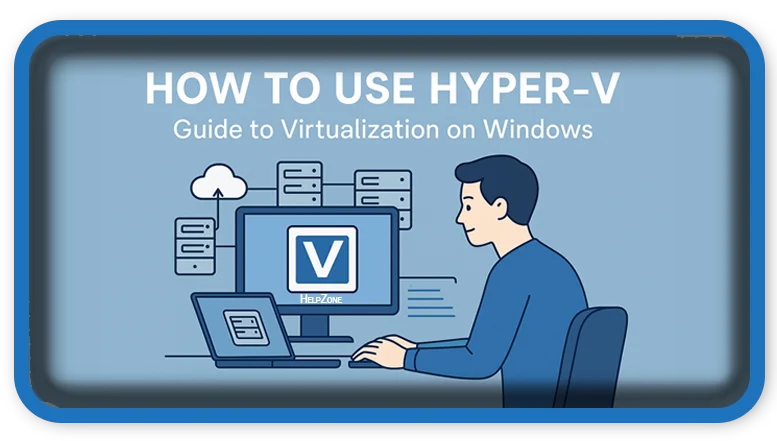⏲️ Estimated reading time: 3 min
Hyper-V is Microsoft’s powerful virtualization tool included in Windows 10/11 Pro and Enterprise editions. Learn how to enable, set up, and manage virtual machines to test software, run multiple OS, or simulate networks efficiently.
🖥️ How to Use Hyper-V: Beginner’s Guide to Virtualization on Windows
Virtualization is an essential tool for developers, IT professionals, and even tech enthusiasts. Microsoft’s Hyper-V offers a free and robust way to run virtual machines (VMs) on your Windows PC. Whether you’re testing software, running Linux within Windows, or setting up a secure dev environment, Hyper-V makes it possible without needing third-party tools.
In this post, you’ll learn everything you need to get started with Hyper-V from enabling the feature to creating and managing VMs.
🧰 What is Hyper-V?
Hyper-V is Microsoft’s native virtualization technology. It allows you to create virtual environments called virtual machines on your physical computer. Each VM operates as if it were a completely separate system with its own CPU, RAM, storage, and operating system.
✅ System Requirements for Hyper-V
Before you begin, check if your system supports Hyper-V:
- Windows 10/11 Pro, Enterprise, or Education (Home edition does not support it natively)
- 64-bit processor with Second Level Address Translation (SLAT)
- 4 GB RAM minimum (8 GB recommended)
- Virtualization enabled in BIOS/UEFI
To verify if your PC is compatible, open PowerShell and run:
systeminfo.exeLook for a section labeled Hyper-V Requirements.
🔧 How to Enable Hyper-V on Windows
- Open Windows Features:
- Press
Windows + R, typeoptionalfeatures.exe, and press Enter.
- Press
- Check “Hyper-V” in the list.
- Click OK, and Windows will install the required files.
- Restart your computer.
Alternative (PowerShell method):
Enable-WindowsOptionalFeature -Online -FeatureName Microsoft-Hyper-V -All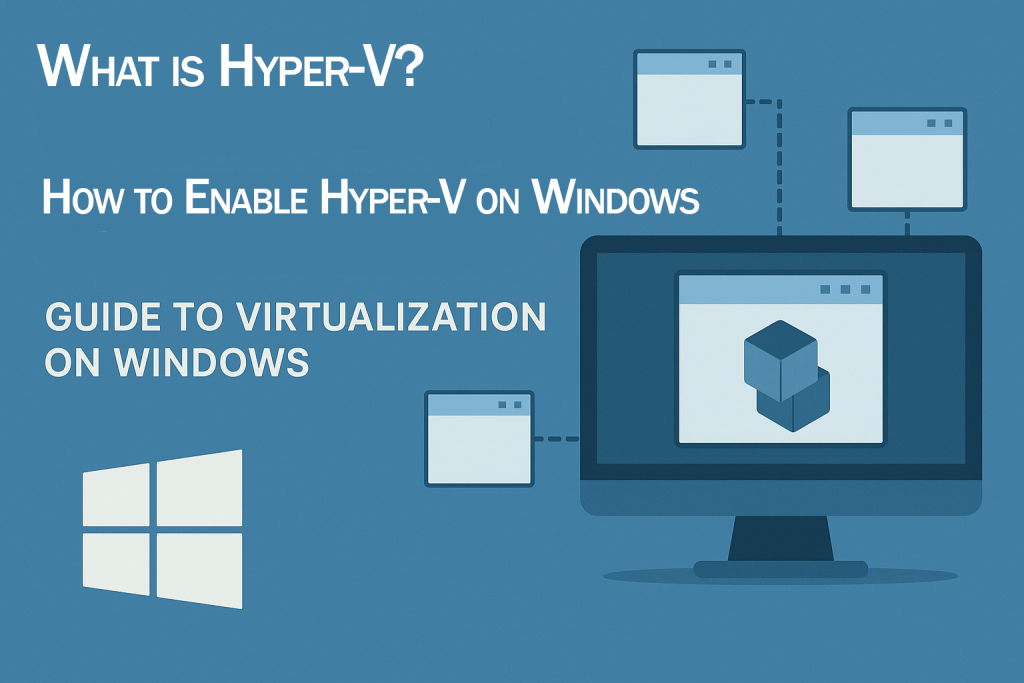
🖼️ How to Create a Virtual Machine in Hyper-V
Once enabled, use the Hyper-V Manager to create a VM:
- Open Hyper-V Manager (search in Start Menu).
- On the right-hand Actions pane, click New > Virtual Machine.
- Follow the wizard:
- Name your VM
- Assign memory (RAM)
- Create a virtual hard disk (VHDX)
- Choose the installation media (ISO file)
- Click Finish, then Start the VM.
💡 Tips for Optimal VM Performance
- Use Dynamic Memory so the VM adjusts RAM usage as needed.
- Keep ISO files on a fast SSD for quicker boot/install times.
- Take snapshots before system-critical updates or software installs.
- Use external virtual switches to allow VMs internet access.
🔄 Export and Import VMs
Hyper-V allows easy backup and migration:
- To export a VM:
- Right-click the VM > Export > choose destination.
- To import a VM:
- In the Actions pane, click Import Virtual Machine.
🔒 Security Considerations
- Keep your guest OS and tools updated.
- Disable unnecessary services in VMs.
- Use Hyper-V’s shielded VM features (for enterprise users) to protect sensitive VMs from tampering.
🧪 Use Cases for Hyper-V
- Testing Windows Insider builds
- Running Linux for development
- Simulating multi-machine environments
- Isolated environments for cybersecurity training
- Setting up legacy systems (e.g., Windows XP)
📌 Alternatives to Hyper-V
If your system doesn’t support Hyper-V or you’re using Windows Home, consider:
- VirtualBox (free, cross-platform)
- VMware Workstation Player
- Windows Subsystem for Linux (WSL) for lightweight Linux use
❓ 7. Troubleshooting Hyper-V
- VM won’t start? Ensure virtualization is enabled in BIOS.
- No internet on VM? Recreate or update the virtual switch.
- Performance issues? Allocate more CPU cores or RAM.
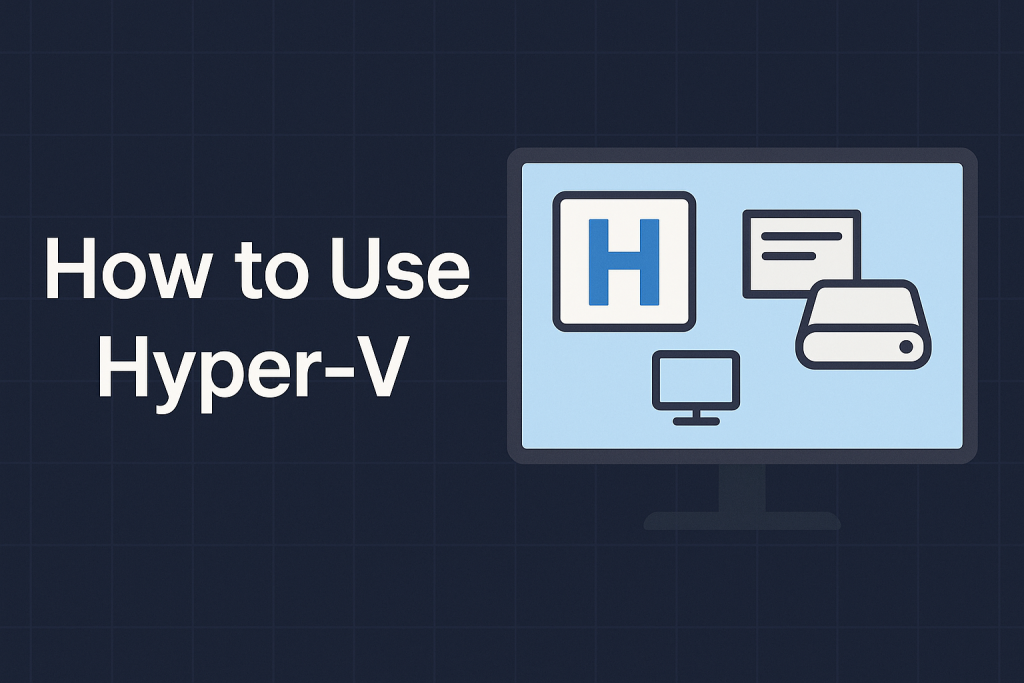
Hyper-V is a powerful virtualization platform that’s already built into many Windows machines. With just a few clicks, you can unlock a world of flexibility for development, testing, or simply exploring new operating systems safely.
📩 Do you have questions or suggestions? Leave a comment or contact us!
🏷️ Tags: Hyper-V, Windows 11, Virtualization, Virtual Machine, Enable Hyper-V, Microsoft Tools, System Admin, Windows 10, PowerShell, VM Setup
Only logged-in users can submit reports.
Discover more from HelpZone
Subscribe to get the latest posts sent to your email.