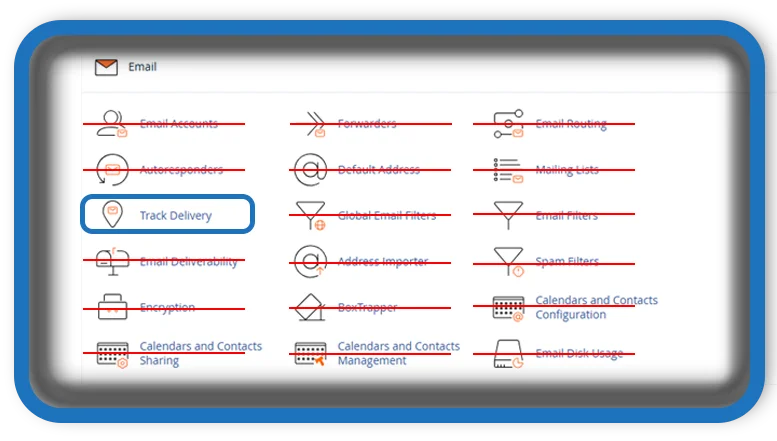⏲️ Estimated reading time: 2 min
Learn how to use cPanel’s Track Delivery feature to monitor outgoing and incoming emails on your server. This tool helps troubleshoot email delivery issues by providing logs and real-time status updates.
Managing email delivery is crucial for website administrators and business owners. With cPanel’s Track Delivery feature, you can monitor outgoing and incoming emails, check their delivery status, and troubleshoot any issues efficiently.
What is cPanel Track Delivery?
Is a built-in tool in cPanel that allows you to:
- View the status of sent emails
- Identify emails that failed to send
- Check the route an email took
- Diagnose and resolve email-related issues
This feature is particularly useful for web hosting users who manage email accounts and need to ensure reliable communication.

How to Access Track Delivery in cPanel
To use, follow these steps:
- Log in to cPanel – Access your hosting control panel.
- Find the “Track Delivery” Option – It’s located under the Email section.
- Search for an Email – Use filters to find specific email addresses or dates.
- Check the Delivery Status – The logs show whether the system delivered, deferred, or failed to send an email.
Understanding Delivery Reports
When viewing email logs, you may encounter:
- Success (✓ Delivered): The system successfully sent the email.
- Deferred: The email is delayed, but the server will retry delivery.
- Failure (X Failed): An error prevented the system from sending the email.
- In Progress: The server is still processing the email.
Troubleshooting Email Issues
If emails are failing to send, consider these steps:
- Check Email Routing – Ensure the correct mail server is handling emails.
- Review Mail Logs – Identify errors in the tool.
- Verify DNS Records – Check and configure SPF, DKIM, and MX records to ensure proper email authentication.
- Manage Email Addresses – Add legitimate emails to the allowlist to prevent them from being marked as spam.
Conclusion
cPanel’s Track Delivery feature is a powerful tool for ensuring email reliability and troubleshooting delivery issues. Regularly monitoring your email logs can help prevent communication disruptions and keep your email system running smoothly.
Tags: #cPanel, #TrackDelivery, #EmailMonitoring, #EmailTroubleshooting, #WebHosting, #cPanelGuide, #EmailDelivery, #ServerManagement, #HostingTips, #EmailLogs
Only logged-in users can submit reports.
Discover more from HelpZone
Subscribe to get the latest posts sent to your email.