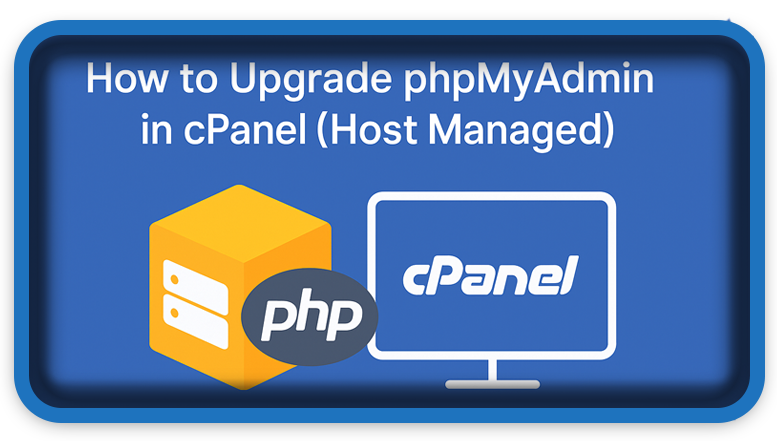⏲️ Estimated reading time: 4 min
✅ How to Upgrade phpMyAdmin in cPanel
Upgrading phpMyAdmin in cPanel can be tricky since most shared hosts manage it for you. This guide shows when and how you can check, request, or manually upgrade phpMyAdmin in managed cPanel environments like Hostinger, Bluehost, or GoDaddy.
🧠 What Is phpMyAdmin?
phpMyAdmin is a popular web-based database management tool used to interact with MySQL or MariaDB databases. It’s included in most cPanel hosting environments, making it a favorite among developers and website owners for tasks like:
- Managing database tables
- Running SQL queries
- Importing/exporting data
- Repairing or optimizing tables
However, if you’re running into bugs, incompatibilities with newer PHP versions, or security concerns, you might want to upgrade phpMyAdmin. But here’s the catch…
🛠️ Can You Upgrade phpMyAdmin Manually in cPanel?
For shared hosting accounts, the answer is usually no.
Shared hosting providers like Hostinger, Bluehost, or GoDaddy maintain a centralized installation of phpMyAdmin that all users access. As a result:
- You cannot update phpMyAdmin directly.
- You depend on your host to keep it up to date.
- Upgrading yourself can violate terms of service.
🔍 Step 1: Check Your Current phpMyAdmin Version
Before requesting an upgrade or taking other steps, check which version you’re currently using:
- Log in to your cPanel.
- Click on phpMyAdmin under the Databases section.
- Once it loads, look at the bottom or top of the screen – the version (e.g., 5.2.2) will be displayed there.
If your version is outdated (compared to https://www.phpmyadmin.net/downloads/), proceed with the next step.
📩 Step 2: Contact Your Hosting Provider
Since you’re on a host-managed plan, the safest and recommended approach is to request the upgrade:
Sample Support Ticket:
Hello,
I noticed that the version of phpMyAdmin available in cPanel is outdated. It currently shows version 4.x/5.x, while the latest version is [latest version number].
Could you please update phpMyAdmin on the server or let me know when it will be upgraded?
Thank you!
Most hosting companies perform these updates in waves, especially when they involve security patches or PHP version compatibility.
🔧 Step 3: Workaround – Install Your Own phpMyAdmin (Advanced)
If you are on a VPS, dedicated server, or cloud hosting plan (not shared hosting), you can manually install a newer version of phpMyAdmin as a custom deployment.
Here’s how:
1. Download Latest phpMyAdmin
Go to https://www.phpmyadmin.net/downloads/ and download the latest version.
2. Upload via File Manager or FTP
Upload the extracted folder (e.g., phpMyAdmin-5.2.2-all-languages) to a directory like yourdomain.com/myadmin.
3. Configure config.inc.php
Copy config.sample.inc.php to config.inc.php and edit it:
$cfg['blowfish_secret'] = 'RANDOM_STRING_HERE'; // at least 32 characters
$cfg['Servers'][1]['auth_type'] = 'cookie';4. Secure the Folder
- Use .htaccess to restrict access
- Password protect the directory via cPanel’s Directory Privacy
5. Visit and Use
Go to https://yourdomain.com/myadmin and log in with your database credentials.
⚠️ You’re now responsible for updating and securing this installation yourself!
📌 Why Not Upgrade Directly in Shared Hosting?
Here’s why direct upgrades are restricted:
| Reason | Explanation |
|---|---|
| 🔒 Security | Centralized upgrades help reduce risk across thousands of accounts. |
| ⚙️ Compatibility | Hosts test each version against their PHP/MySQL stack before releasing. |
| 🛠️ Maintenance | Prevents users from breaking shared server environments with unsupported installs. |
📈 Benefits of Newer phpMyAdmin Versions
If your host eventually updates phpMyAdmin, or you upgrade manually on VPS, you gain:
- Improved compatibility with newer MySQL and PHP versions
- Security patches fixing known vulnerabilities
- Newer UI features and accessibility improvements
- Better performance for large databases
🚫 What to Avoid
- Don’t delete or modify the system-installed phpMyAdmin in cPanel.
- Don’t use outdated versions that are incompatible with PHP 8+.
- Avoid installing phpMyAdmin in public directories without password protection.
🌐 Bonus Tip: Alternatives to phpMyAdmin
If you can’t upgrade and need advanced features, consider:
- Adminer: Lightweight and easy to deploy
- HeidiSQL: Desktop SQL tool for Windows
- TablePlus: Cross-platform DB GUI
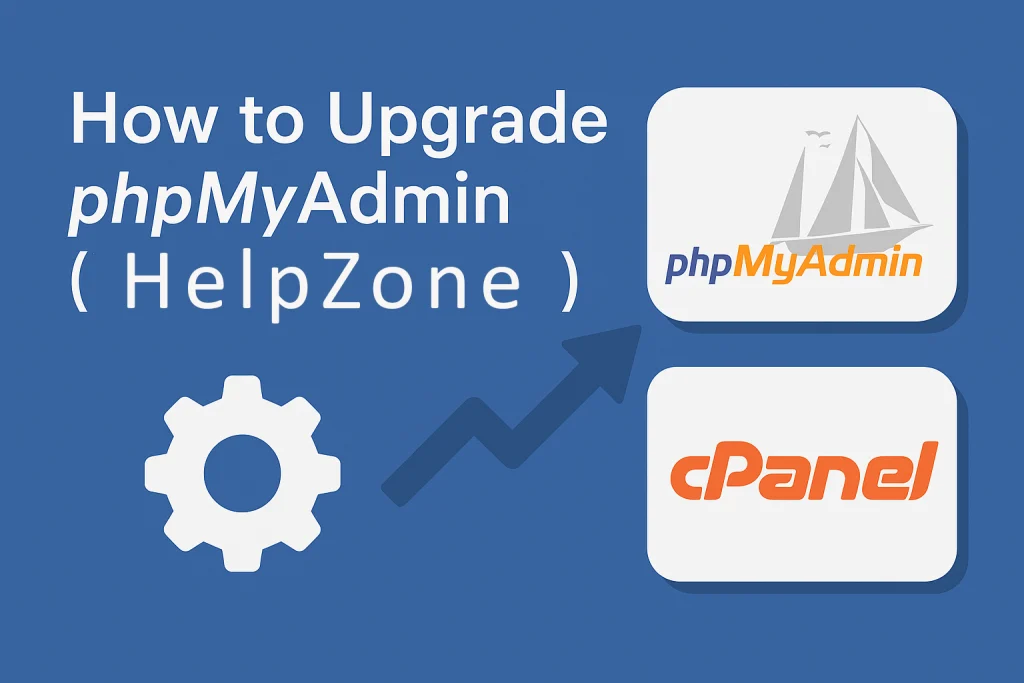
✨ Best Practices for Using phpMyAdmin
- Take regular backups before making any changes.
- Use SSL/HTTPS when accessing phpMyAdmin.
- Clean up unused databases and users.
- Monitor access logs for suspicious activity.
🔔For more tutorials like this, consider subscribing to our blog.
📩 Do you have questions or suggestions? Leave a comment or contact us!
🏷️ Tags: phpMyAdmin, cPanel, shared hosting, database management, VPS, MySQL, website security, manual install, web hosting tips, phpMyAdmin upgrade
📢 Hashtags: #phpMyAdmin #cPanel #WebHosting #MySQL #DatabaseTips #WordPressHelp #TechSupport #VPSHosting #ServerManagement #CyberSecurity
🔚 Final Thoughts
If you’re on shared hosting, the power to upgrade phpMyAdmin lies with your provider. However, by understanding your options, you can either push for timely updates or take matters into your own hands (if you’re on VPS or dedicated hosting). Stay updated, stay secure, and never stop learning.
Only logged-in users can submit reports.
Discover more from HelpZone
Subscribe to get the latest posts sent to your email.