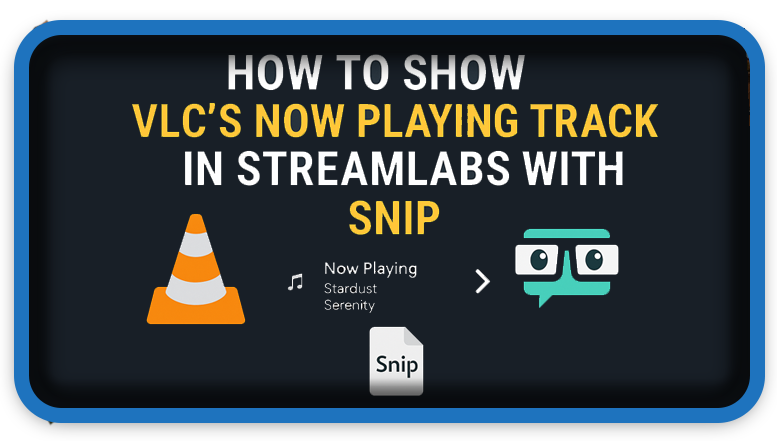⏲️ Estimated reading time: 5 min
Want to display your VLC song title in your Streamlabs overlay? This guide shows you how to configure Snip v6.10.2 to read VLC’s now playing file and sync it in real time with your live stream.
How to Show VLC’s Now Playing Track in Streamlabs with Snip v6.10.2
If you’re a streamer using VLC Media Player to play music or audio during your broadcast, displaying the current song title on-screen can boost your stream’s professionalism and viewer engagement. This tutorial will walk you through setting up Snip v6.10.2 to grab the “Now Playing” info from VLC and then sync it with a Text Source in Streamlabs.
Let’s dive in step by step.
🧰 What You’ll Need
Before beginning, ensure you have the following:
- VLC Media Player (latest version recommended)
- Streamlabs Desktop
- Snip v6.10.2 (not to be confused with “Snip” for Spotify)
- A streaming scene with an overlay area for the song display
🔧 Step 1: Configure VLC to Output Metadata
VLC doesn’t broadcast song metadata by default, so we need to turn on this feature.
- Open VLC.
- Navigate to
Tools→Preferencesor pressCtrl + P. - At the bottom left, click “All” under Show Settings.
- Expand
Interface→Control interfaces. - Tick the box next to “Now Playing script”.
- Click Save and restart VLC.
✅ This will now expose the current track info, which Snip can capture.
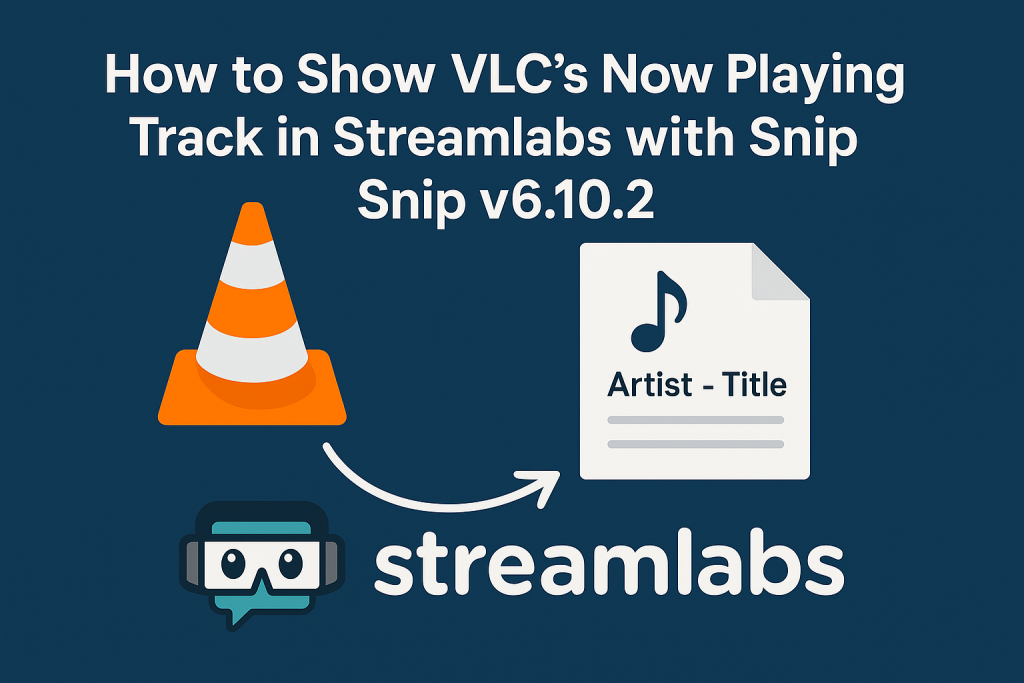
💽 Step 2: Download and Set Up Snip v6.10.2
Snip v6.10.2 is a lightweight tool that reads track information from media players like VLC and writes it to a text file.
How to Set It Up:
- Download the release from the Snip GitHub Releases page.
- Extract the ZIP to a folder of your choice.
- Run
Snip.exe. - Make sure VLC is playing. You should now see a file named:
snip.txtin the same folder as the Snip executable.
📁 This file is dynamically updated with the format:
Artist - Title
You can also tweak the format in the snipconfig.ini file for more control.
🖥️ Step 3: Add the Snip Text File to Streamlabs
Now that the VLC track is captured by Snip, let’s display it on your live stream via Streamlabs.
Here’s how:
- Open Streamlabs Desktop.
- Go to your active Scene.
- Click the “+” icon to add a source.
- Select Text (GDI+) → click Add Source.
- Name it something like
Now Playingand click Add Source again. - In the settings panel:
- Check “Read from file”
- Browse to the Snip folder and select
snip.txt
- Choose your desired font, size, and style.
- Click Done.
🎉 Now your viewers will see the live song info anytime you play something in VLC!
🎨 Customizing the Appearance
You can customize how the text looks to match your branding:
- Add background shadow or outline for visibility
- Use scrolling text with third-party plugins if the title is long
- Position the text at the top, bottom, or near an on-screen music icon
Additionally, you can edit snipconfig.ini to change the file name, file path, or format to something like:
Now Playing: %artist% – %title%
VARIABLES
There are a handful of variables you can use within the Output Settings.
These variables only affect the output of Snip.txt itself.
- $$t = Track Title
- $$ut = TRACK TITLE
- $$lt = track title
- $$a = Track Artist
- $$ua = TRACK ARTIST
- $$la = track artist
- $$l = Track Album
- $$ul = TRACK ALBUM
- $$ll = track album
- $$i = Spotify track ID
- $$n = New line
🧹 Auto Clear When VLC Stops
Snip also lets you automatically clear the file when playback stops:
- In the Snip window, check the option “Clear file when player stops”.
- You can also delay the clearing to prevent brief pauses from wiping the text.
🧪 Troubleshooting Tips
| Problem | Solution |
|---|---|
| VLC not recognized by Snip | Restart both VLC and Snip. Make sure VLC’s “Now Playing” script is enabled. |
| Text not showing in Streamlabs | Double-check that you’re pointing to the correct file and folder. |
| Snip.txt not updating | Ensure VLC is actively playing a track. Check Snip has permissions. |
💡 Pro Tip: Use Hotkeys to Hide/Show Track Display
If you only want to show “Now Playing” occasionally, assign a hotkey to toggle the visibility of the text layer in Streamlabs. Go to Settings → Hotkeys, and assign a key combo to “Show/Hide Text Source.”
🎁 Bonus: Works with Other Media Players Too
Snip v6.10.2 also supports:
- Spotify
- iTunes
- foobar2000
- Winamp
- VLC
You can set multiple players and prioritize which is active.
🔁 Real World Use Cases
- Music streamers who want to share what they’re playing
- Just Chatting streamers with ambient music
- Radio show formats on Twitch or YouTube Live
- Podcast streams that include intro/outro music
🔔For more tutorials like this, consider subscribing to our blog.
📩 Do you have questions or suggestions? Leave a comment or contact us!
🏷️ Tags: Streamlabs, VLC, Now Playing, OBS Studio, Snip, music overlay, live streaming, stream customization, VLC media player, stream tools
📢 Hashtags: #Streamlabs, #SnipSnip, #VLCPlayer, #NowPlaying, #StreamOverlay, #MusicStream, #OBSStudio, #LiveStreamTips, #StreamerTools, #HowToStream
🧷 Wrap-Up
Integrating VLC’s Now Playing track into your Streamlabs stream is surprisingly simple with Snip. It’s lightweight, effective, and fully customizable. Whether you’re adding ambiance to your “Just Chatting” streams or showing off your DJ sets, this is a free and powerful way to engage viewers and enhance your production value.
Only logged-in users can submit reports.
Discover more from HelpZone
Subscribe to get the latest posts sent to your email.