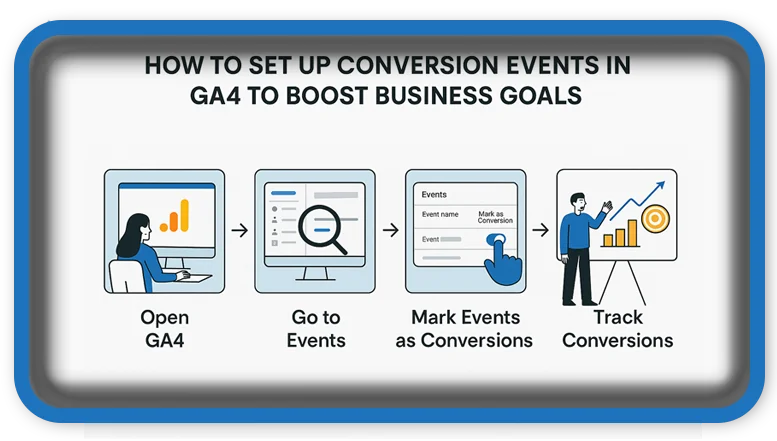⏲️ Estimated reading time: 4 min
How to Set Up Conversion Events in GA4 to Boost Business Goals. Tracking conversion events in Google Analytics 4 helps you measure how effectively your website supports key business objectives like sales, signups, or downloads. Here’s a step-by-step guide to set them up properly and maximize performance insights.
Why You Need Conversion Events for Your Website
Every website has a purpose whether it’s selling products, collecting leads, or building a newsletter audience. But how do you know if your site is actually working? That’s where conversion events come in. Setting up conversion tracking using Google Analytics 4 (GA4) helps you monitor user behavior, optimize your marketing strategy, and drive better business results.
With GA4, Google offers a more flexible event-based model, allowing site owners to customize exactly what they want to track. Let’s walk through how to set up and manage conversion events efficiently.
Step 1: Define Your Business Goals
Before diving into tracking, define what matters most for your business. Common conversion goals include:
- Purchases – For e-commerce sites
- Lead generation – Through contact or quote forms
- Newsletter signups – Building a subscriber base
- Downloads – Whitepapers, brochures, or apps
- Engagement actions – Watching videos or clicking specific buttons
Clearly outlining these goals helps you track relevant metrics and avoid wasting time on meaningless data.
Step 2: Install Google Analytics 4 (GA4)
If you haven’t already, create a GA4 property:
- Go to analytics.google.com
- Click Admin > Create Property
- Choose GA4 and follow the instructions
- Install the tracking code via:
- Your WordPress theme (header.php or custom plugin)
- Or use a plugin like Site Kit by Google or GA Google Analytics
- Or via Google Tag Manager (recommended)
Once installed, GA4 starts tracking default events like page views automatically.
Step 3: Identify Events Worth Tracking
Some useful actions to track as custom events:
- Clicks on “Buy Now” or “Subscribe” buttons
- Submitting a form (contact, signup)
- Visiting a “Thank You” or confirmation page
- Downloads or link clicks to external tools
Make a list of these events so you can set them up in the next step.

Step 4: Track Events Using Google Tag Manager (GTM)
If you use Google Tag Manager (GTM), setting up events is easy:
- Go to tagmanager.google.com
- Select your container > Click Tags > New
- Choose Tag Type: GA4 Event
- Name the event (e.g.,
contact_form_submit) - Set up a Trigger:
- Use Click Trigger for buttons
- Page View Trigger for confirmation pages
- Save and publish your tag
Step 5: Mark Your Event as a Conversion in GA4
Now that your event is tracked, go back to GA4:
- Go to Admin > Events
- Find the event name (e.g.,
contact_form_submit) - Toggle the switch to Mark as Conversion
This tells GA4 to treat that event as a business goal and track it in your reports.
Step 6: Test Your Setup with DebugView
Before relying on the data, make sure everything works:
- Open your website in Google Chrome Incognito Mode
- Enable Preview Mode in Google Tag Manager
- Submit a form or perform the tracked action
- In GA4, go to Admin > DebugView
- Confirm that your event appears and is counted as a conversion
Step 7: Monitor and Optimize
Once everything is in place, track conversions through:
- Reports > Engagement > Conversions
- Monitor performance by traffic source, landing page, or device
- Use insights to optimize your site or ads
If you’re running paid campaigns, integrate GA4 with Google Ads and import the conversion events to optimize bidding and ROI.
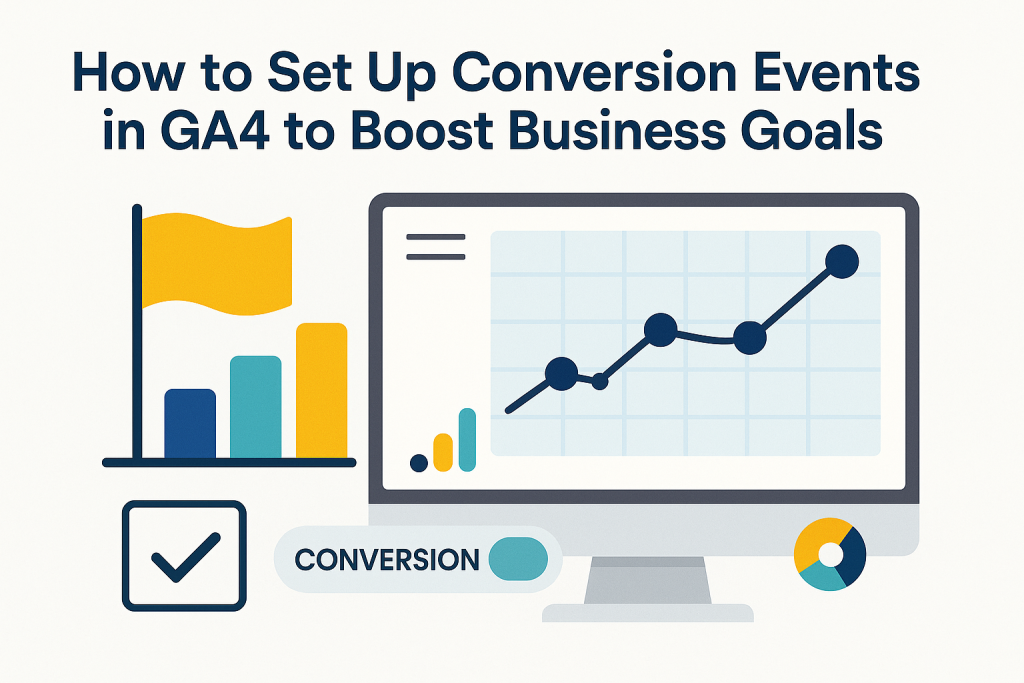
Bonus: Plugins for Easy GA4 Integration in WordPress
Don’t want to code? These plugins simplify tracking:
- Site Kit by Google – Free, official plugin with GA4 support
- PixelYourSite – Great for e-commerce and event tracking
- MonsterInsights – Beginner-friendly with conversion tracking tools
Final Thoughts
Setting up conversion events in GA4 may seem technical, but once done, it’s a game changer for any online business. It helps you make data-driven decisions and proves whether your site is hitting its objectives. Start with one or two key actions, then expand from there as you get comfortable.
📩 Do you have questions or suggestions? Leave a comment or contact us!
🏷️ Tags: google analytics 4, GA4 conversion, wordpress tracking, business goals, event tracking, google tag manager, form submissions, ecommerce tracking, analytics setup, website optimization
Only logged-in users can submit reports.
Discover more from HelpZone
Subscribe to get the latest posts sent to your email.