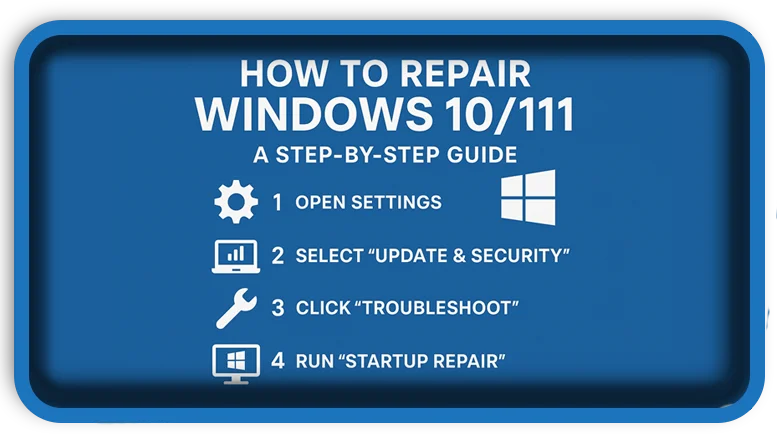⏲️ Estimated reading time: 2 min
How to Repair Windows 10/11: A Step-by-Step Guide. Is your Windows 10 or 11 PC acting up? Whether it’s crashing, running slow, or refusing to boot, you don’t need to panic. This guide walks you through proven methods to repair Windows 10/11 and get your system back on track. Let’s dive in!
1. Restart Your PC
A quick reboot can fix temporary glitches.
- Press
Win + X> “Shut down or sign out” > “Restart.” - Test if the issue persists after restarting.
2. Run System File Checker (SFC) and DISM
Corrupted files are a common culprit. Here’s how to fix them:
- Open Command Prompt as admin (
Win + S> typecmd> “Run as administrator”). - Run:
sfc /scannow(repairs system files).DISM /Online /Cleanup-Image /RestoreHealth(fixes component corruption).- Restart your PC after both scans.
3. Use Built-in Troubleshooters
Windows has tools to diagnose problems:
- Go to
Settings(Win + I) >Update & Security>Troubleshoot>Additional troubleshooters. - Run options like “Windows Update” or “Hardware and Devices.”
4. Fix Boot Issues with Startup Repair
If Windows won’t start:
- Create a bootable USB with the Media Creation Tool (download from Microsoft’s site).
- Boot from the USB, select “Repair your computer” > “Troubleshoot” > “Startup Repair.”
- Follow the prompts.
5. Reset Windows (Keep Files or Full Wipe)
For persistent issues:
- Go to
Settings>Update & Security>Recovery> “Reset this PC.” - Choose “Keep my files” or “Remove everything.”
- Follow the wizard to reinstall Windows.
6. Reinstall Windows 10/11
If all else fails:
- Back up your data.
- Use the Media Creation Tool to create installation media.
- Boot from it, select “Install now,” and follow the steps for a fresh install.
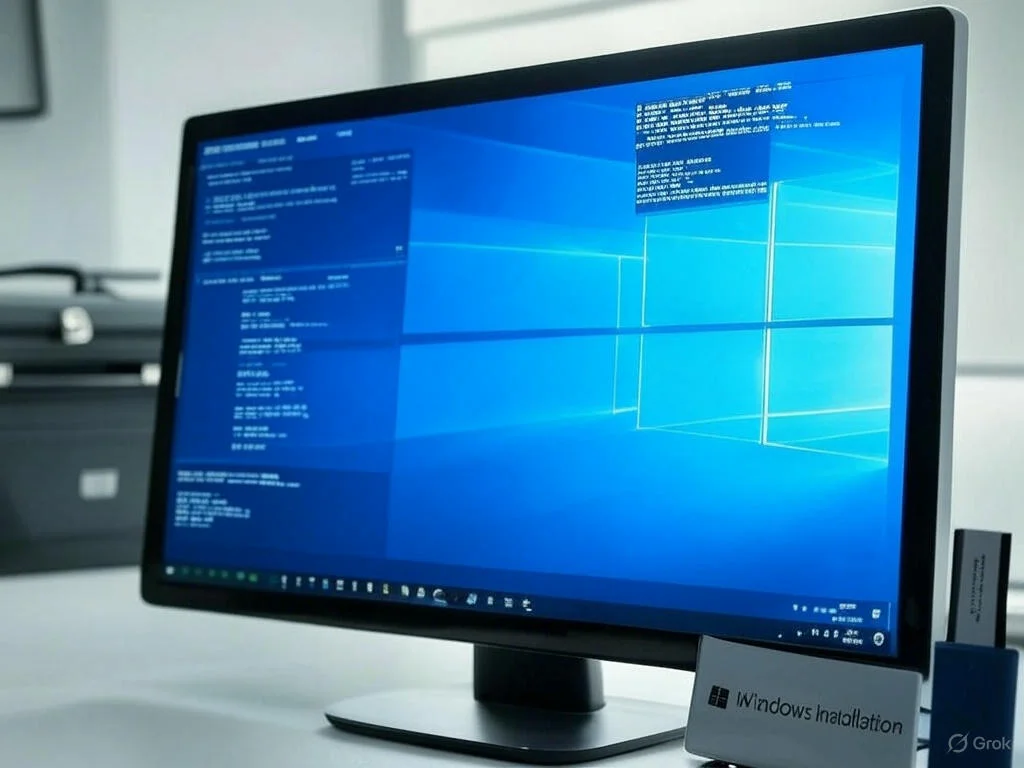
Bonus Tips
- Update Drivers: Right-click devices in
Device Managerand select “Update driver.” - Check Hardware: Run
chkdsk /f /rin Command Prompt to scan your drive. - Boot in Safe Mode: (
Win + R>msconfig> “Safe boot”)-dot- com suggests starting in Safe Mode to troubleshoot software issues.
Conclusion
Repairing Windows 10 or 11 doesn’t have to be daunting. Start with simple fixes like restarting or running SFC, and escalate to a reset or reinstall if needed. Have a tip that worked for you? Share it in the comments below!
Tags: Windows 10 repair, Windows 11 repair, fix Windows not working, troubleshoot Windows, Windows reset
Only logged-in users can submit reports.
Discover more from HelpZone
Subscribe to get the latest posts sent to your email.