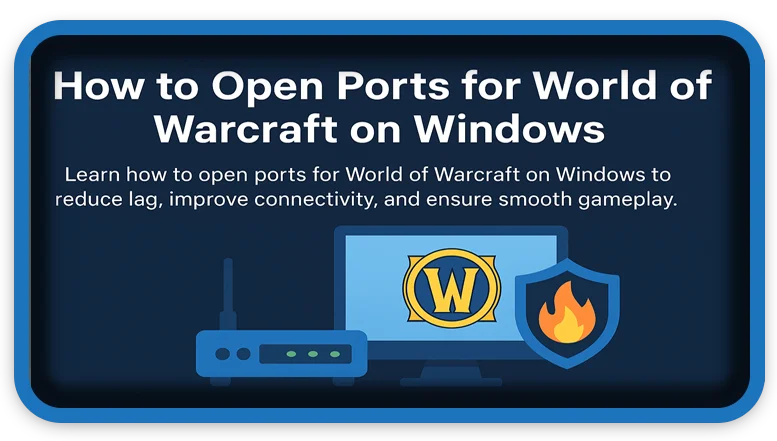⏲️ Estimated reading time: 2 min
How to Open Ports for World of Warcraft on Windows. Learn how to open ports for World of Warcraft on Windows to reduce lag, improve connectivity, and ensure smooth gameplay. Follow this simple guide to set up port forwarding on your router and firewall settings.
How to Open Ports for World of Warcraft on Windows
If you’re experiencing lag or disconnection issues in World of Warcraft (WoW), your network might be blocking essential ports. Opening the right ports (a process called port forwarding) can greatly improve your online experience. Here’s how to do it on a Windows PC.
🔧 Required Ports for World of Warcraft
First, let’s look at the ports WoW uses:
TCP Ports:
- 1119
- 3724
- 6012 (for voice chat)
- 4000 (legacy)
UDP Ports:
- 1119
- 3724
- 6012
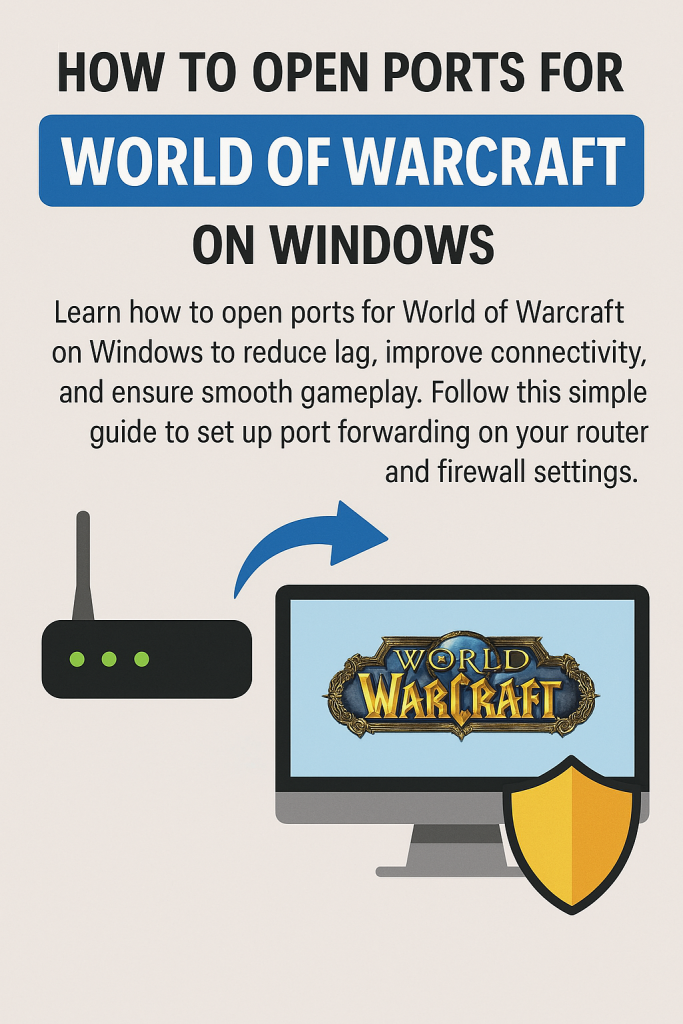
These ports must be open both on your firewall and router.
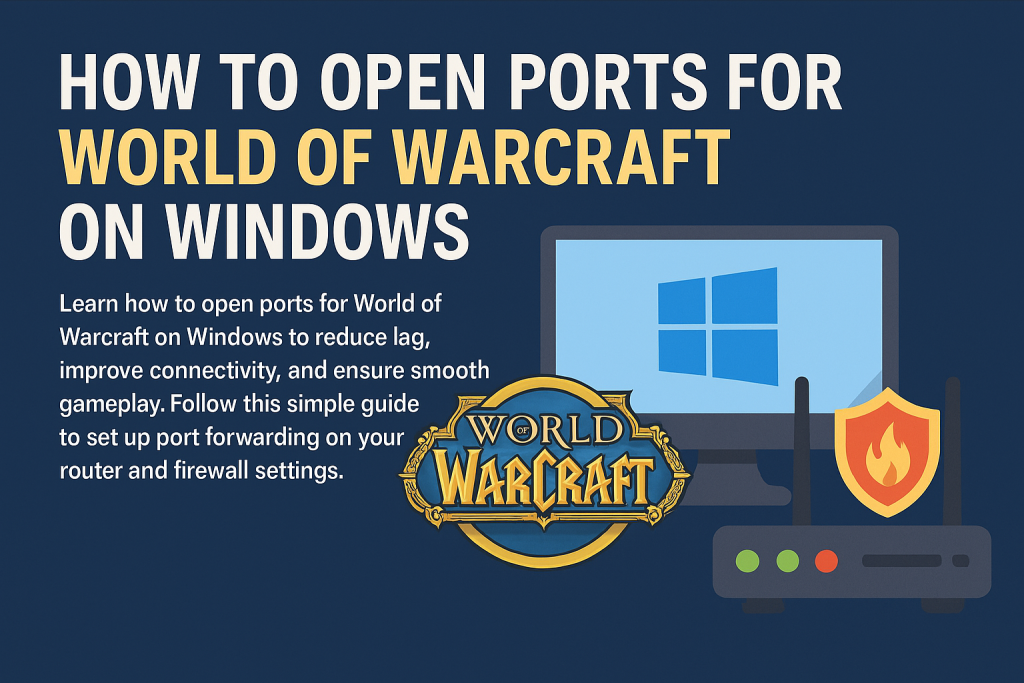
🛡 Step 1: Allow Ports in Windows Firewall
- Press
Win + S, type Windows Defender Firewall, and open it. - Click Advanced settings on the left.
- Select Inbound Rules > New Rule.
- Choose Port, click Next.
- Select TCP, and enter the port numbers above (comma-separated).
- Allow the connection, name it (e.g., “WoW TCP”), and click Finish.
- Repeat the process for UDP ports.
🌐 Step 2: Set Up Port Forwarding on Your Router
- Open a web browser and enter your router’s IP (usually 192.168.0.1 or 192.168.1.1).
- Log in using your router credentials.
- Find the Port Forwarding section (sometimes under Advanced/NAT).
- Add new rules for each port:
- Protocol: TCP or UDP
- Port range: Enter ports (e.g., 3724)
- Local IP: Your PC’s IP address
- Save and apply changes.
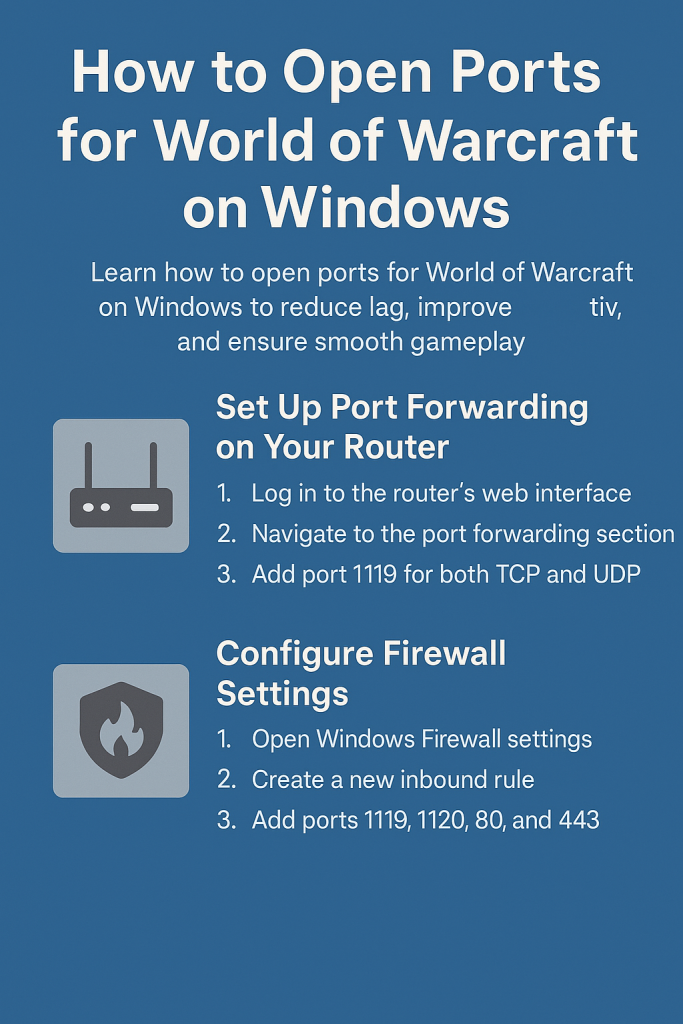
📋 Step 3: Confirm Ports Are Open for World of Warcraft
Use tools like canyouseeme.org or portchecker.co to verify that your ports are open. You can also test by launching WoW and checking for connectivity improvements.
✅ Final Tips
- Ensure your antivirus isn’t blocking WoW.
- Assign a static IP to your PC to avoid IP changes.
- Restart your router after making changes.
🏷️ Tags: World of Warcraft, Port Forwarding, Windows Firewall, Gaming Tips, WoW Ports, PC Gaming, Network Settings, Online Games, Blizzard Games, Router Settings
Only logged-in users can submit reports.
Discover more from HelpZone
Subscribe to get the latest posts sent to your email.