⏲️ Estimated reading time: 6 min
Enable “Copy as Path” on Windows Context Menu. Learn how to enable the “Copy as Path” option directly in your Windows right-click menu. This step-by-step guide covers both quick keyboard shortcuts and permanent context menu tweaks for Windows 10 and 11 users.
How to Enable Copy as Path Visible on Windows Context Menu
When working with files or folders in Windows, you might often need their full path for scripting, sharing, or troubleshooting. While “Copy as Path” is built into Windows, it isn’t always directly visible in the right-click context menu by default. Instead, in some versions of Windows 10 and 11, you may need to press a special key combination or modify system settings to make it appear permanently.
In this guide, you’ll learn:
- What “Copy as Path” does and why it’s useful
- How to use it without changing settings
- How to make it always visible in the context menu
- Registry tweak methods for advanced users
- How to restore defaults if needed
1. What Does “Copy as Path” Do?
The “Copy as Path” option copies the absolute path of a file or folder to your clipboard. This means you can paste the exact location into text documents, scripts, command prompts, or file dialogs.
For example:
If you use “Copy as Path” on a file located in:
C:\Users\YourName\Documents\Project\Report.docx
It will place this exact string into your clipboard, allowing you to paste it anywhere.
Benefits of Using “Copy as Path”:
- Speed: No need to manually navigate or type long paths.
- Accuracy: Prevents typos that can occur when typing paths manually.
- Scripting: Extremely useful for developers, administrators, or power users working in Command Prompt or PowerShell.
- File Sharing: Quickly send the exact file location to someone on the same network.
2. How to Use “Copy as Path” Without Changing Settings
Even if you don’t see the option directly in your context menu, Windows provides a built-in shortcut:
Steps:
- Hold down the
Shiftkey on your keyboard. - Right-click on the file or folder.
- You’ll now see “Copy as Path” in the extended context menu.
- Click it, and the path will be copied to your clipboard.
Tip: This works in both Windows 10 and Windows 11, and it doesn’t require admin rights.
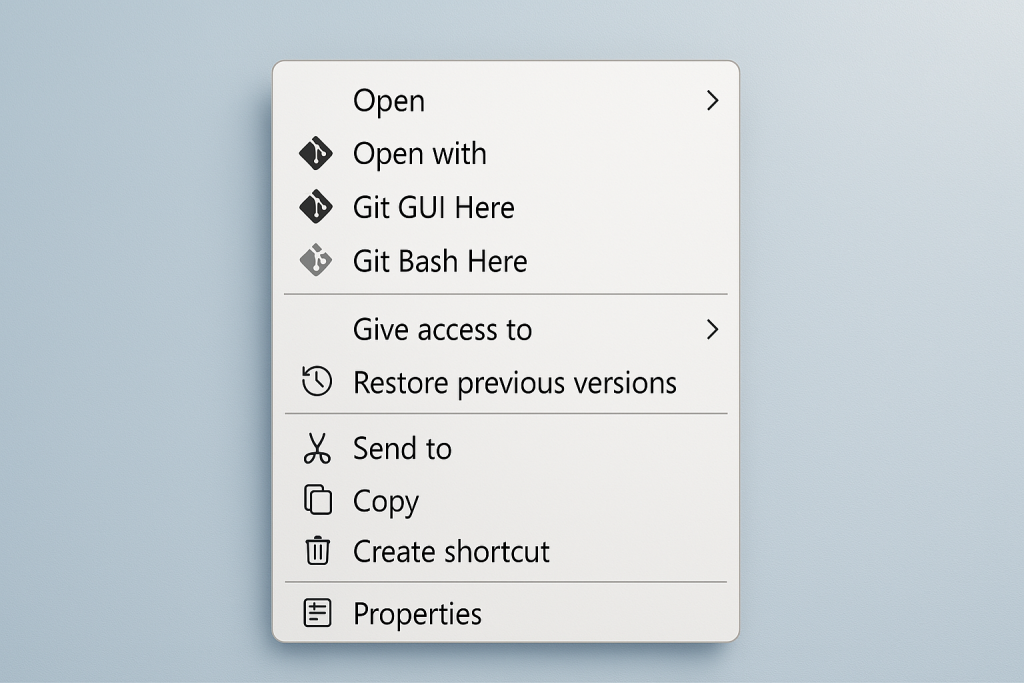
3. Making “Copy as Path” Always Visible in Windows 10 Context Menu
If you prefer not to hold Shift every time, you can make “Copy as Path” appear permanently:
Method 1 – Using the Registry Editor
(Only recommended if you’re comfortable editing the Windows Registry.)
Steps:
- Press
Win + Rto open the Run dialog. - Type regedit and press Enter.
- Navigate to:
HKEY_CLASSES_ROOT\AllFilesystemObjects\shellex\ContextMenuHandlers - Right-click ContextMenuHandlers → choose New > Key.
- Name the key:
Copy as Path - Double-click the (Default) value inside this new key and set it to:
{f3d06e7c-1e45-4a26-847e-f9fcdee59be0} - Click OK and close the Registry Editor.
- Right-click any file or folder Copy as Path should now be there without holding
Shift.
4. Enabling “Copy as Path” in Windows 11 New Context Menu
Windows 11 introduced a simplified context menu with fewer options visible by default. “Copy as Path” is already present but may be slightly hidden.
Method 1 – Use Built-In Shortcut
Simply click on the file, press Shift + Right-Click, and choose Copy as Path.
Method 2 – Always Show Classic Context Menu
If you want the classic Windows 10-style context menu where “Copy as Path” can be made permanent:
- Open Command Prompt as Administrator.
- Paste this command and press Enter:
reg add "HKCU\Software\Classes\CLSID\{86ca1aa0-34aa-4e8b-a509-50c905bae2a2}\InprocServer32" /f /ve - Restart your computer.
- Now, you’ll get the full classic context menu on right-click, and you can use the Windows 10 registry method above to keep “Copy as Path” visible.
5. Using “Copy as Path” via File Explorer Ribbon
In Windows 10:
- Select your file or folder in File Explorer.
- Go to the Home tab on the ribbon.
- Click Copy path (icon of a clipboard with a file).
In Windows 11:
- Select the file → Click the three dots menu in the toolbar → Choose Copy as Path.
6. Adding “Copy as Path” via Third-Party Tools
If you’re not comfortable with registry edits, you can use free customization tools such as:
- Easy Context Menu – lets you add or remove context menu items easily.
- Winaero Tweaker – a popular utility for Windows customization, including restoring or adding “Copy as Path.”
These tools offer checkboxes for enabling/disabling the option without manual registry edits.
7. Restoring Defaults
If you ever want to remove the permanent “Copy as Path” option:
Steps:
- Open Registry Editor.
- Go to:
HKEY_CLASSES_ROOT\AllFilesystemObjects\shellex\ContextMenuHandlers - Right-click the Copy as Path key and select Delete.
- Restart File Explorer or your PC.
This will restore the original behavior where the option appears only with the Shift + Right-Click method.
Final Tips for Using “Copy as Path” Efficiently
- If you frequently paste file paths into Command Prompt, remember to wrap them in quotes if they contain spaces. Example:
"C:\Program Files\Example\file.txt" - In PowerShell, you can right-click inside the window to paste the copied path directly.
- Combine it with Windows Key + V (clipboard history) for faster multi-file path management.
Summary
“Copy as Path” is a small but powerful feature in Windows that can save you time and eliminate mistakes when working with files. While it’s hidden by default in many setups, enabling it permanently takes just a few minutes either via Shift + Right-Click, registry edits, or third-party tools.
📌 Wrap-Up
Making “Copy as Path” always visible in the Windows context menu is a simple tweak that can greatly speed up file management, especially for advanced users, developers, and IT professionals. Whether you stick to the Shift + Right-Click shortcut or modify the registry for permanent access, the result is the same faster, more accurate file handling.
🔔 For more tutorials like this, consider subscribing to our blog.
📩 Do you have questions or suggestions? Leave a comment or contact us!
🏷️ Tags: Windows 10 tips, Windows 11 tips, copy as path, file explorer tips, registry tweak, context menu customization, file management, productivity tips, Windows shortcuts, IT tutorials
📢 Hashtags: #WindowsTips, #CopyAsPath, #Windows11, #Windows10, #ProductivityHacks, #TechTips, #FileExplorer, #RegistryTweaks, #ITPro, #WindowsGuide
Note
Editing the registry can be risky. Always back up the registry before making changes, and be cautious while following these steps.
Only logged-in users can submit reports.
Discover more from HelpZone
Subscribe to get the latest posts sent to your email.

