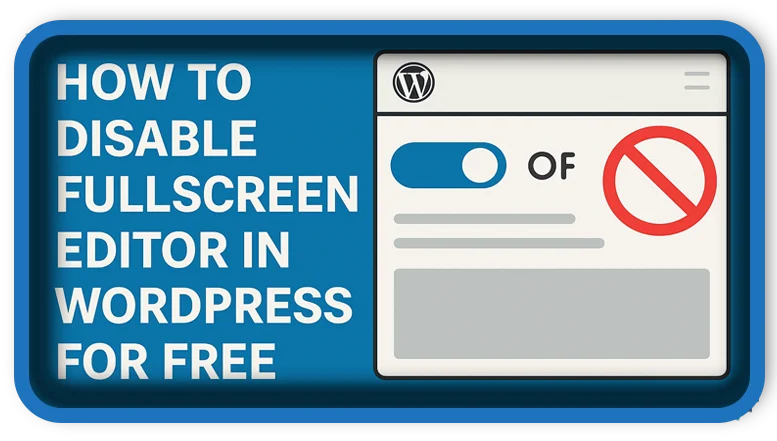⏲️ Estimated reading time: 2 min
How To Disable Fullscreen Editor in WordPress for FREE?
Want to get rid of WordPress’s fullscreen editor that appears by default? Here’s a quick and free way to disable it and bring back the classic feel every time you edit a post or page.
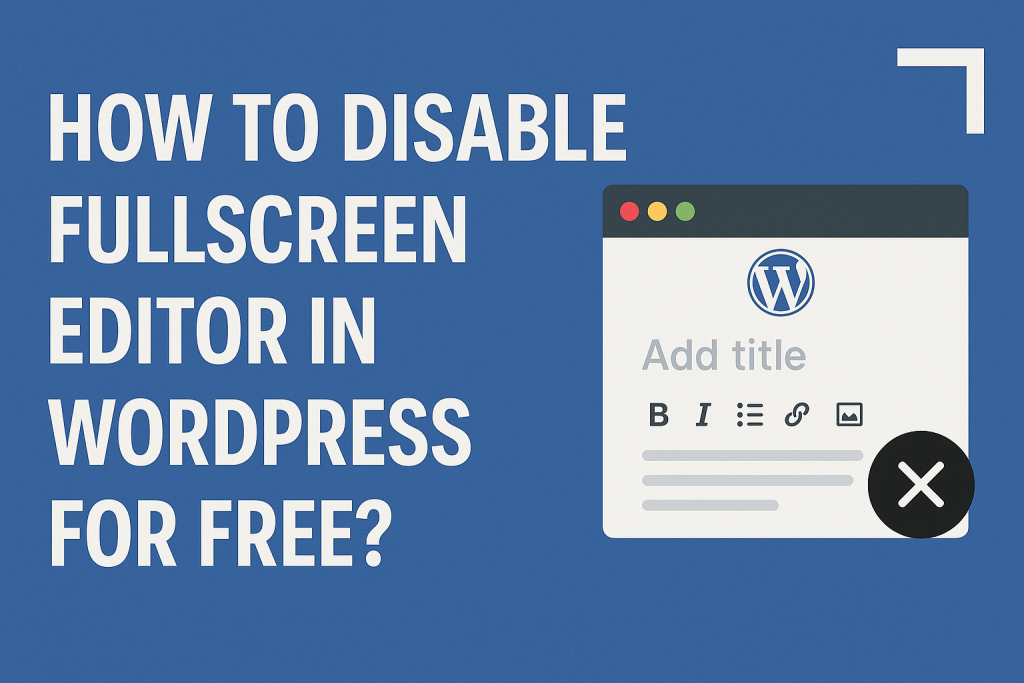
Why WordPress Opens the Editor in Fullscreen by Default
Since WordPress 5.4, the block (Gutenberg) editor opens in fullscreen mode by default. This hides the admin menu and toolbar, which can be annoying for users who prefer a more classic layout or need quick access to navigation links.
Method 1: Disable Fullscreen Mode Manually (One-Time Per User)
You can disable fullscreen mode manually by:
- Opening any post or page in the block editor.
- Clicking the three-dot menu (top right corner).
- Unchecking “Fullscreen Mode”.
Note: This setting is saved per user and per browser, so it won’t stick for all users or across devices.
Method 2: Disable Fullscreen Mode Automatically with Code (For All Users)
You can disable fullscreen mode globally using a simple code snippet added to your theme’s functions.php file or via a custom plugin.
add_action('enqueue_block_editor_assets', function() {
if (is_admin()) {
?>
<script>
window.addEventListener('load', function() {
const isFullscreen = wp.data.select('core/edit-post').isFeatureActive('fullscreenMode');
if (isFullscreen) {
wp.data.dispatch('core/edit-post').toggleFeature('fullscreenMode');
}
});
</script>
<?php
}
});
✅ This snippet checks if fullscreen mode is active and disables it automatically on editor load for all users.
Method 3: Use a Plugin (Optional)
If you prefer not to touch code, you can install a lightweight plugin like “Disable Block Editor Fullscreen Mode”. It does the same thing with no setup needed.
Final Thoughts
Disabling the fullscreen editor in WordPress is easy, whether you prefer code or plugins. It makes the interface more familiar, especially if you’re managing lots of content or switching between admin areas frequently.
🏷️ Tags: WordPress tips, disable fullscreen editor, Gutenberg editor, WordPress customization, WP tricks, editor settings, WordPress 5.4, classic layout, WordPress admin, user experience
Only logged-in users can submit reports.
Discover more from HelpZone
Subscribe to get the latest posts sent to your email.