⏲️ Estimated reading time: 2 min
Custom 404 Page in GeneratePress Premium. Learn how to create a custom 404 page using GeneratePress Premium without any extra plugins. Improve user experience and SEO with a tailored error page that keeps visitors engaged.
Custom 404 Page in GeneratePress Premium
A custom 404 page can improve user experience and reduce bounce rates by guiding users back to valuable content. With GeneratePress Premium, you can easily build a unique 404 page using the built-in Elements module no extra plugins needed.
1: Enable the Elements Module
- Go to Appearance > GeneratePress > Modules
- Activate the Elements module if it’s not already enabled
2: Create a New Element
- Navigate to Appearance > Elements > Add New
- Choose Element Type: Block
- Give it a title like “Custom 404 Page”
3: Design the Page with Block Editor
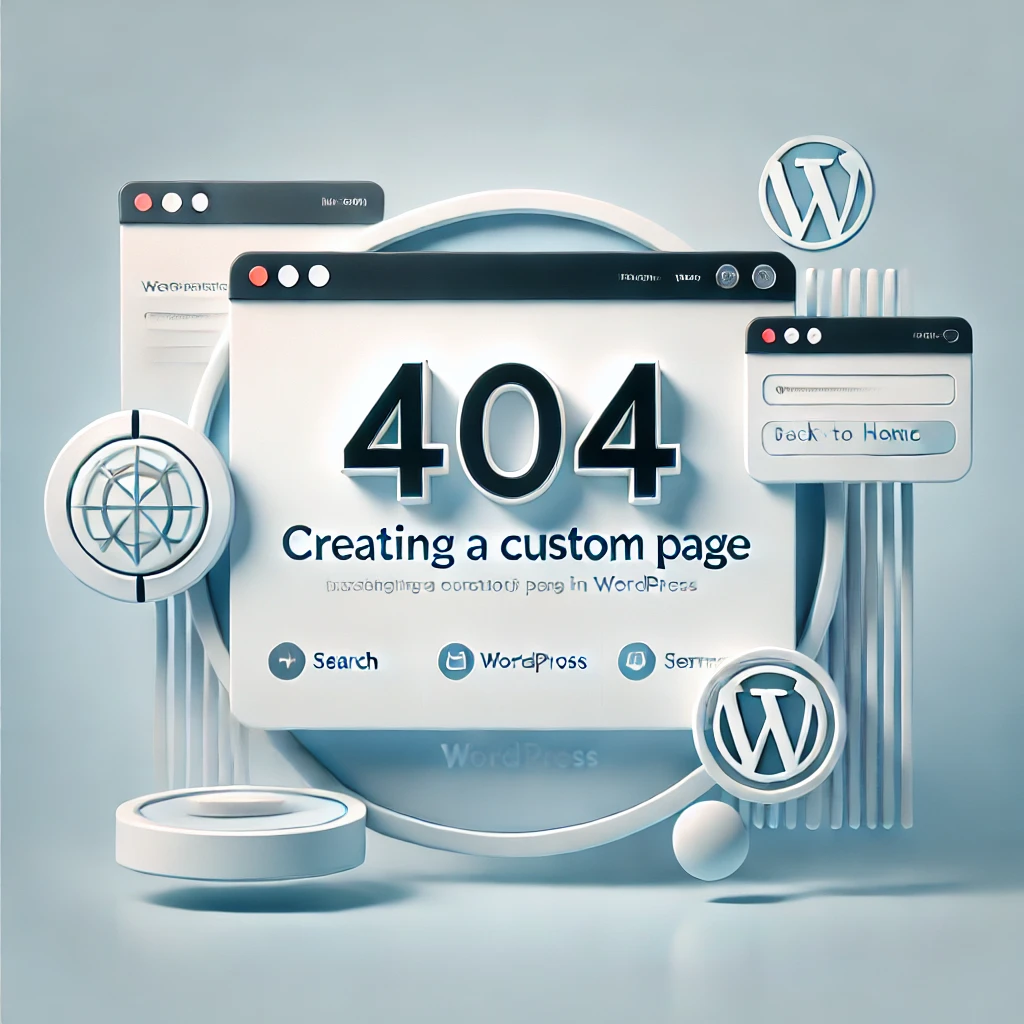
Use the block editor to design your 404 page:
- Add a headline like “Oops! Page Not Found”
- Insert helpful links like “Return to Home” or “Visit Blog”
- You can use GenerateBlocks (if installed) for layout flexibility
Step 4: Set Display Conditions
Scroll down to the Display Rules section:
- Location: Select 404 Template
- Optionally, apply to specific user roles or exclude certain devices
Step 5: Publish and Test
Click Publish, then visit a non-existing URL on your site to see your custom 404 in action.
Bonus Tips
- Use humor or brand voice to make the 404 engaging
- Include a search bar or recent posts for better UX
- Avoid dead ends give visitors a way forward
Tags: GeneratePress, custom 404 page, WordPress tutorial, GeneratePress Elements, site optimization, UX tips, SEO tips, WordPress theme, GenerateBlocks, website design
Only logged-in users can submit reports.
Discover more from HelpZone
Subscribe to get the latest posts sent to your email.

