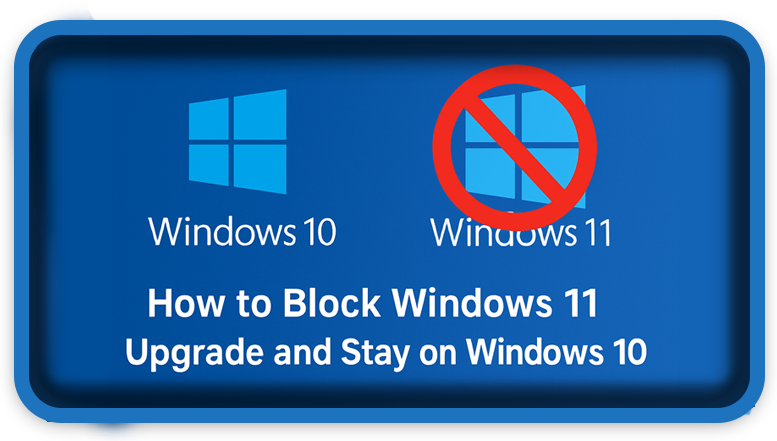⏲️ Estimated reading time: 5 min
How to Block Windows 11 Upgrade and Stay on Windows 10. Not ready for Windows 11? Many users prefer to stay on Windows 10 for stability, compatibility, or performance. This guide explains multiple safe ways to block Windows 11 upgrade permanently, ensuring you remain on Windows 10 without interruptions.
When Microsoft launched Windows 11, it brought a fresh design, enhanced productivity tools, and tighter security requirements. However, not all users are ready or willing to make the switch. Some prefer the familiar stability of Windows 10, while others rely on legacy applications or older hardware that may not run smoothly on Windows 11.
The challenge? Microsoft regularly pushes upgrade prompts through Windows Update, nudging users toward Windows 11. If you’re determined to stay on Windows 10 until its official support ends in October 2025 (with extended support available for enterprise customers until 2030), you’ll need to take proactive steps to block the upgrade.
In this detailed guide, we’ll cover step-by-step methods to stop Windows 11 installation permanently while ensuring your system continues receiving important Windows 10 updates such as security patches.
Why Stay on Windows 10?
Before diving into the technical solutions, let’s briefly explore why millions of users prefer to remain on Windows 10:
- Hardware Compatibility – Windows 11 requires TPM 2.0, Secure Boot, and newer CPUs. Older PCs may not meet these requirements.
- Software Support – Many businesses still rely on software optimized for Windows 10.
- Familiar Interface – Windows 11’s centered taskbar and modern design aren’t for everyone.
- Performance Concerns – Some users report higher RAM usage and slower boot times on Windows 11.
- Support Until 2025 – With Microsoft continuing updates, Windows 10 remains safe and reliable for years.
Method 1: Block Windows 11 with Group Policy (Pro and Enterprise Users)
If you’re running Windows 10 Pro, Enterprise, or Education, you can use the Group Policy Editor to block upgrades.
Steps:
- Press Win + R, type
gpedit.msc, and press Enter. - Navigate to:
Computer Configuration → Administrative Templates → Windows Components → Windows Update → Windows Update for Business - Double-click Select the target Feature Update version.
- Set it to Enabled.
- Under Target Version for Feature Updates, type:
21H2or the latest Windows 10 build you’re currently using (e.g., 22H2). - Click Apply → OK.
This locks your system to Windows 10 and prevents automatic upgrade to Windows 11.

Method 2: Use Windows Registry (Works on All Editions)
For Windows 10 Home users who don’t have Group Policy, the Registry Editor provides a workaround.
Steps:
- Press Win + R, type
regedit, and press Enter. - Navigate to:
HKEY_LOCAL_MACHINE\SOFTWARE\Policies\Microsoft\Windows\WindowsUpdate(If the WindowsUpdate key doesn’t exist, create it.) - Right-click the right panel → New → DWORD (32-bit) Value → name it:
TargetReleaseVersionSet its value to 1. - Create another String Value named:
TargetReleaseVersionInfoSet its value to your preferred Windows 10 version (e.g.,22H2). - Restart your PC.
Your system is now locked to Windows 10 updates only.
Method 3: Pause Updates and Hide Windows 11 Upgrade
Sometimes Microsoft aggressively pushes upgrade prompts. To counter this:
- Pause Updates Temporarily
- Go to Settings → Update & Security → Windows Update.
- Select Pause updates for 7 days (you can extend this up to 35 days).
- Hide Windows 11 Upgrade
- Download Microsoft’s official tool:
Show or Hide Updates Troubleshooter (wushowhide.diagcab). - Run the tool → Select Hide updates → Choose Windows 11 upgrade → Confirm.
- Download Microsoft’s official tool:
This prevents Windows 11 from being installed automatically.
Method 4: Block Upgrade with Third-Party Tools
Several community tools exist to simplify blocking upgrades:
- O&O ShutUp10++ – Free utility to manage Windows Update settings.
- InControl (by Gibson Research) – Lets you lock your PC to a chosen Windows version.
These tools are particularly useful if you don’t want to manually tweak Group Policy or Registry settings.
Method 5: Disable TPM and Secure Boot in BIOS (Last Resort)
Windows 11 requires TPM 2.0 and Secure Boot. Disabling them in BIOS makes your PC incompatible with Windows 11, meaning Microsoft won’t push the upgrade.
⚠️ Warning: This method is not recommended unless other solutions fail, since TPM and Secure Boot also enhance system security.
Keeping Windows 10 Secure Without Upgrading
Blocking Windows 11 doesn’t mean you should ignore updates. To stay safe:
- Install all Windows 10 security updates.
- Keep drivers up-to-date using Device Manager or OEM utilities.
- Use antivirus and firewall protection.
- Backup regularly (preferably with cloud storage + external drive).
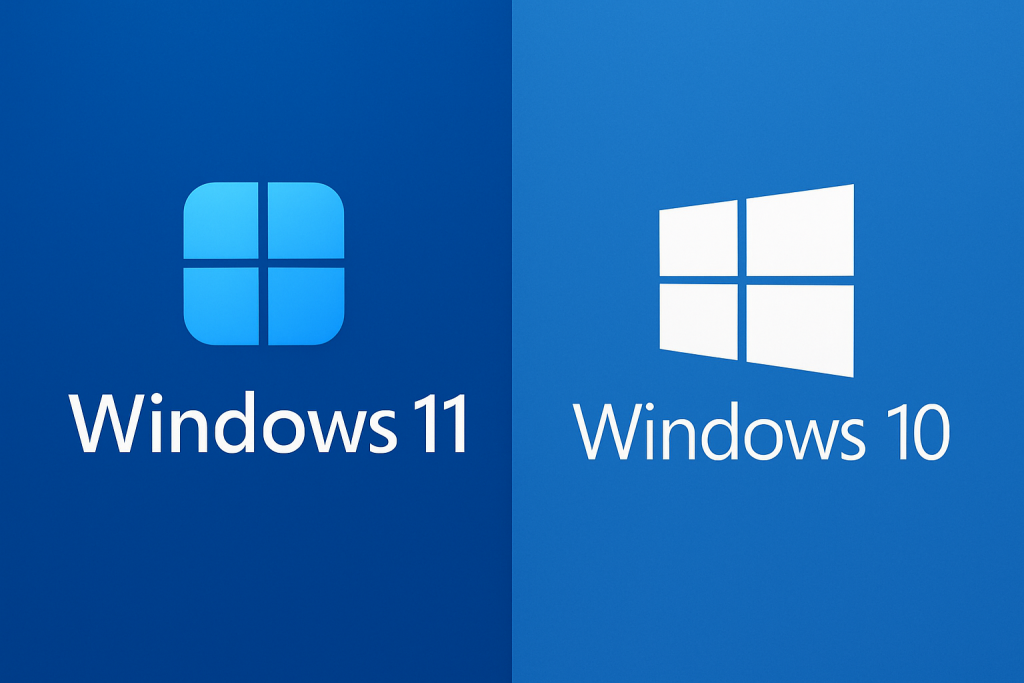
FAQs
1. Is it legal to block Windows 11 upgrade?
Yes. Microsoft allows users to choose when to upgrade. You can safely remain on Windows 10 until end of support.
2. What happens after October 2025?
Home and Pro editions lose official support. Enterprise customers can extend security updates until 2030.
3. Will my PC still get security patches?
Yes. As long as you’re on a supported Windows 10 version (like 22H2), you’ll receive monthly security updates.
4. Can I upgrade to Windows 11 later if I change my mind?
Absolutely. You can remove the restrictions anytime and upgrade.
Practical Scenarios
- Gamers – May prefer Windows 10 for compatibility with older titles or mods.
- Businesses – Often delay upgrades to avoid disrupting workflows.
- Students – May stick with Windows 10 to ensure stability during exams or projects.
- Low-end PCs – Avoid performance issues that Windows 11 might bring.
Section: Final Thoughts
If you’re not ready to move to Windows 11, you’re not alone. Millions of users worldwide are choosing to stay on Windows 10 until Microsoft ends support. By using Group Policy, Registry tweaks, or third-party tools, you can confidently block the upgrade while still keeping your PC secure and fully functional.
Remember: You’re in control of your system. Don’t let upgrade prompts pressure you into switching before you’re ready.
🔔 For more tutorials like this, consider subscribing to our blog.
📩 Do you have questions or suggestions? Leave a comment or contact us!
🏷️ Tags: Windows 11, Windows 10, Block Upgrade, Registry Editor, Group Policy, Microsoft, Windows Update, Stay on Windows 10, O&O ShutUp10, Tech Tutorial
📢 Hashtags: #Windows10, #Windows11, #TechTips, #PCSecurity, #Microsoft, #StayOnWindows10, #WindowsUpdate, #RegistryHack, #GroupPolicy, #TechGuide
Only logged-in users can submit reports.
Discover more from HelpZone
Subscribe to get the latest posts sent to your email.