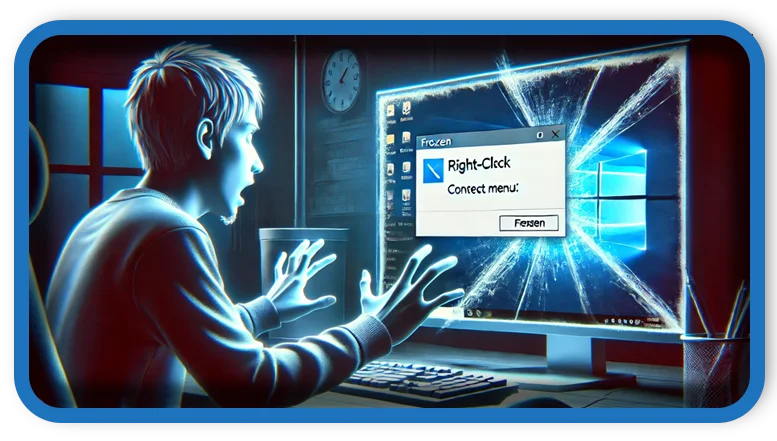⏲️ Estimated reading time: 2 min
If your PC freezes when you right-click, it could be caused by software conflicts, corrupted system files, or driver issues. Here are some troubleshooting steps to fix the issue:
1. Restart Your PC
A simple restart might resolve the problem if it’s a temporary glitch.
2. Check for Corrupted Context Menu Extensions
Corrupt or unnecessary third-party extensions in the right-click context menu can cause freezing.
- Press Win + R, type
msconfig, and press Enter. - Go to the Services tab, check Hide all Microsoft services, and disable suspicious ones.
- Open Task Manager (Ctrl + Shift + Esc) → Startup tab → Disable unknown or unnecessary entries.
Use ShellExView to Identify Problematic Extensions
- Download ShellExView.
- Run it as an administrator.
- Sort by Company Name and disable non-Microsoft extensions.
- Restart your PC and check if the issue is fixed.
3. Update Display Drivers
- Press Win + X → Device Manager.
- Expand Display adapters.
- Right-click your GPU, select Update driver → Search automatically for drivers.
- Restart your PC after updating.
4. Scan for Corrupt System Files
Run these commands in Command Prompt (Admin):
sfc /scannow
Then, run:
DISM /Online /Cleanup-Image /RestoreHealth
Restart after the scan completes.
5. Check for Windows Updates
- Go to Settings → Windows Update.
- Install any available updates.
6. Disable Hardware Acceleration in Applications
If the issue occurs in browsers or specific apps:
- Open Chrome/Edge/Firefox → Settings.
- Disable Hardware Acceleration.
7. Perform a Clean Boot
- Press Win + R, type
msconfig, and hit Enter. - Under the Services tab, check Hide all Microsoft services.
- Click Disable all.
- Go to the Startup tab in Task Manager and disable all startup items.
- Restart your PC and check if the issue persists.
8. Reset Windows Explorer
- Press Ctrl + Shift + Esc to open Task Manager.
- Find Windows Explorer, right-click, and select Restart.
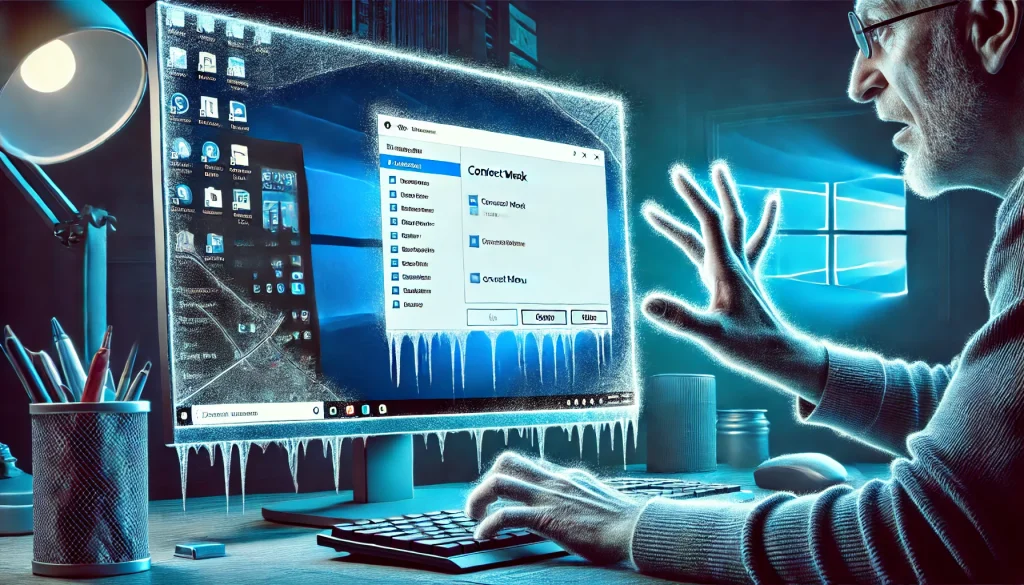
If the problem persists, consider creating a new user account or performing a system restore to a point before the issue started.
Let me know if you need further assistance! 🚀
Only logged-in users can submit reports.
Discover more from HelpZone
Subscribe to get the latest posts sent to your email.