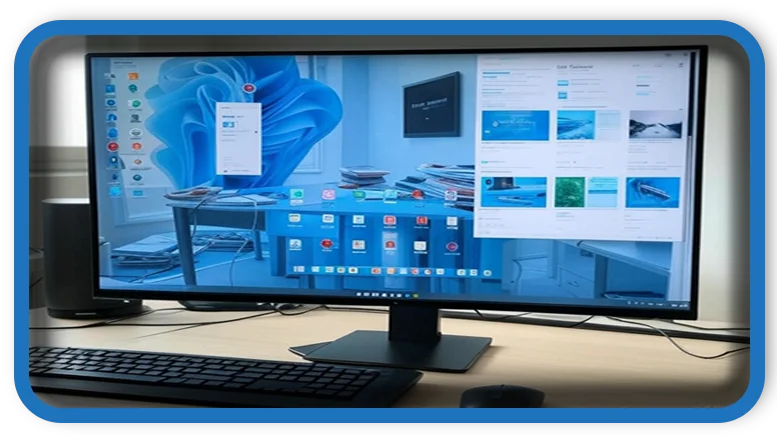⏲️ Estimated reading time: 3 min
25 Beginner Tips to Clean and Speed Up Windows 11. Discover 25 easy tips to clean, optimize, and boost your Windows 11 performance. Perfect for beginners, this guide covers everything from removing bloatware to using built-in cleanup tools effectively.
Is your Windows 11 PC feeling slow or cluttered? Fortunately, here are 25 beginner-friendly tips to clean it up, improve speed, and free up space without using any complicated tools.
Free Up Space on Your PC
- Delete Temporary Files
For example, go to Settings > System > Storage > Temporary files to remove cache, logs, and delivery optimization files effortlessly. - Empty the Recycle Bin
Next, right-click the Recycle Bin on your desktop and select Empty Recycle Bin to permanently delete old files. - Uninstall Unused Apps
Meanwhile, head to Settings > Apps > Installed apps and remove apps you don’t use to reclaim space. - Run Disk Cleanup
Additionally, search for Disk Cleanup in Start, choose your system drive, and delete unnecessary files with ease. - Use Storage Sense
For instance, enable Storage Sense in Settings > System > Storage to automatically clean temporary files on a schedule.
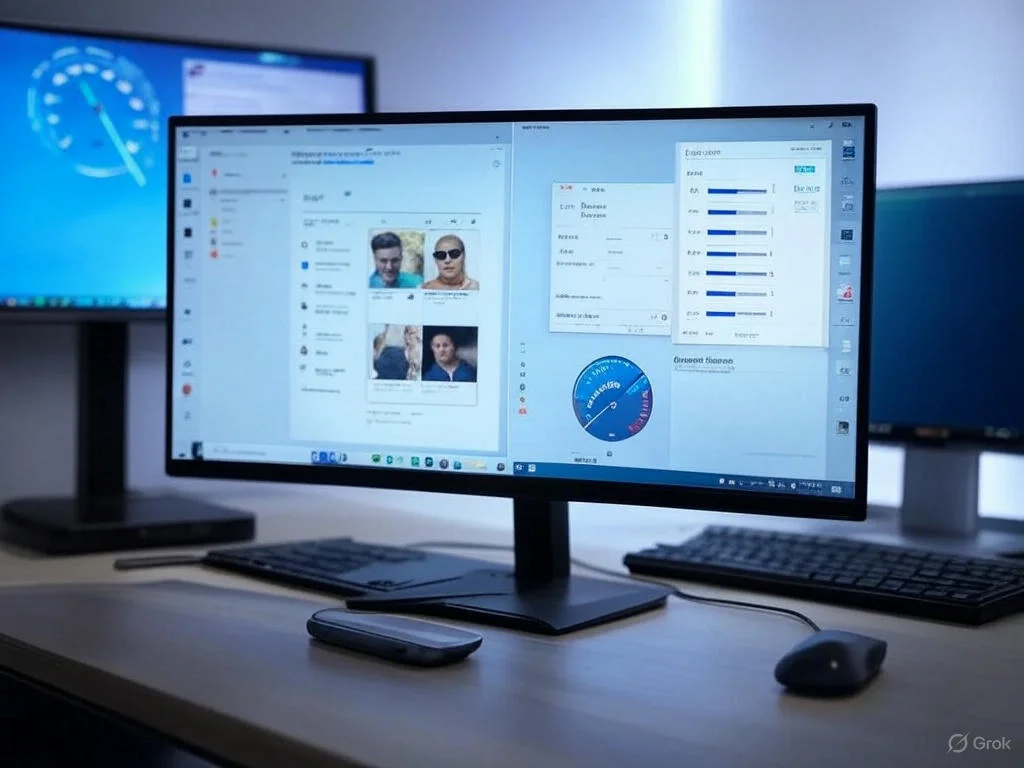
Optimize Startup and Performance
- Disable Startup Programs
To begin, open Task Manager > Startup tab and disable apps that don’t need to launch with Windows, speeding up boot time. - Remove Bloatware
Similarly, uninstall pre-installed apps like Xbox Game Bar or Candy Crush that you don’t need. - Move Files to External Drive
Next, transfer large files like videos and photos to an external hard drive or cloud storage to free up disk space. - Defragment Your Hard Drive
However, if you have an HDD (not an SSD), search for Defragment and Optimize Drives and run optimization for better performance. - Update Windows
Moreover, keep your system updated via Settings > Windows Update to ensure better stability and speed.
Protect and Enhance Your System
- Scan for Malware
For example, use Windows Security > Virus & threat protection for a quick malware scan to keep your PC safe. - Clear Browser Cache
Additionally, clear cached files and cookies in your browser to improve its performance. - Disable Visual Effects
Meanwhile, right-click This PC > Properties > Advanced System Settings > Performance Settings and choose Adjust for best performance to reduce strain. - Manage OneDrive Sync
If needed, pause or limit OneDrive sync when it’s using too much system resources. - Reduce Background Apps
Similarly, go to Settings > Apps > Installed apps > Background apps and turn off unnecessary ones to lighten the load.
Fine-Tune Your Settings
- Use a Lighter Antivirus
For instance, if you’re using third-party antivirus software, ensure it’s not too resource-heavy. - Delete Duplicate Files
Next, use a free tool like Duplicate Cleaner to find and remove duplicate files cluttering your drive. - Clear Microsoft Store Cache
Meanwhile, press Windows + R, type wsreset, and hit Enter to refresh the Microsoft Store smoothly. - Limit Notifications
Additionally, go to Settings > System > Notifications and turn off unnecessary alerts to minimize distractions. - Clean Fonts and Themes
For example, remove unused fonts and themes by visiting Settings > Personalization to declutter.
Boost Speed with Simple Tweaks
- Turn Off Animations
To start, in Settings > Accessibility > Visual effects, disable animations to boost speed instantly. - Clear Clipboard History
Next, go to Settings > System > Clipboard and clear clipboard data to free up memory. - Use Built-In Troubleshooters
Moreover, run troubleshooters via Settings > System > Troubleshoot > Other troubleshooters to fix performance issues. - Free Up Space Using “Cleanup Recommendations”
Meanwhile, in Settings > System > Storage, check Cleanup recommendations for quick and easy cleanup actions. - Restart Regularly
Finally, restart your PC at least once a week to clear memory and keep everything running smoothly.
Tags: windows 11 clean up, speed up windows 11, beginner pc tips, free up disk space, disk cleanup, storage sense windows, uninstall apps, disable startup programs, defragment drive, remove bloatware
Only logged-in users can submit reports.
Discover more from HelpZone
Subscribe to get the latest posts sent to your email.