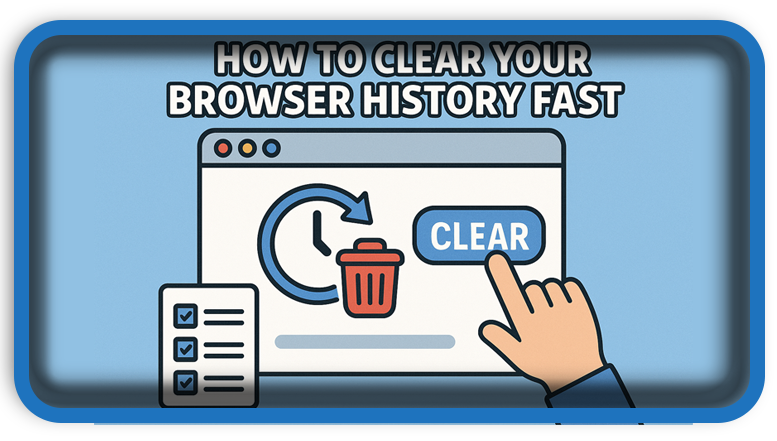⏲️ Estimated reading time: 4 min
How to Clear Your Browser History Fast. Deleting your browsing history is essential to protect your privacy. In this complete guide, we’ll show you how to clear history step-by-step in Google Chrome, Mozilla Firefox, Microsoft Edge, Safari, and Opera on both desktop and mobile devices.
How to Clear Browsing History in the Most Popular Web Browsers
Every time you surf the internet, your browser stores a trail of your online activity from visited websites to cached files, cookies, and saved form data. While these can speed up your experience, they may also expose your privacy.
Whether you’re aiming to protect personal information, free up space, or fix slow browser performance, clearing your browsing history is a smart move. This guide walks you through how to do it in all major browsers.
1. How to Clear History in Google Chrome
On Desktop:
- Open Chrome.
- Click the three dots in the top-right corner.
- Select “History” > then “History” again.
- On the left, click “Clear browsing data.”
- Choose a time range (Last hour, Last 7 days, All time, etc.).
- Check “Browsing history,” “Cookies and other site data,” and “Cached images and files.”
- Click “Clear data.”
On Android/iOS:
- Open Chrome app.
- Tap the menu (⋮) > “History.”
- Tap “Clear browsing data.”
- Select what to delete and tap “Clear data.”
2. How to Clear History in Mozilla Firefox
On Desktop:
- Click the hamburger menu (☰) in the top-right.
- Go to “History” > “Clear Recent History.”
- Choose a time range and data types.
- Click “OK.”
On Android/iOS:
- Open the Firefox app.
- Tap Settings > Delete browsing data.
- Choose data types and confirm.
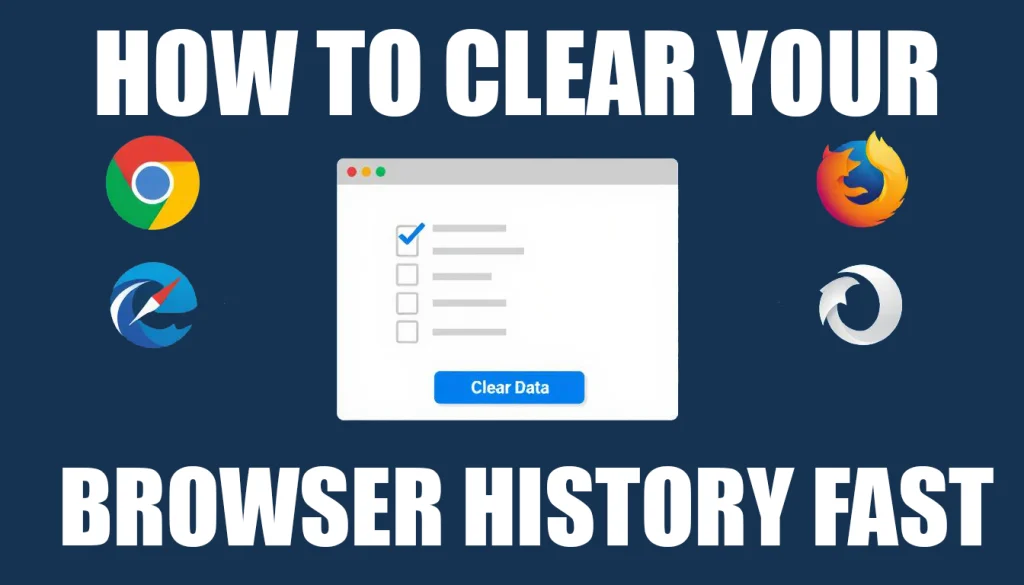
3. How to Clear History in Microsoft Edge
On Desktop:
- Click the three dots > “Settings.”
- Go to Privacy, Search, and Services.
- Under Clear browsing data, click “Choose what to clear.”
- Select a time range and check the data types.
- Click “Clear now.”
On Mobile:
- Go to Settings > Privacy and security.
- Tap Clear browsing data.
- Choose what to remove and confirm.
4. How to Clear History in Safari (macOS, iPhone, iPad)
On Mac:
- Open Safari.
- Click History > Clear History from the menu bar.
- Choose the time range and click Clear History.
On iPhone/iPad:
- Go to Settings > Safari.
- Scroll down and tap “Clear History and Website Data.”
- Confirm your action.
5. How to Clear History in Opera
On Desktop:
- Click the Opera icon in the top-left.
- Select “History” > then “Clear browsing data.”
- Choose the time range and data types.
- Click “Clear data.”
On Mobile:
- Open Opera app.
- Go to Settings > Privacy.
- Tap Clear browsing data, choose what to delete, then confirm.
Bonus Tip: Enable Auto-Clear Browsing History
Many browsers let you set up automatic deletion of browsing history:
- Chrome: Visit your Google Account > Data & Privacy > Web & App Activity > Auto-delete.
- Firefox: Settings > Privacy & Security > check “Delete cookies and site data when Firefox is closed.”
- Edge: Settings > Privacy > Choose what to clear every time you close the browser.
This is a great option for shared computers or added privacy.
Why You Should Clear Your Browser History Regularly
- Protects Privacy – especially on shared or public devices.
- Improves Performance – too much cached data can slow down the browser.
- Boosts Security – removes tracking cookies and potentially malicious scripts.
- Frees Up Storage – especially on mobile devices.
When to Clear Your History?
- After using a public computer.
- When accessing sensitive sites (like banking).
- As routine maintenance (weekly or monthly).
- After online shopping or filling out forms.
Alternative: Use Private Browsing Mode
To avoid saving your history altogether, use Incognito/Private Mode:
- Chrome: Ctrl+Shift+N
- Firefox: Ctrl+Shift+P
- Edge: Ctrl+Shift+N
- Safari: File > New Private Window
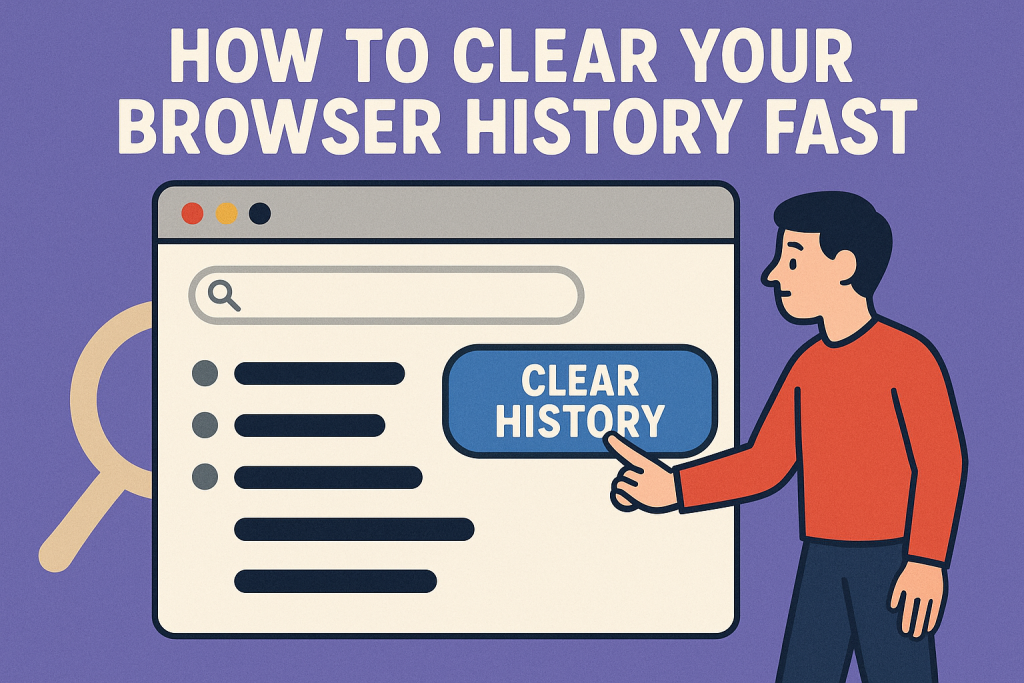
🔔 For more tutorials like this, consider subscribing to our blog.
📩 Do you have questions or suggestions? Leave a comment or contact us!
🏷️ Tags: chrome, firefox, safari, edge, opera, browser privacy, clear history, browser cache, web safety, internet tips
📢 Hashtags: #Chrome #Firefox #Safari #Edge #Opera #ClearHistory #BrowserPrivacy #TechTips #WebSecurity #IncognitoMode
Final Thoughts
Maintaining your online privacy doesn’t have to be complicated. By regularly clearing your browsing history and cached data, you’ll stay safer, your browser will run faster, and your personal information will be better protected. Follow the simple steps above and take control of your digital footprint.
Only logged-in users can submit reports.
Discover more from HelpZone
Subscribe to get the latest posts sent to your email.