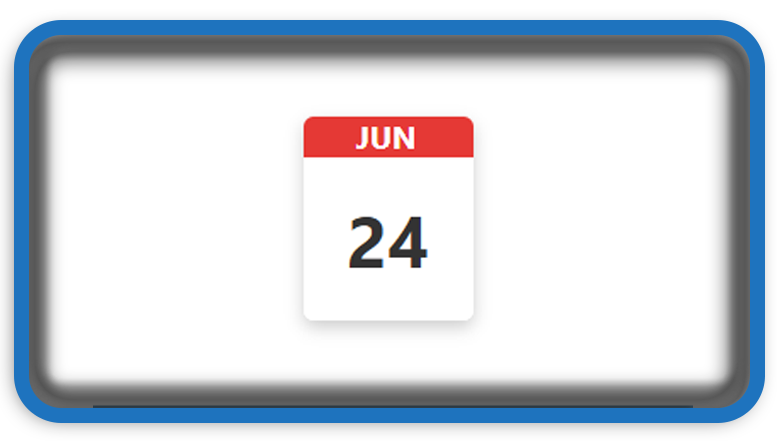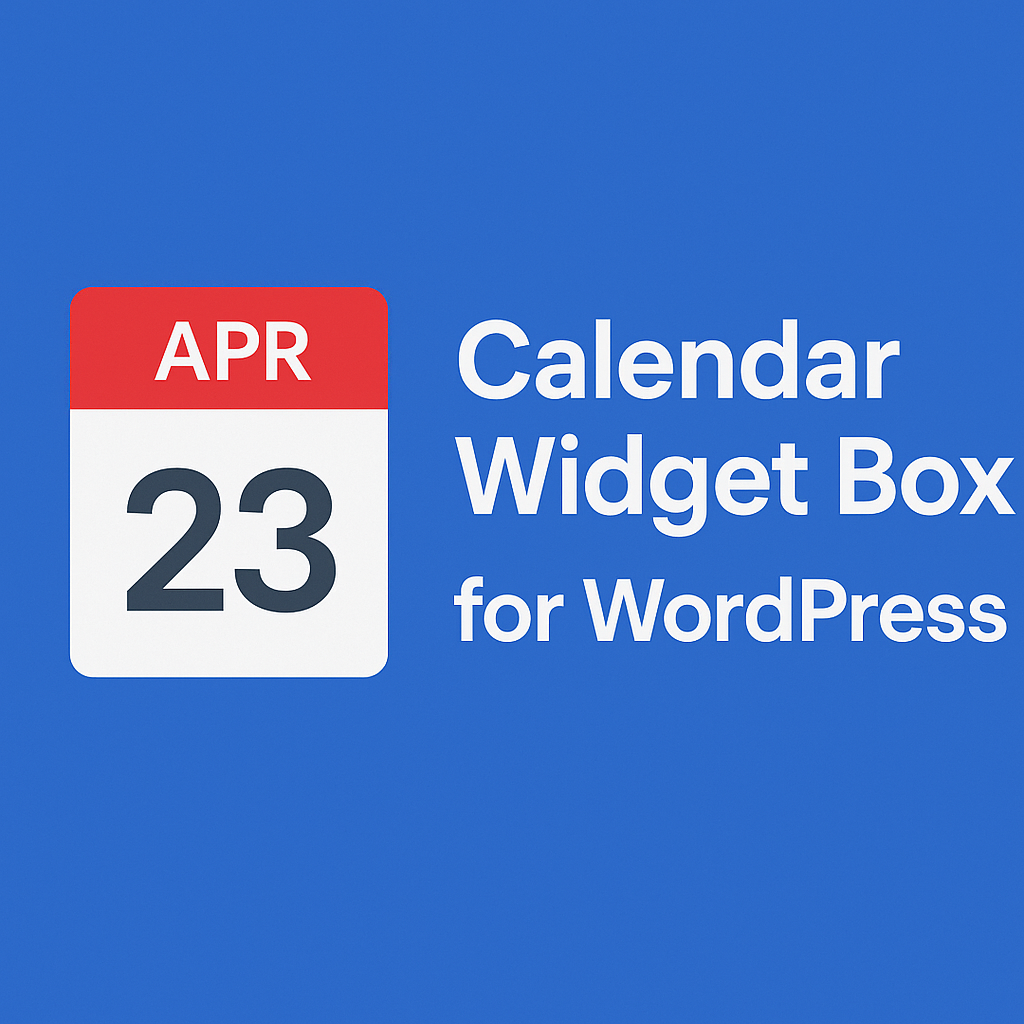⏲️ Estimated reading time: 4 min
Learn how to use and customize the “Calendar Widget Box” WordPress plugin to display a beautiful, minimalist calendar with month and date formatting. Perfect for blogs that want to show the current day in a modern style.
📆 Calendar Widget Box A Stylish Custom Date Display for Your WordPress Sidebar
One of the simplest yet most effective ways to enhance the functionality and aesthetic of your WordPress site is by adding a visually appealing calendar. The Calendar Widget Box plugin is a minimal, modern solution for bloggers and web designers who want to showcase the current date in a unique, stylish format.
This post will walk you through what the plugin does, how to install it, and how to customize it for your needs.
🧩 What Is the Calendar Widget Box Plugin?
The Calendar Widget Box is a custom WordPress widget that displays the current month (in three-letter format) and day of the month in a styled box. It’s designed to be lightweight, responsive, and eye-catching, making it ideal for any blog or news site that wants a subtle yet informative date display.
🔧 Key Features
- 📅 Displays the current month and day.
- 🎨 Built-in CSS styling with a red top bar and white date section.
- 🧱 Simple widget format – easy to add to sidebars or footers.
- 📱 Responsive design for mobile and desktop views.
- 🖌️ Easy to customize colors, font sizes, and layout.
📥 How to Install the Plugin
To install the plugin on your WordPress website:
- Download the ZIP file:
calendar-widget-box.zip. - Go to your WordPress Dashboard.
- Navigate to Plugins > Add New > Upload Plugin.
- Upload the
.zipfile and click Install Now. - After installation, click Activate.
Once activated, go to Appearance > Widgets and add the “Calendar Widget Box” to any widget area (sidebar, footer, etc.).
🧑💻 Plugin Code Structure (Summary)
Here’s a simplified breakdown of what the plugin includes:
calendar-widget-box.php
/*
Plugin Name: Calendar Widget Box
Description: A custom calendar widget with colored month and date box.
Version: 1.0
Author: Andrei
*/
class Calendar_Widget_Box extends WP_Widget {
public function __construct() {
parent::__construct(
'calendar_widget_box',
__('Calendar Widget Box', 'calendar_widget_box'),
array('description' => __('A custom calendar with month and date display.', 'calendar_widget_box'))
);
}
public function widget($args, $instance) {
echo $args['before_widget'];
echo '<div class="calendar-widget-box">';
echo '<div class="month">'.date('M').'</div>';
echo '<div class="day">'.date('d').'</div>';
echo '</div>';
echo $args['after_widget'];
}
}
function register_calendar_widget_box() {
register_widget('Calendar_Widget_Box');
}
add_action('widgets_init', 'register_calendar_widget_box');
function calendar_widget_box_styles() {
echo '<style>
.calendar-widget-box {
width: 100px;
text-align: center;
border-radius: 8px;
overflow: hidden;
font-family: sans-serif;
box-shadow: 0 2px 5px rgba(0,0,0,0.1);
}
.calendar-widget-box .month {
background-color: #e53935;
color: white;
padding: 10px 0;
font-weight: bold;
text-transform: uppercase;
}
.calendar-widget-box .day {
background-color: white;
color: #333;
font-size: 24px;
padding: 20px 0;
}
</style>';
}
add_action('wp_head', 'calendar_widget_box_styles');
🎨 Customize the Widget Appearance
Want to change the colors or layout? You can easily modify the inline CSS under the calendar_widget_box_styles function. For example:
- Change red to blue: Modify
background-color: #e53935;to#2196f3. - Increase widget size: Adjust the width or font size values.
- Add animation: Use CSS transitions or add jQuery for date-related animations.
⚙️ Troubleshooting Tips
- If the widget does not appear, ensure it’s added under Appearance > Widgets.
- Clear your cache after installing or updating the plugin.
- Check that your theme supports widgets.
🧠 Bonus: Why Add a Calendar Widget?
- Increases engagement by giving users a sense of “timeliness.”
- Great for news sites, event blogs, or personal journals.
- Adds dynamic content to static sidebar layouts.
📌 Use Cases
- 📰 News Blog: Show readers today’s date for context.
- 🛍️ E-Commerce Site: Highlight daily deals or promo periods.
- 🗓️ Event Blog: Remind visitors of event dates or daily schedules.
🔄 Future Improvements
We plan to enhance this widget with:
- 📆 Full calendar toggle view.
- 🗓️ Highlighting holidays or special dates.
- 🌐 Language and locale support.
🏁 Final Words
The Calendar Widget Box plugin is a simple yet beautiful way to display the current date on your site. It’s easy to install, lightweight, and customizable for any WordPress theme.
🔔For more tutorials like this, consider subscribing to our blog.
📩 Do you have questions or suggestions? Leave a comment or contact us!
🏷️ Tags: WordPress plugin, calendar widget, custom widget, date display, sidebar widget, lightweight plugin, WordPress development, plugin tutorial, widget customization, PHP
📢 Hashtags: #WordPressPlugin, #CalendarWidget, #CustomWidget, #WordPressTips, #PluginDevelopment, #PHPWidgets, #SidebarDesign, #MinimalDesign, #WPTutorial, #DateDisplay
🧭 Closing Notes
A functional date widget can make your website feel more alive and professional. Whether you’re managing a blog or a content portal, the Calendar Widget Box adds just the right touch of modern functionality.
Only logged-in users can submit reports.
Discover more from HelpZone
Subscribe to get the latest posts sent to your email.